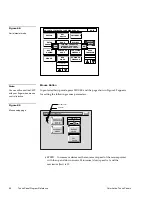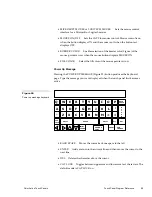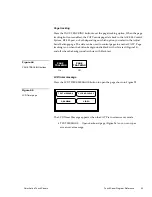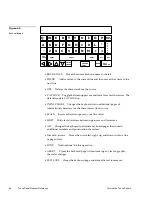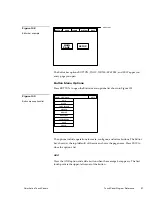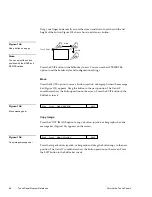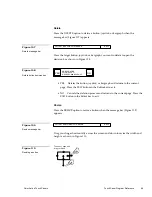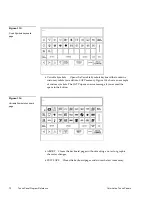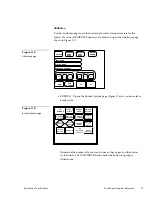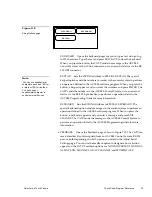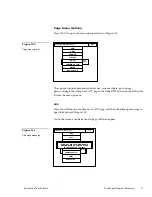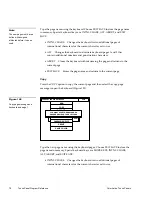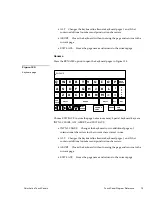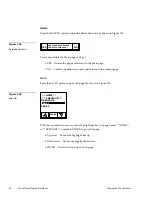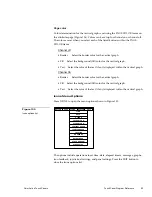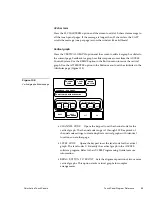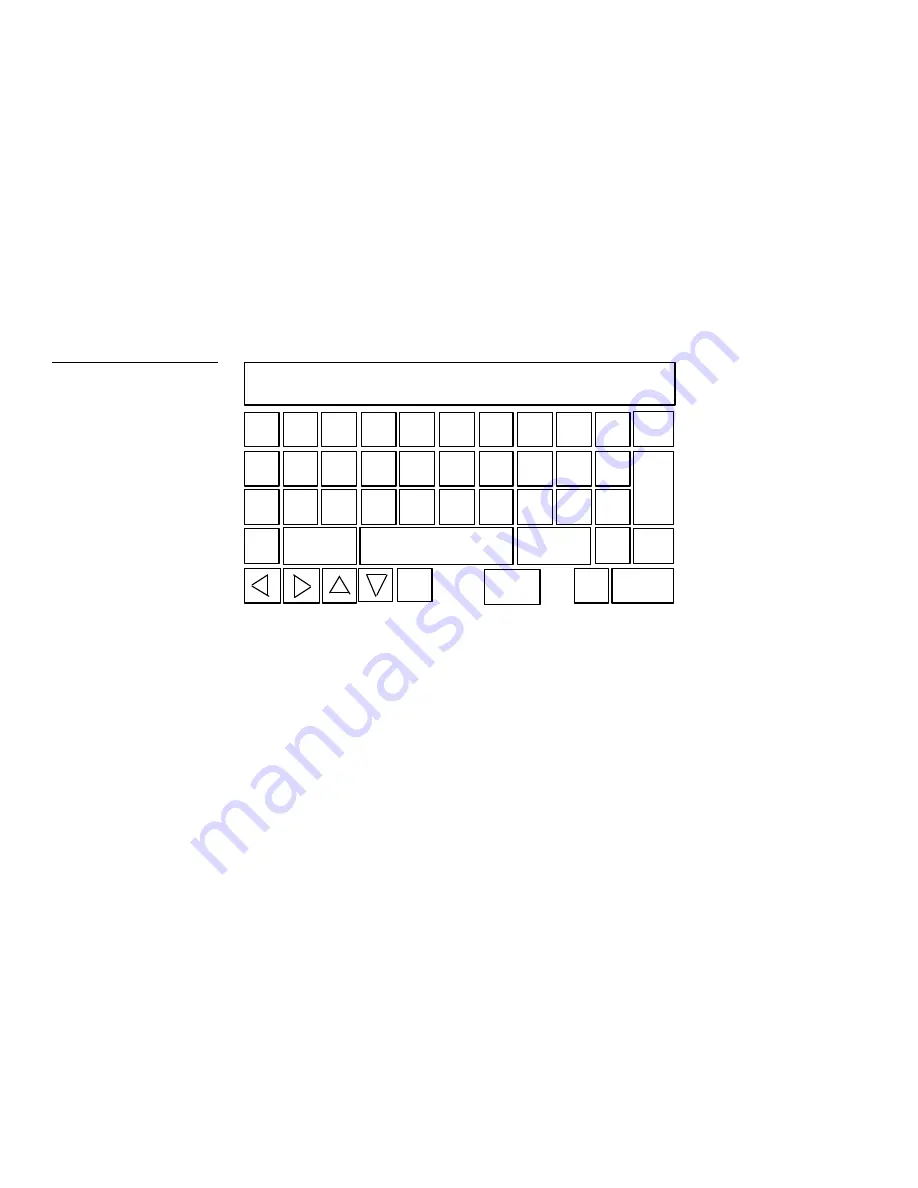
70
Touch Panel Program Reference
Color Active Touch Panels
Press the EXIT button in the Editor bar to exit. If you add text to a button, the button
size must be large enough to accommodate the text string.
Edit text
Press the EDIT TEXT option and a button to open keyboard pages 1 and 2 shown
in Figure 111. With this option you can edit the text that appears on a button.
After you close the keyboard, press the EXIT button in the Editor bar to exit.
NEW PAGE
Q
W
E
R
T
A
S
D
F
G
Z
X
C
V
CAP
LOCK
SHIFT
–
Y
U
I
O
P
H
J
K
L
:
N M <
>
BACK
SPACE
SHIFT
SPACE
ALT
INTNL
CHARS
R
E
T
U
R
N
DEL
CHANGE
FONT
ABORT
EXIT
CHANGE
B
Type the button text into keyboard pages 1 and 2. You can alternate between the
keyboard pages using the MORE KEYS button. The text appears in the message
box at the top of the keyboard page. The CATP opens an error message if the text
string exceeds the space in the button. Change the size of the button or reduce the
font size to clear the error message. Special keyboard button descriptions include:
•
BACK SPACE Moves the cursor back one space to the left.
•
ENTER Adds a return to the current line and then moves the cursor to the
next line.
•
DEL Deletes the character above the cursor.
•
MORE KEYS Toggles between keyboard pages 1 and 2.
•
CAP LOC K Toggles between uppercase and lowercase text characters. The
default mode is CAP LOCK on.
•
INTNL CHARS Changes the keyboard to two additional pages of
international characters for the character set (font) in use.
Figure 111
Edit text keyboard
Summary of Contents for AXT-CV TiltScreen CATP
Page 8: ...vi Table of Contents Color Active Touch Panels ...
Page 130: ...122 Firmware Upgrades Color Active Touch Panels ...
Page 134: ...126 EXM 1 MB Memory Upgrade Color Active Touch Panels ...
Page 140: ...132 Technical Support Color Active Touch Panels ...
Page 144: ...136 Index Color Active Touch Panels X XE 44 ...