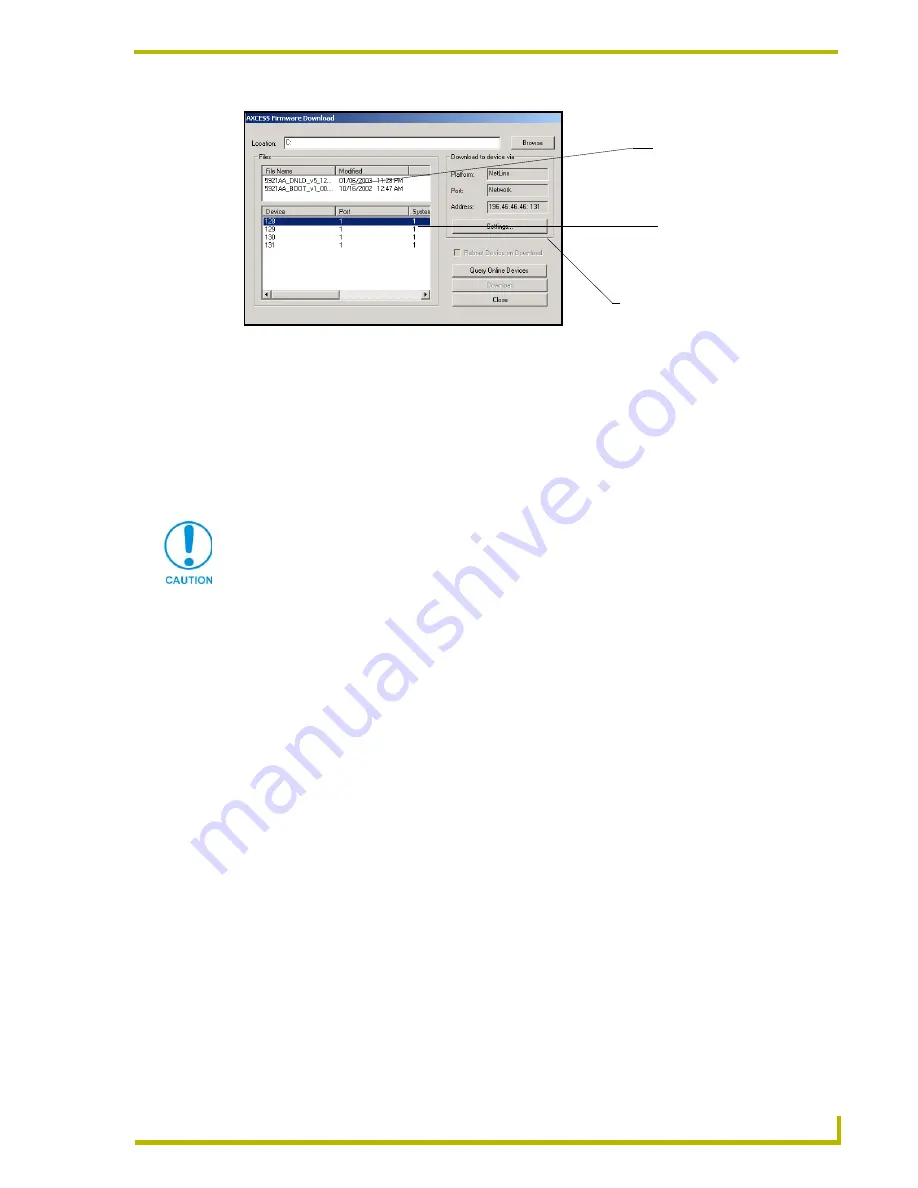
Upgrading the Firmware
73
4" Color Touch Panels with Audio
Click
Cancel
to return to the Select Axcess Firmware File dialog, to edit these settings
(if necessary).
Click
OK
to confirm the Comm Settings and Target Device information, and download
the selected TSK file to the specified device using the selected communications port.
18.
The File Transfer dialog shows the progress of the download. Click
Cancel
to cancel the
download.
19.
Once the TSK file has been downloaded, the CP4/A LCD displays the message
"
*Touch To Continue*
".
20.
Touch anywhere on the LCD to return the CP4/A to the Main page (or wait 10-seconds for the
same result).
21.
Reboot the CP4/A touch panel by cycling power to the unit. This step completes the firmware
upgrade procedure.
Upgrading the Firmware Using SOFTROM
Your PC must be connected to the PROGRAM DB9 connector on the Axcess Controller using a
Programming Cable in order to upgrade the firmware in the panel.
If power is lost during the download process, the unit powers up with the same set of code it had
prior to the download. There is a small window during which a loss of power can be catastrophic. If
power is lost between the erase of flash memory and the completion of copying the new boot code
from RAM to flash memory, the unit will not operate at all when power returns.
If you have not already installed the SOFTROM program, do so by logging into the
AMX.com site and going to
Dealers > Tech Center > Downloadable Files > Firmware Files
.
Scroll-down the list of products to find the AXT/D-CP4/A firmware TSK files.
Configuration
To configure the communication setting for the SoftROM program:
1.
Press
F1
to open the Configuration screen.
FIG. 40
Select New Firmware File for download page - via IP
Selected Firmware file
Control Device Platform/Address
must match the information
settings dialog box.
listed in the Master Comm
Device and system number
of panel.
Canceling the firmware download in mid-progress can damage the on-board
firmware.






















