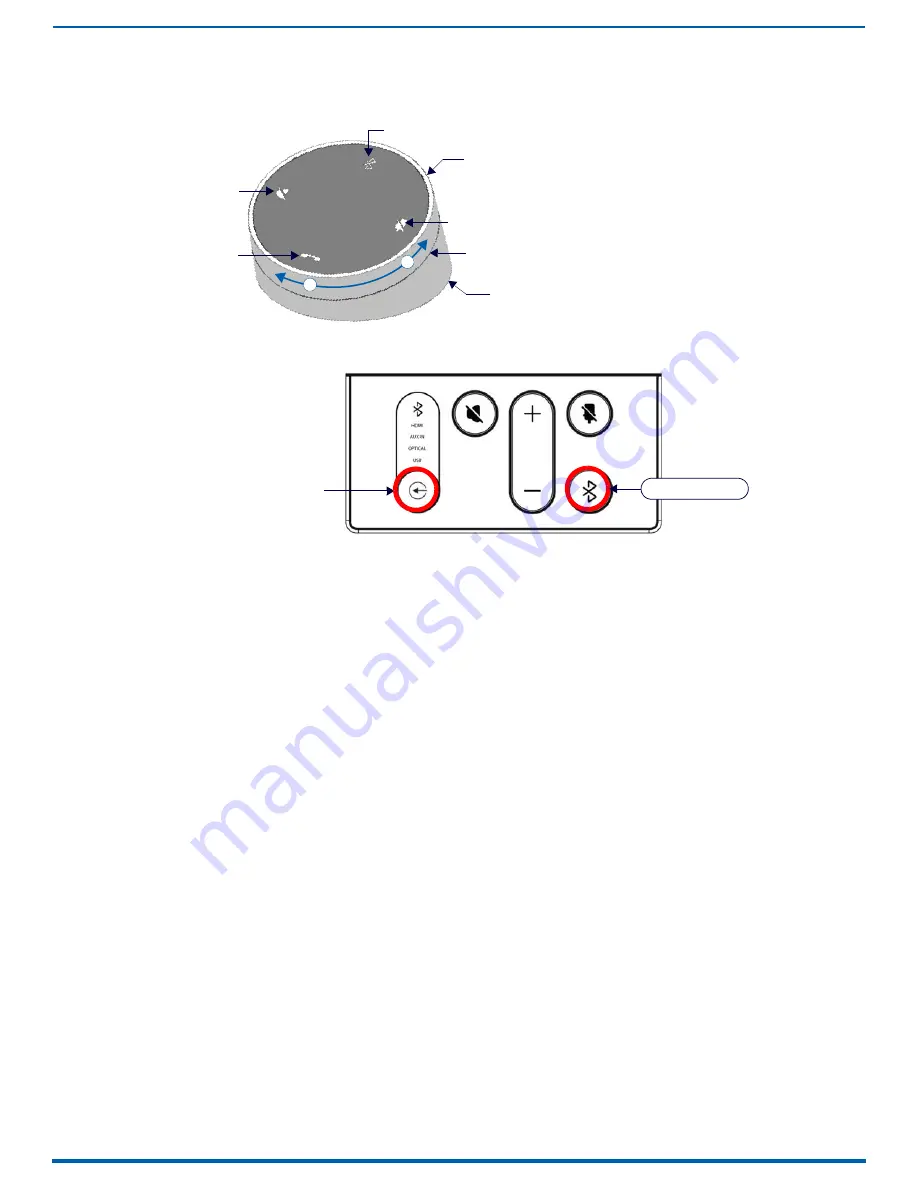
Installing Acendo Vibe
14
Acendo Vibe Conferencing Soundbars - User Guide
Remote Control
The Acendo Vibe includes a wireless remote control (FIG. 16):
Pairing the Remote Control to the Acendo Vibe
1.
Press and hold both the Source Select and Bluetooth Pairing buttons on the remote control for 5 seconds (see
FIG. 16). All LEDS on the remote control should start blinking or remain blinking (once per second).
2.
Press and hold both the Source Select and Bluetooth Pairing buttons on the Acendo Vibe (see FIG. 15). After 3-5
seconds the LEDS on the remote control should stop flashing to indicate the remote control has paired.
NOTE:
If the remote control remains in pairing mode (all LEDS blinking) for longer than 60 seconds the remote control will
go to sleep. Press any button on the remote control to wake it up and continue with step 2.
Pairing the Acendo Vibe with a Bluetooth Source Device
1.
Press the Bluetooth Pairing button on the Acendo Vibe or the remote control to initiate pairing (see FIG. 15). The
Bluetooth button will flash on both the Acendo Vibe and the remote control.
NOTE:
To exit pairing mode without pairing a device, press either Bluetooth button again for 5 seconds.
2.
On the source device, verify that Bluetooth pairing is enabled, and look for “Acendo Vibe” (or custom discoverable
name) as a found device. Select the Acendo Vibe device for pairing.
The Bluetooth LED on the Acendo Vibe side panel lights solid to indicate that the device is paired.
If automatic switching is disabled, use the Source Select button on the Acendo Vibe to select Bluetooth as the audio
source (if necessary). At this point, the Bluetooth LED is lit solid, Bluetooth audio is sent to the Acendo Vibe speakers,
and microphone audio is sent to the paired Bluetooth device.
NOTE:
Once the Acendo Vibe has paired to a device, it must either be "removed" or "forgotten" from your device’s
Bluetooth pairing list before it can be paired again.
Setting the Acendo Vibe as the Default Audio Device
The Acendo Vibe can be set to be the default device for audio playback as well as recording and camera (Acendo Vibe
only) on a PC/laptop/mobile device. This setting must be performed manually via the device’s sound options.
Connecting RS232 for Serial Commands
Both Acendo Vibes feature a 3-pin captive-wire RS-232 connector that provides support for the Serial commands
described in the Serial Commands section on page 31.
The RS-232 connector is located in the center of the Connector Bay (see FIG. 11 on page 11).
TXD
RXD
GND
FIG. 16
Acendo Vibe Remote Control
FIG. 17
Acendo Vibe LEFT SIDE PANEL Keypad
Bluetooth Pairing
Mute Microphone
Mute Speaker
End Call
Source Select pushbutton (on back side)
Volume Up/Down (rotate ring to adjust)
+
-
Battery Compartment (bottom panel)
Unlock & twist to open
Source Select (press to
cycle through source options)
Bluetooth Pairing





























