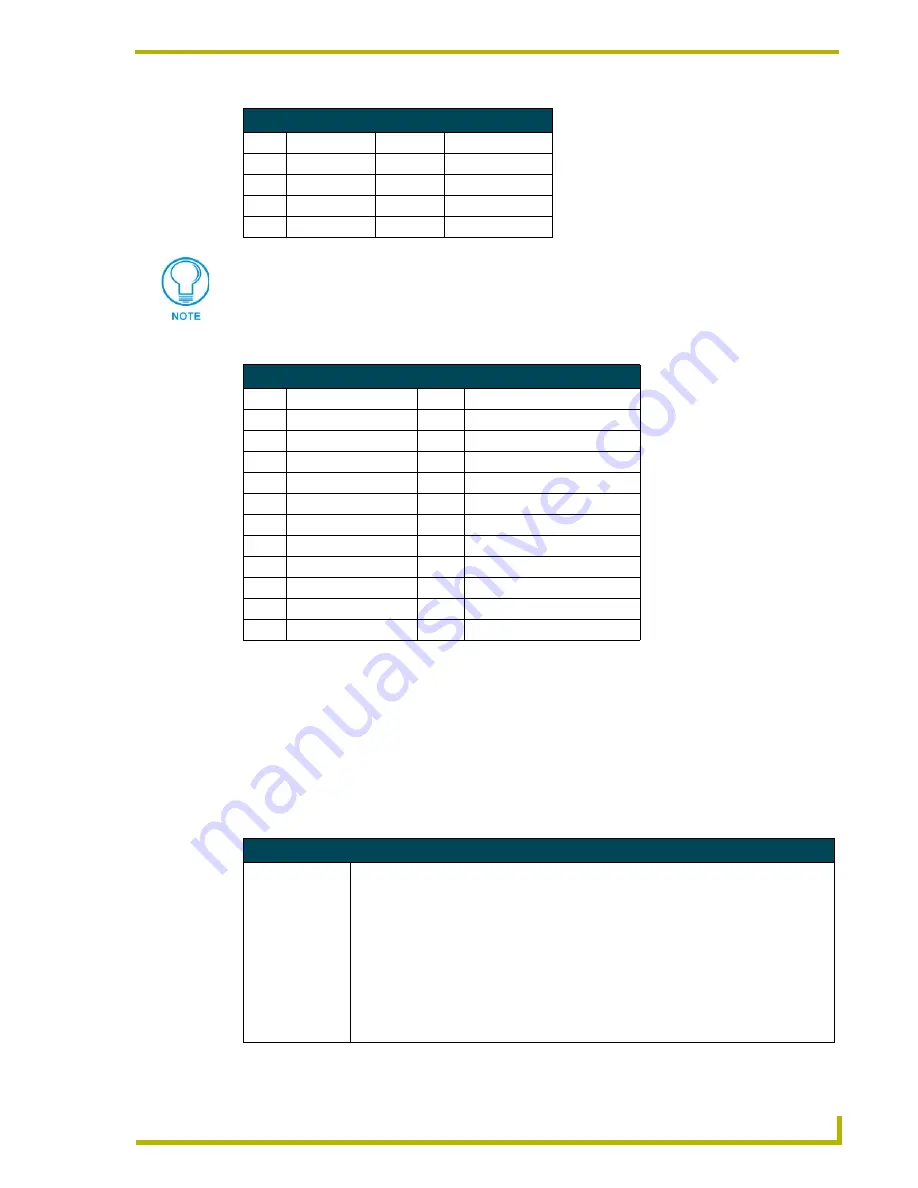
Programming
27
8.5" Black and White Touch Panels
Border styles can be used to program borders on buttons, sliders, and gauges.
Shorthand Send Commands
The shorthand commands operate control equipment just like standard Send_Commands still used
in a wide variety of AMX products. However, shorthand commands are smaller byte-for-byte, and
are processed more efficiently.
The table below lists the shorthand Send_Commands you can use with the LC touch panel. The
shorthand command data is 1-byte, non-ASCII format except for pages, passwords, text, and
bitmap names.
Font Styles and Programming Numbers
No.
Font styles
No.
Font styles
1
Extra small
5
Extra large
2
Small
6 Hollow
medium
3
Medium
8
Hollow extra large
4
Large
32 - 255
Variable fonts
You must import variable text fonts into a TPDesign3 project file, and download the
project file containing the fonts to the touch panel. The variable fonts are
programming numbers assigned by the touch panel during the download process.
Border Styles and Programming Numbers
No.
Border styles
No.
Border styles
0
No border
11
Double shadow
1
No border special
20
3-dimensional rectangle 1
2
Single line
21
3-dimensional rectangle 2
3
Double line
22
3-dimensional round 1
4
Triple line
23
3-dimensional round 2
5
Single rounded
24
3-dimensional neon 1
6
Double rounded
25
3-dimensional neon 2
7
Single raised
26
3-dimensional neon blue
8
Double raised
27
3-dimensional neon green
9
Triple raised
40
Single diamond
10
Double-line two single
41
Double diamond
Shorthand Send_Commands
@CBF
Sets the OFF
feedback border
color to the speci-
fied color.
This works only if the specified background color is not the same as the current color.
Syntax:
"’@CBF’,<variable text address>,<color_number>"
Variables:
variable text address = 1 - 255
color number = See the Colors and Programming Numbers table on page 26.
Example:
SEND_COMMAND TP,"’@CBF’,1,73"
Sets the OFF feedback border color to White for the variable text button 1.
















































