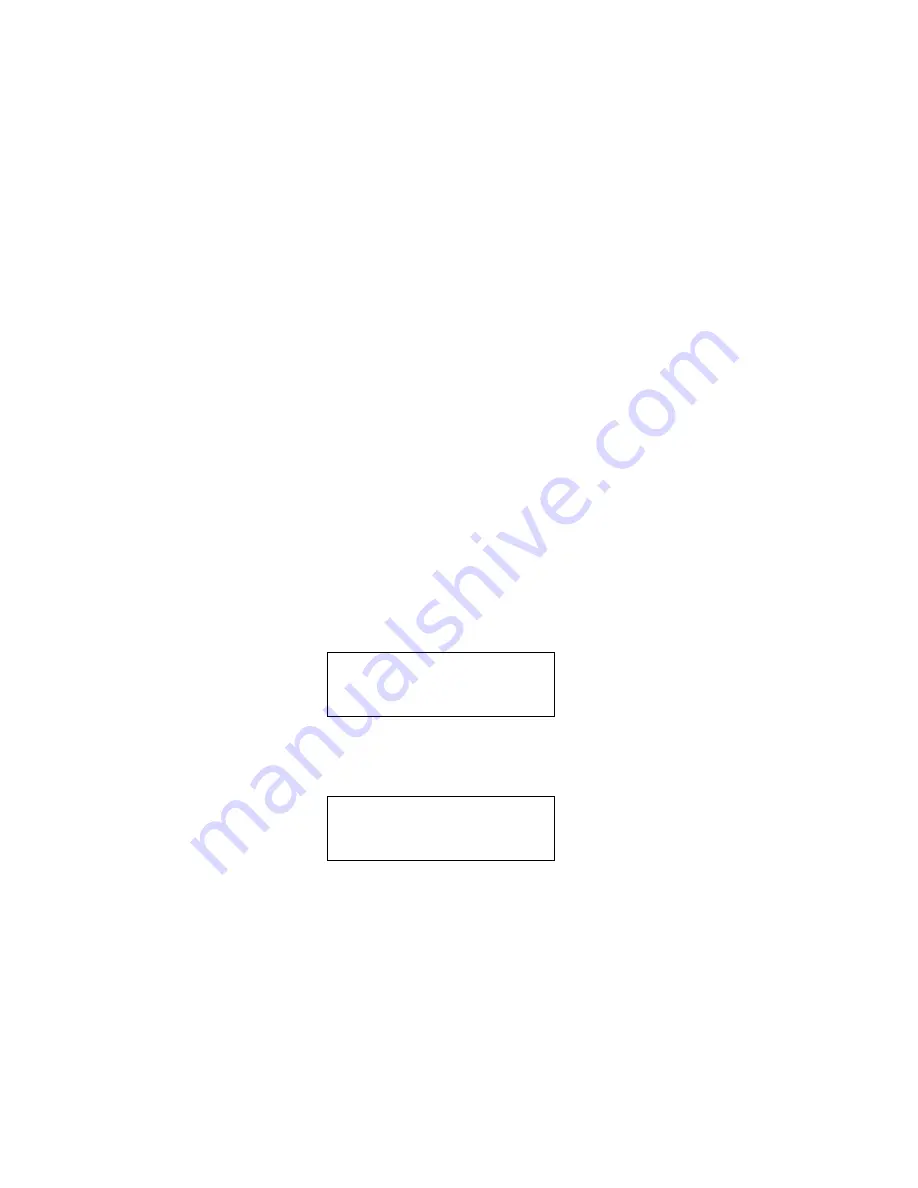
User’s Guide
3-26 Forms Handling
3.11 Automatically Changing Paper Paths On Paper Out
The printer may be configured to automatically change paper paths during a paper out
condition.
After changing paths, the printer will attempt a load. If paper is found, printing will continue.
If no paper is installed, the unit will stop and indicate a paper out condition.
To enable this feature:
1.
Open Keypad Door.
2.
Press the Next Menu key until Menu 4 is displayed.
3.
Press Feature
▲
until feature is displayed.
4.
Press Value
▲ ▼
to turn the feature on, and then press the Enter key to save selection.
5.
Close Keypad Door and press the Profile key to save profile.
NOTE
This may be useful in applications where the
printer is unattended or installed at a remote
location. If this feature is enabled, the same
forms must be loaded in both paper paths.
M4 PRINTER CNTRL
Auto Path SW Off
Summary of Contents for documax 3300
Page 1: ...DOCUMAX 3300 SERIES User s Guide Part No 104431 Rev G...
Page 24: ...User s Guide 1 10 Keypad Configuration Figure 1 3 Back Printer Parts...
Page 26: ...User s Guide 1 12 Keypad Configuration Figure 1 4 Install Power Cord...
Page 28: ...User s Guide 1 14 Keypad Configuration Figure 1 5 Open Access Cover Both Options...
Page 33: ...User s Guide Keypad Configuration 1 19 Figure 1 9 Install Ribbon Cartridge...
Page 35: ...User s Guide Keypad Configuration 1 21 Figure 1 10 Self Test Sample...
Page 40: ...User s Guide 1 26 Keypad Configuration...
Page 52: ...User s Guide 3 6 Forms Handling Figure 3 3 Forms Loading Sheet 1 of 2...
Page 53: ...User s Guide Forms Handling 3 7 Figure 3 3 Forms Loading Sheet 2 of 2...
Page 60: ...User s Guide 3 14 Forms Handling Figure 3 9 Set First Print Line...
Page 63: ...User s Guide Forms Handling 3 17 Figure 3 10 Printer Located Under Countertop...
Page 106: ...User s Guide 4 30 Features and Profiles...
Page 116: ...User s Guide 5 10 Troubleshooting and Maintenance Figure 5 4 cont d Print Profile...
Page 139: ...User s Guide Interface Specifications B 3...
Page 156: ...User s Guide Default Tables C 8...
Page 162: ...User s Guide System Administration Features D 6...
Page 166: ......
Page 168: ...User s Guide F 2 ASCII Character Sets F 2 7 Bit ASCII Character Set...
Page 169: ...User s Guide ASCII Character Sets F 3 7 Bit ASCII Character Set Cont d...
Page 170: ...User s Guide F 4 ASCII Character Sets F 3 IBM Code Page 437 Symbol Set...
Page 171: ...User s Guide ASCII Character Sets F 5 IBM Code Page 437 Symbol Set Cont d...
Page 172: ...User s Guide F 6 ASCII Character Sets F 4 IBM Code Page 850 Symbol Set...
Page 173: ...User s Guide ASCII Character Sets F 7 IBM Code Page 850 Symbol Set Cont d...
Page 174: ...User s Guide F 8 ASCII Character Sets F 5 Epson Italic Symbol Set...
Page 175: ...User s Guide ASCII Character Sets F 9 Epson Italic Symbol Set Cont d...
Page 176: ...User s Guide F 10 ASCII Character Sets F 6 Epson Graphics Symbol Set...
Page 177: ...User s Guide ASCII Character Sets F 11 Epson Graphics Symbol Set Cont d...
Page 178: ...User s Guide F 12 ASCII Character Sets F 7 Epson Italic Graphics Symbol Set...
Page 179: ...User s Guide ASCII Character Sets F 13 Epson Italic Graphic Symbol Set Cont d...
Page 180: ...User s Guide F 14 ASCII Character Sets F 8 DEC Supplemental Symbol Set...
Page 181: ...User s Guide ASCII Character Sets F 15 DEC Supplemental Symbol Set Cont d...
Page 182: ...User s Guide F 16 ASCII Character Sets F 9 Nationality Overlay Character Set...
Page 206: ...User s Guide G 24 Escape Sequence Quick Reference...
Page 217: ...User s Guide Transparency Mode H 11...
















































