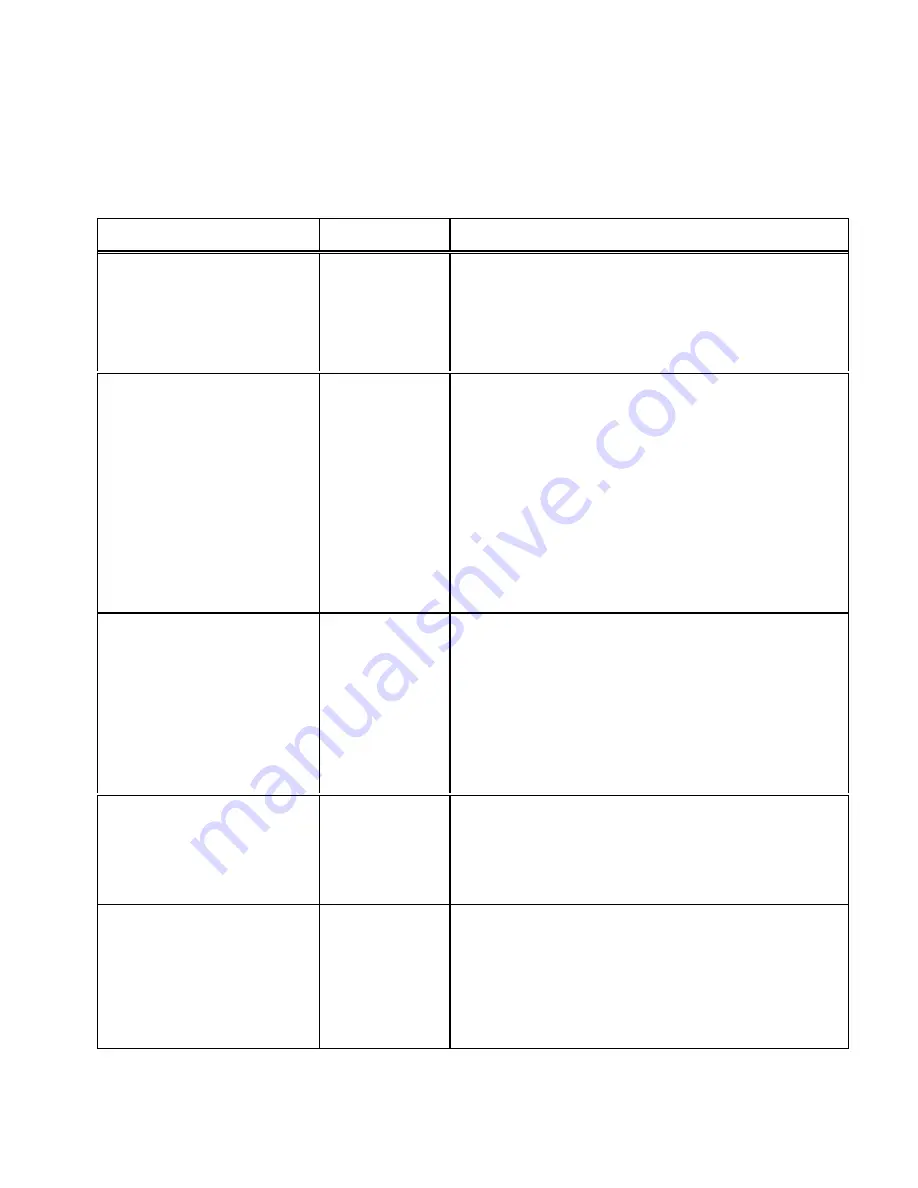
User’s Guide
Features and Profiles 4-27
Menu 8: Form Thickness Control
Printer Displays
Values
Description
Auto Form Gap
Allows the user to perform an immediate
automatic form thickness adjustment.
Thickest part of form should be used when
making this adjustment.
Quiet or Whisper
High
Medium
Low
This feature determines method and impact of
a print line.
Quiet – the printer prints at full character per
second values.
Whisper – the printer prints half of the
character in the first pass and the other half
in the second pass.
The high, medium and low values are available
in specific optional configurations.
Adj. Form Gap xxx
0-198
Units
Allows the user to specify/change the form
thickness distance.
Pressing Value
▲
key causes form thickness
gap to decrease by 1 unit.
Pressing Value
▼
key causes form thickness
gap to increase by 1 unit.
Hor Gap Pos xx.x
0.0”
.
.
8.8”
Allows the user to have the printer perform
auto form gapping at any horizontal
position on the print line in tenths of an
inch.
VR Gap Pos xx.x
0.0”
.
.
Form
Length in
inches
Allows the user to have the printer perform
auto form gapping at any vertical position
on the paper.
This is in tenths of an inch and is limited by
the current form length.
Summary of Contents for documax 3300
Page 1: ...DOCUMAX 3300 SERIES User s Guide Part No 104431 Rev G...
Page 24: ...User s Guide 1 10 Keypad Configuration Figure 1 3 Back Printer Parts...
Page 26: ...User s Guide 1 12 Keypad Configuration Figure 1 4 Install Power Cord...
Page 28: ...User s Guide 1 14 Keypad Configuration Figure 1 5 Open Access Cover Both Options...
Page 33: ...User s Guide Keypad Configuration 1 19 Figure 1 9 Install Ribbon Cartridge...
Page 35: ...User s Guide Keypad Configuration 1 21 Figure 1 10 Self Test Sample...
Page 40: ...User s Guide 1 26 Keypad Configuration...
Page 52: ...User s Guide 3 6 Forms Handling Figure 3 3 Forms Loading Sheet 1 of 2...
Page 53: ...User s Guide Forms Handling 3 7 Figure 3 3 Forms Loading Sheet 2 of 2...
Page 60: ...User s Guide 3 14 Forms Handling Figure 3 9 Set First Print Line...
Page 63: ...User s Guide Forms Handling 3 17 Figure 3 10 Printer Located Under Countertop...
Page 106: ...User s Guide 4 30 Features and Profiles...
Page 116: ...User s Guide 5 10 Troubleshooting and Maintenance Figure 5 4 cont d Print Profile...
Page 139: ...User s Guide Interface Specifications B 3...
Page 156: ...User s Guide Default Tables C 8...
Page 162: ...User s Guide System Administration Features D 6...
Page 166: ......
Page 168: ...User s Guide F 2 ASCII Character Sets F 2 7 Bit ASCII Character Set...
Page 169: ...User s Guide ASCII Character Sets F 3 7 Bit ASCII Character Set Cont d...
Page 170: ...User s Guide F 4 ASCII Character Sets F 3 IBM Code Page 437 Symbol Set...
Page 171: ...User s Guide ASCII Character Sets F 5 IBM Code Page 437 Symbol Set Cont d...
Page 172: ...User s Guide F 6 ASCII Character Sets F 4 IBM Code Page 850 Symbol Set...
Page 173: ...User s Guide ASCII Character Sets F 7 IBM Code Page 850 Symbol Set Cont d...
Page 174: ...User s Guide F 8 ASCII Character Sets F 5 Epson Italic Symbol Set...
Page 175: ...User s Guide ASCII Character Sets F 9 Epson Italic Symbol Set Cont d...
Page 176: ...User s Guide F 10 ASCII Character Sets F 6 Epson Graphics Symbol Set...
Page 177: ...User s Guide ASCII Character Sets F 11 Epson Graphics Symbol Set Cont d...
Page 178: ...User s Guide F 12 ASCII Character Sets F 7 Epson Italic Graphics Symbol Set...
Page 179: ...User s Guide ASCII Character Sets F 13 Epson Italic Graphic Symbol Set Cont d...
Page 180: ...User s Guide F 14 ASCII Character Sets F 8 DEC Supplemental Symbol Set...
Page 181: ...User s Guide ASCII Character Sets F 15 DEC Supplemental Symbol Set Cont d...
Page 182: ...User s Guide F 16 ASCII Character Sets F 9 Nationality Overlay Character Set...
Page 206: ...User s Guide G 24 Escape Sequence Quick Reference...
Page 217: ...User s Guide Transparency Mode H 11...
















































