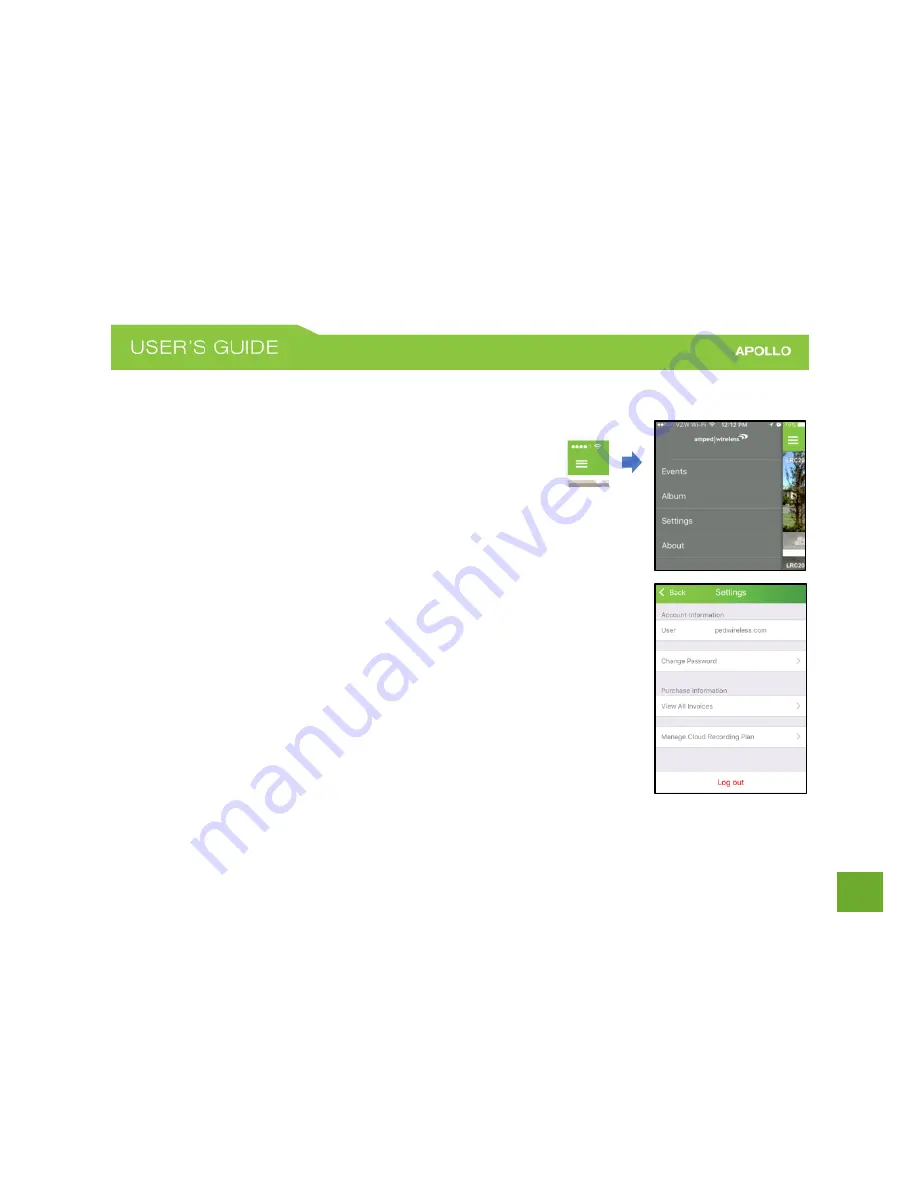
23
App Menu and Account Settings
From the Home Screen you can access the APOLLO App’s menu by
tapping the menu icon on the top left corner of the screen:
Events – Shortcut to view Cloud Recording events.
Album – Shortcut to view locally recorded photos and videos.
Settings – View and edit your APOLLO account settings, such as your login
password. You can also manage your Cloud Recording Plan or log out of
the app from here.
About – View the version of the app as well as Privacy Policy and Terms of
Use information.
















































