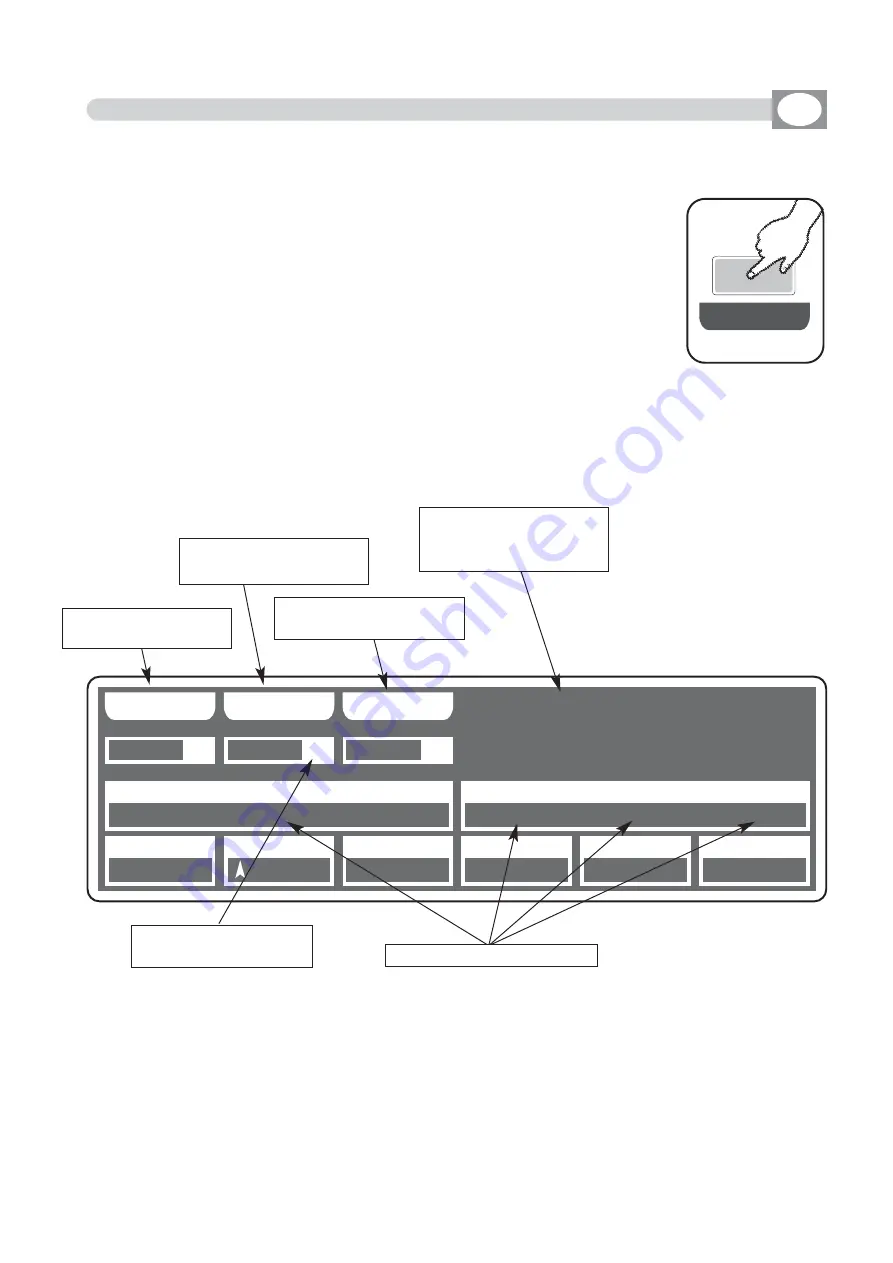
P
PR
RO
OG
G
S
S A
A V
V E
E
U
U N
N D
D O
O
II N
N V
V E
E R
R T
T
0
06
60
0
0
09
90
0
0
07
70
0
0
02
20
0
1
13
35
5
0
00
00
0
2
25
55
5
=
==
==
=
2
25
55
5
0
01
1
S
SC
CE
EN
N
0
02
2
U
UN
NI
IT
T
0
01
1
P
PA
AN
N
T
TI
IL
LT
T
C
CO
OL
LO
OU
UR
R
=
==
==
=
=
==
==
=
=
==
==
=
C
CY
YA
AN
N
M
MA
AG
GE
EN
NT
TA
A
Y
YE
EL
LL
LO
OW
W
D
DI
IM
MM
ME
ER
R
S
SH
HU
UT
T/
/S
ST
TR
R
Z
ZO
OO
OM
M
M
M-
-S
SP
PE
EE
ED
D
C
CO
OL
L.
.M
MO
OD
DE
E
C
CO
OL
LO
OU
UR
R
2
2
M
MA
AS
SK
K
C
CH
HA
AN
NN
NE
EL
LS
S.
..
..
.
4.9
MASK FUNCTION IN SCENE MODE
GB
Press
MASK
key to activate
MASK
function (Fig. 10)
The display changes as shown in (Fig. 11)
The graphic display indicates the channels masked with the sym-
bol"===" (Fig. 11)
The operator in this case masks the tilt, cyan, magenta and yellow
channels. When you recall the scene The masked channels stay to
the value planned in precedence.
Very useful function for create scenes that make only change color etc.
THIS FUNCTION ALLOWS TO MASK THE CHANNELS OF THE PREVIOUSLY SELEC-
TED UNIT IN A DETERMINED SCENE.
Fig. 10
M
M A
A S
S K
K
Fig. 11
Press one of the 1÷12 keys to masks the correspondent channels.
For successive channels use the P
PA
AG
GE
E key
INVERT
key:
Press this key to reverse the selection of the actual mask, in the case of the
(Fig. 9) tth
he
e ttiilltt,, c
cyya
an
n,, m
ma
ag
ge
en
ntta
a a
an
nd
d yye
ellllo
ow
w c
ch
ha
an
nn
ne
ells
s b
be
ec
co
om
me
es
s m
mo
od
diiffiia
ab
blle
e,, w
wh
hiille
e
tth
he
e o
otth
he
errs
s c
co
om
me
es
s m
ma
as
skke
ed
d.
Key to save the mask
of the scene
K e y t o r e t u r n t o t h e
mask of the saved scene
reverses the selection of
her actual mask
indicates that we are
inside at the function of
masking
Shows the scene that
we are masking
Shows the masked channel
Distribuited by:
AMLUX s.r.l.
46042 Castel Goffredo (MN)
[email protected] - www.amlux.it
















































