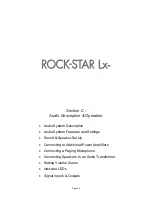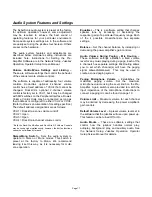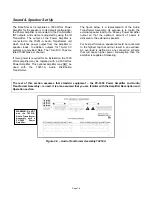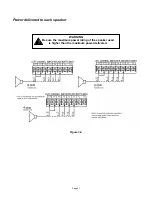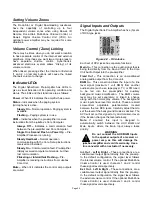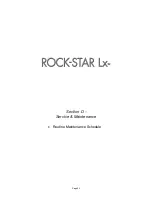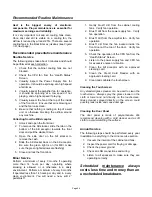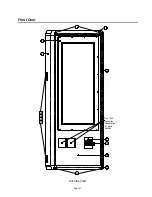Page 12
Testing the Unit
Testing the Network
When all of the network connections have been
made, boot up the jukebox. Enter the service mode
by pressing and releasing the “SERVICE” button on
the Rowelink Controller Assembly. To test the
network:
1. Touch
the
System Setup
button and then touch
Advanced Administration
.
2. On the Advanced Administration Screen, touch
Configure Server
. Then touch the
Test
Connection
button. This test confirms the
jukebox can connect to AMI’s server (“Server
Found”), and authenticate a connection with
AMI’s server (“Connected”).
3. If the connection is successful, you will see “
Yes
”
next to “
Server Found
” and “
Connected
”. If the
connection fails, you will see “
No
”. If the
connection fails, check the settings on the
Network Information screen (
Diagnostics
–>
Network Information
). This screen will allow
you to check the IP Configuration and run LAN
and WAN tests.
4. Touch
OK
and continue with “Testing the
Touchscreen…”.
Testing the Touchscreen, Bill Acceptor(s),
and Credit Card Reader
Touchscreen –
Every time a new hard drive is
installed, the touchscreen should be calibrated.
Follow these steps to calibrate.
1. Press the
“CALIBRATE” button on the Rowelink
Controller (see
Figure 1-B
) to launch the
calibration program. This will override the
application while the program runs.
2. Close the jukebox door and make sure it is
locked.
3. Follow the directions on the screen, touching the
center of the targets, and then touching “YES”.
Follow the directions to touch different areas on the
screen to make sure the cursor follows your
movement.
Bill Acceptor(s) and Credit Card Reader –
(NOTE: Credit Card functionality requires a
broadband Internet connection).
1. Press the “SERVICE” button on the Rowelink
Controller to enter service mode.
2. Touch
the
Diagnostics
button.
3. Touch
Credit Device Tests
.
4. Touch the box next to “Bill Acceptor” and “Credit
Card” (if applicable) to put a check in the box and
enable the test.
5. To test the bill acceptor(s), insert a $1, $5, $10,
and $20 bill (into each bill acceptor, if the jukebox
has two) and check the screen to make sure
proper credit is awarded.
6. To test the credit card reader, swipe a valid credit
card and check that the screen displays the last 5
digits of the card.
7. When finished, touch the
Back
button to return to
the Main Menu.
Testing the Audio
NOTE
: For operators pre-testing the jukebox in their
own facility, any features in the application
associated with the network will not work unless the
jukebox is connected to the Internet.
1. If the jukebox is not in service mode, press the
“SERVICE” button on the Rowelink Controller to
enter service mode.
2. To add one (or more) credit(s) in order to play a
song and test the audio, touch
Cash
Management
and then touch
Credit
Management
.
3. Touch the box under “Credits” and a pop-up box
will display.
4. Touch
Clear
to remove the 0 from the box.
5. Touch
1
(or more) and then touch
Update
.
6. Touch
Save
on the Credit Management Screen.
7. Touch
Exit Service Mode
.
8. After connecting speakers to the jukebox (see
section C), play a local music selection to test the
audio.
Summary of Contents for Rock-Star Lx
Page 1: ...22022611 Rev C Installation Owner s Manual ...
Page 2: ......
Page 25: ...Page 23 Section D Service Maintenance Routine Maintenance Schedule ...
Page 30: ...Page 28 Front Door INSIDE VIEW ...
Page 34: ...Page 32 Inside and Outside Cabinet INSIDE CABINET LOCK PARTS 26 25 23 22 24 ...
Page 41: ...Page 39 Harnesses 10 34022338 11 34022342 12 34033235 13 34037940 14 34100303 15 34099901 ...