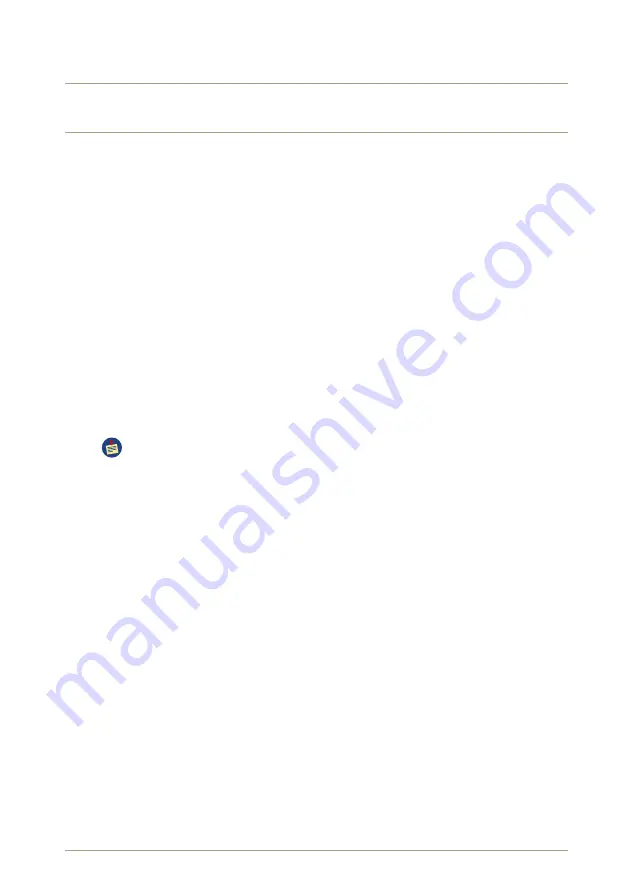
D Troubleshooting
The
radEAGLET
was developed using state-of-the-art quality standards for the system ar-
chitecture and the stability of all components. Nevertheless, it may not be free of mistakes
and there might exist situations that were not covered by our quality testing.
D.1
The Stabilization Icon is Red
The stabilization icon turns red
when the continuous
40
K stabilization fails. This does not
necessarily mean the instrument is out of calibration, it simply means something is causing
the routine stabilization from occurring properly.
Liklely causes are:
Other radioactive sources in the vicinity of the instrument
The best course of action is to remove any other sources from the room and perform
a new stabilization by rebooting the system and using the
40
K box supplied with the
instrument (see
, p.
).
Radioactive sources should not be used or stored near the instrument.
Rapid change in temperature of the instrument
The best course of action is to perform a new stabilization by rebooting the instru-
ment (see
, p.
). After the instrument reboots, you should perform the Easy
Calibration (see
, p.
) using a
137
Cs source. This process typically takes less
than a minute and ensures the instrument generates excellent identifications.
D.2
System Switches Back to Black Screen
Solution: Unplug all cables from
radEAGLET
. Open rear battery chamber and set the
“on/off“ switch to “off”. Wait at least 10 seconds. Put the switch back to the “on” state.
If the problem reappears, please contact our customer support.
D.3
System Keeps Running Although the Internal On/Off Switch is
Set to Off
The internal on/off switch activates or deactivates the current flow between battery and
main board. If the main board is connected to USB, it will be powered via USB. The system
may keep on running for a short time after the battery was removed.
Solution: Unplug the USB cable. This will shutdown the power to the mainboard.
© innoRIID GmbH • 2018-10-24
Software 3.2.0 • Document 3.2.2o
129/140
Summary of Contents for ORTEC radEAGLET
Page 18: ...18 140 Software 3 2 0 Document 3 2 2o innoRIID GmbH 2018 10 24...
Page 30: ...30 140 Software 3 2 0 Document 3 2 2o innoRIID GmbH 2018 10 24...
Page 38: ...38 140 Software 3 2 0 Document 3 2 2o innoRIID GmbH 2018 10 24...
Page 42: ...42 140 Software 3 2 0 Document 3 2 2o innoRIID GmbH 2018 10 24...
Page 90: ...90 140 Software 3 2 0 Document 3 2 2o innoRIID GmbH 2018 10 24...
Page 116: ...116 140 Software 3 2 0 Document 3 2 2o innoRIID GmbH 2018 10 24...
Page 132: ...132 140 Software 3 2 0 Document 3 2 2o innoRIID GmbH 2018 10 24...












































