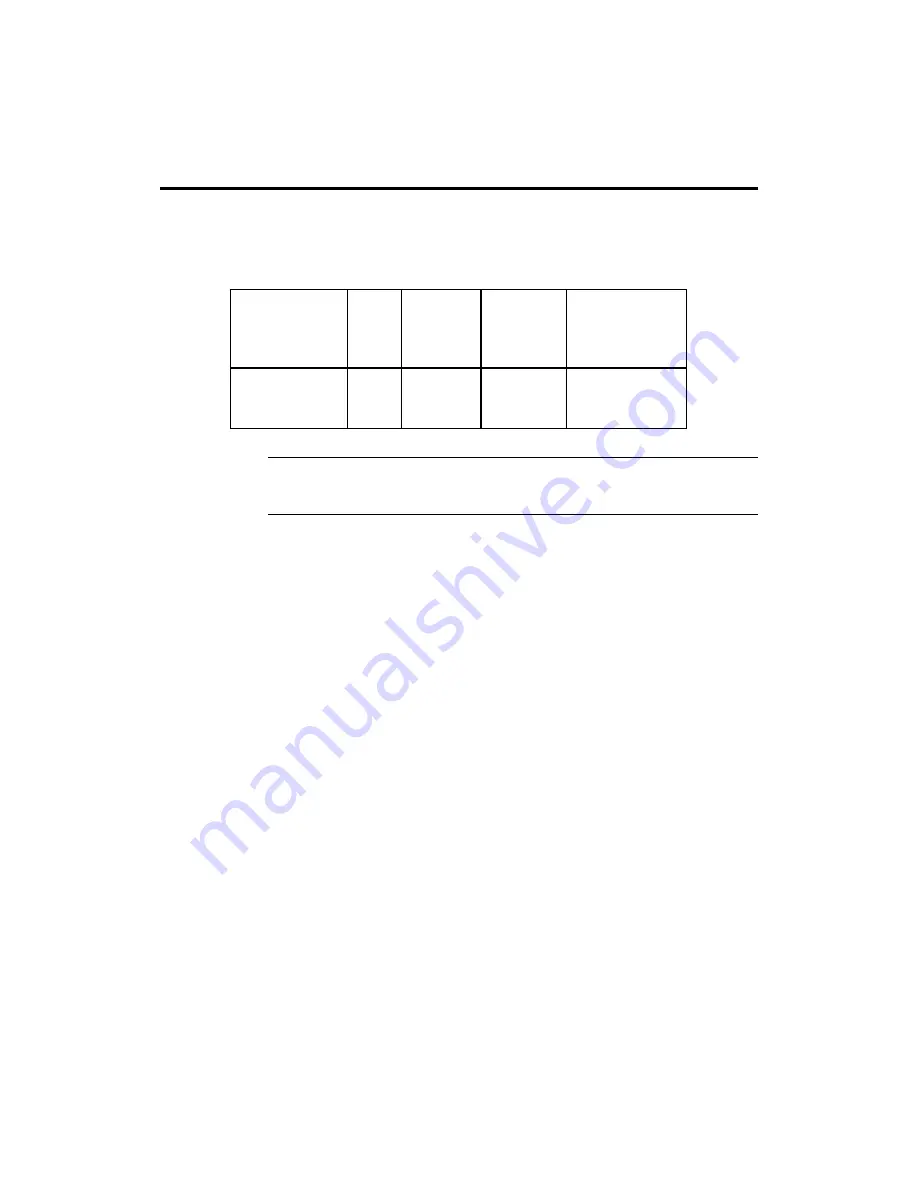
Appendix A Specifications
45
A
Specifications
Engineering Specifications
Temperature Ranges
The following values are ambient temperatures inside the computer case. The
board temperatures reflect the dual AMD Athlon II CPU Heat dissipation
requirements because they will be the hottest motherboard components.
Temperature specifications vary with the CPU frequency.
Frequency
Heat
Sink
Airflow
over CPU
Airflow
over other
component
s
Temperature
Range
All frequencies
YES
200 feet
per
minute
Not critical
0
°
through 50
°
C. ambient
You must make sure that there is adequate air flow over the CPU inside the case.
Humidity
The recommended humidity range for operation of the motherboard is 20% to
80% non-condensing.
Summary of Contents for Megathon
Page 1: ...Megathon AMD Athlon PCI ISA Motherboard User s Guide MAN 804 2 9 00 ...
Page 6: ...Megathon PCI Motherboard User s Guide vi ...
Page 9: ...Chapter 1 Hardware Installation 3 Megathon PCI Motherboard Layout ...
Page 52: ...Megathon PCI Motherboard User s Guide 46 ...
Page 55: ...Index 49 ...




































