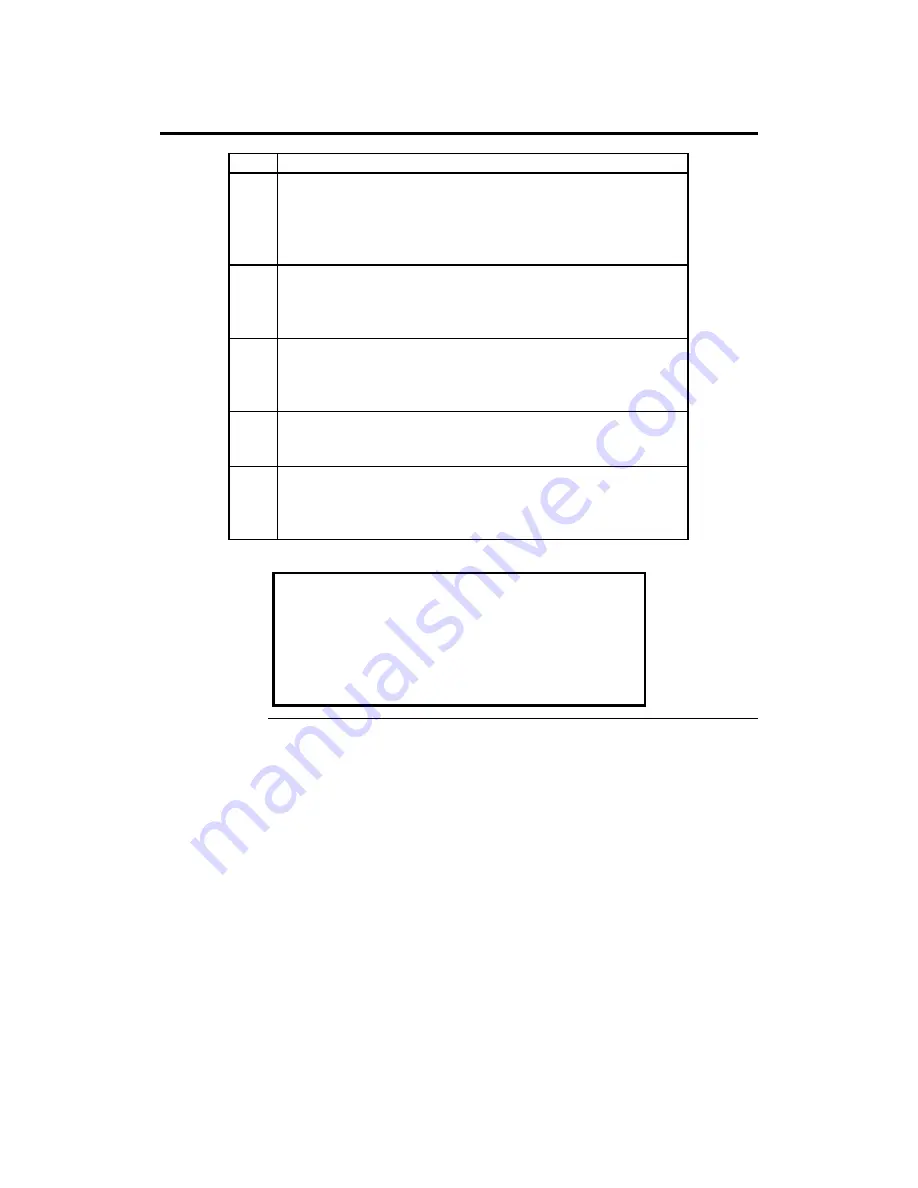
Megathon PCI Motherboard User’s Guide
14
Step 7 Install the Motherboard
Step
Action
1
Place the chassis on an anti-static mat. Connect the chassis to
ground to avoid static damage during installation. Connect an
alligator clip with a wire lead to any unpainted part of the chassis.
Ground the other end of the lead at the same point as the mat and
the wristband.
2
Rotate the chassis so the front is to the right, and the rear is to
the left. The side facing you is where the motherboard is
mounted. The power supply is mounted at the far end of the
chassis.
3
Hold the motherboard, component-side up, with the edge with
the SIMM sockets toward you and the edge with the power
supply connector away from you. The keyboard, mouse, and
video connectors should be to the left.
4
Carefully slide the motherboard into the chassis. Make certain the
edge connectors fit the ports in the rear of the chassis. The
motherboard should rest level with the chassis.
5
Place the mounting screws in the holes provided and tighten
them. If necessary, shift the motherboard slightly to align the
mounting holes on the motherboard with the holes on the
chassis,
Warning
If using metallic screws, make sure you use them only in
the plated mounting holes.
If using metallic screws, make sure the head of the screw
fits completely inside the plated mounting holes.
Summary of Contents for Megathon
Page 1: ...Megathon AMD Athlon PCI ISA Motherboard User s Guide MAN 804 2 9 00 ...
Page 6: ...Megathon PCI Motherboard User s Guide vi ...
Page 9: ...Chapter 1 Hardware Installation 3 Megathon PCI Motherboard Layout ...
Page 52: ...Megathon PCI Motherboard User s Guide 46 ...
Page 55: ...Index 49 ...






























