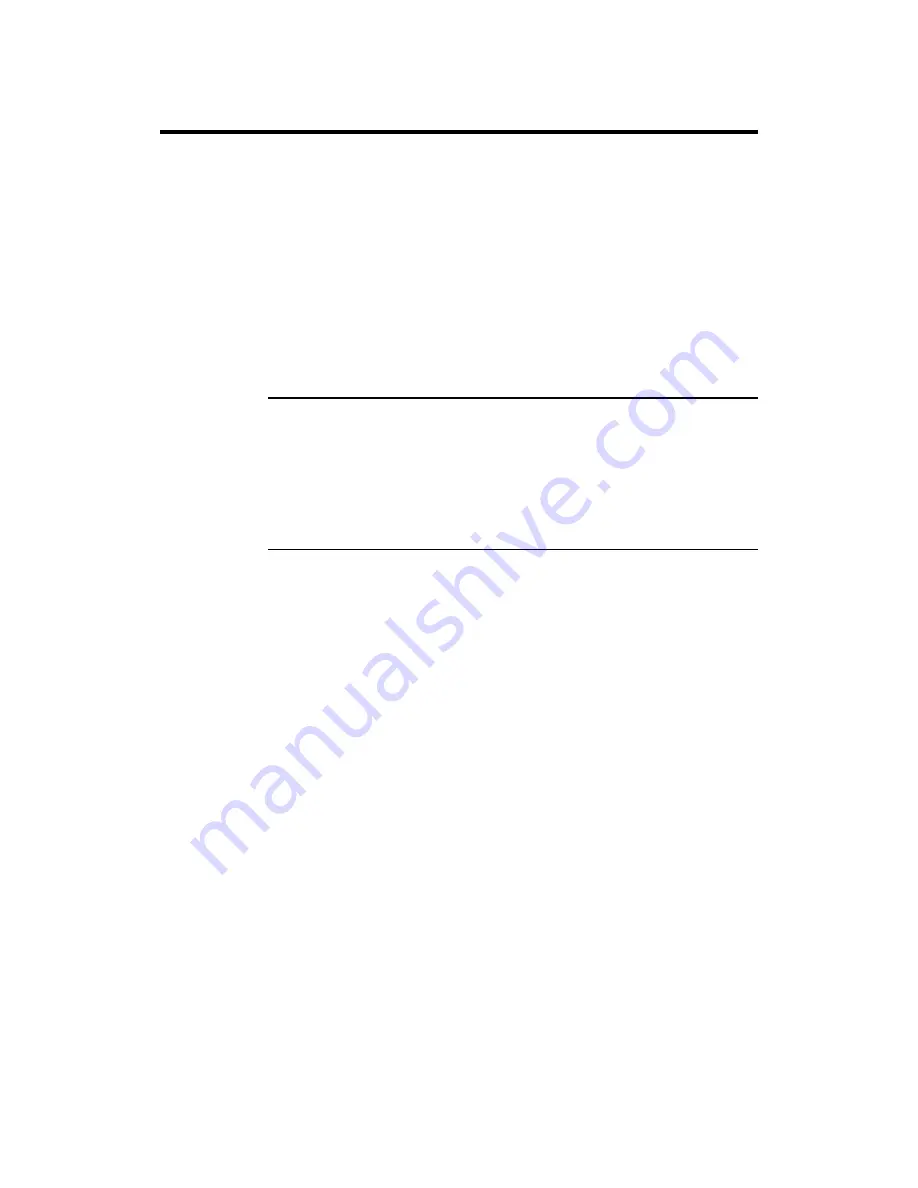
Chapter 4 AMI Server Manager Overview and Setup
85
AMI Server Manager Setup,
Continued
AMI Server Manager Console Setup
To start Console, click the Start icon, and select Programs,
AMI Server Manager, ASM Console. If you installed the Console only or gave
ASM administrative privileges during installation, you will be asked which
machine you want to connect to. Select a machine and click OK to load the
console.
When ASM Console first loads, the System Inventory group is selected. (For
more information about System Inventory, refer to page 93.) There are six icons
on the framebar, one for each information group. If an icon is flashing, then
there is a problem with that group. Click on the icon to see what is wrong and
take corrective action. The rest of this chapter contains detailed information
about the icons.
Note:
If this is your first time running AMI Server Manager, please read the
following section before you respond to a flashing icon.
Health Information Group Setup
The Health Information group is one of the most useful groups
in ASM Console. To use ASM effectively, you must set this group up correctly.
You can disable monitored parameters, set up a pager database, and set up
monitoring options.
Click on the Health Information icon in the top frame. This enables the health
buttons on the Toolbar. For information about the procedures listed above, refer
to page 81.
Summary of Contents for MegaPlex II
Page 1: ...Megaplex Quad Pentium II Xeon PCI ISA System Guide MAN 770 3 30 99 ...
Page 50: ...Megaplex Quad Pentium II Xeon PCI ISA System Guide 42 ...
Page 84: ...Megaplex Quad Pentium II Xeon PCI ISA System Guide 76 ...
Page 128: ...Megaplex Quad Pentium II Xeon PCI ISA System Guide 120 ...
Page 132: ...Megaplex Quad Pentium II Xeon PCI ISA System Guide 124 ...
Page 134: ...Megaplex Quad Pentium II Xeon PCI ISA System Guide 126 ...
Page 140: ...Megaplex Quad Pentium II Xeon PCI ISA System Guide 132 ...














































