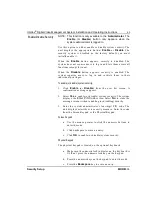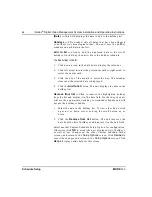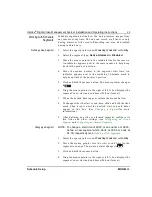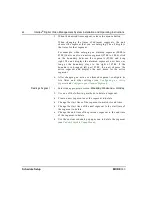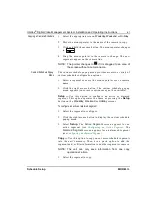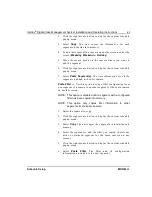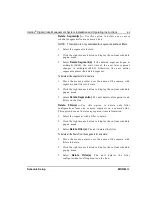Intellex
®
Digital Video Management System Installation and Operating Instructions
57
Schedule Setup
MORE>>>
Single Camera Setup
Use the Single Camera Setup screens to record images from a
single camera at a specific rate and quality. Select the
Use Single
Camera Schedule
option. The unit displays the
Single Camera
tab and removes all other tabs.
Single Camera —
Click to display the
Single Camera
screen.
Select another Single Camera Schedule Setup Option for
configuration. Otherwise, click
OK
to accept the new displayed
schedule, as well as any changes on the other Single Camera
Schedule Setup screens, and return to the
Setup Options
screen.
Click
Cancel
to cancel the changes and return to the
Setup
Options
screen. Click
Help
to display online help for this screen.
Single Camera Setup Screen
Use the
Single Camera
screen to select the camera, rate and
quality for single camera operation.
Camera —
Select the camera to record during single camera
operation. The first camera is selected by default.
1.
Click down arrow. A list of cameras appears.
2.
Click the desired camera.
Rate —
Select the record rate in ips (images per second) for
single camera operation. The actual record rate is affected by
motion and other factors. The default is
30 ips
(
25 ips
PAL).
1.
Click down arrow. A list of record rates appears.
2.
Click the record rate.
Quality —
Select the record quality to use when recording this
camera. The default setting is
Normal
.
Super —
Record images at the highest image quality. Since
the unit uses the lowest level of compression, this setting
requires the highest amount of storage space.
Normal —
Record images at normal image quality. This
setting provides a balance between compression and storage
space requirements.
Extended Record —
Record images at the highest level of
compression. This setting requires the lowest amount of
storage space.