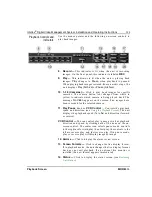138
Intellex
®
Digital Video Management System Installation and Operating Instructions
Image Database Search
MORE>>>
Searching with Filters
Use the Searching with Filters screens to select the search criteria,
which the unit combines from each screen.
Select
With Image Filters
. The unit displays the
Date/Time
and
Filters
tabs and removes the
Cameras
and
Alarm
tabs.
Select the
Date/Time
or
Filters
tab to define a search for a specific
video segment.
Find —
Click to start the search using the entered search criteria.
As soon as a search is started:
•
the unit erases any previous search results from the screen
•
the search icon moves while the unit is searching
•
the unit lists matching video segments as they are found
Stop —
Click to interrupt the search process. The unit lists all
video segments that it found before the interruption.
Play —
Click to play back a video segment.
1.
Select a video segment from the
Search Results
portion of
the screen (see
).
2.
Click
Play
to begin playing the video segment. The playback
screen appears (see
Click
New
to clear the current search criteria on all of the search
screens and begin a new search. The unit erases the previous
search results from the screen. Click
Close
to close this screen.
Either the main screen or the playback screen appears. Click
Help
to display online help for this screen.
Search Results —
The unit lists all video segments that match
the search criteria in this area (see
Date/Time Search
Use the
Date/Time
screen to search for video segments within a
specific period.
All recorded images —
Use this option to include all video
segments in the search, regardless of their time information. This
is the default.
Images between —
Use this option to include in the search only
those video segments whose time information falls within a
specific date and time range.
1.
Click the
Images between
indicator. The unit enables the