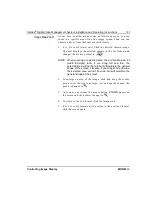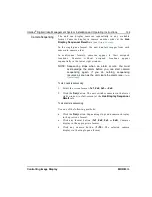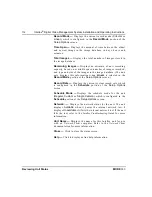Intellex
®
Digital Video Management System Installation and Operating Instructions
105
Controlling Image Display
MORE>>>
Image Area Popup Menu
The Image Area Popup menu provides access to several live
display settings. This menu is especially helpful in full-screen
mode.
1.
Move the mouse pointer over the image area. In some cases,
you must move the mouse pointer over a specific image.
2.
Click the right mouse button. The Image Area Popup menu
appears (one or more options may not be available).
Switch to Full Screen
NOTE: Image resolution does not increase; images are simply
displayed over a larger area.
Select this option to hide the controls and indicators and display
the images full-screen in the selected screen format.
Right-click the mouse and select
Switch to Menu
to exit full-
screen mode and display the controls and indicators again (see
Single Pane
NOTE: This feature is only available for active cameras.
Select this option to display the selected camera in the 1x1 format.
1.
Move the mouse pointer over the camera’s image in the
image area.
2.
Click the right mouse button. The Image Area Popup menu
appears.
3.
Select
Single pane
. The unit switches the live display to the
1x1 format and displays the selected camera.
Generate Alarm
NOTE: This feature is only available for active cameras and will
not affect any cameras already in an alarm state.
NOTE: Generating alarms is a protected feature. You must
possess the Generate Alarms security privilege to
access it.
Use this option to manually generate an alarm event for a
camera. Intellex treats generated alarms like any other alarm
event.
Use this feature to document any scene or activity of interest. The
unit records images at the
Rate
setting in the
Alarms
portion of
the
Setup Options
screen.