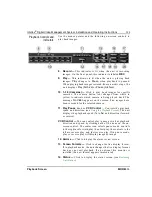Intellex
®
Digital Video Management System Installation and Operating Instructions
133
Image Database Search
MORE>>>
2. Click the hours display. Click up arrow or down arrow to
display the correct hour (24-hour format).
3. Click the minutes display. Click up arrow or down arrow to
display the correct minutes.
4. Click down arrow in the date box to display the calendar.
Click left arrow to select the previous month or right arrow to
select the next month.
5. Click the desired date. The calendar disappears and the
selected date appears.
Images within —
Use this option to include video segments
saved from a previous time to the present; for example, the last
two hours.
1.
Click the
Images within
indicator. The unit enables the
associated fields.
2. Click down arrow on the units box. The default is
Hour(s)
.
Click the correct units.
3. Click the up or down arrow on the scroll box to display the
correct amount of time. The default is
1
.
Select the
Mode
,
Cameras
or
Alarm
tab to define a search for a
specific video segment.
Find —
Click to start the search using the entered search criteria.
As soon as a search is started:
•
the unit erases any previous search results from the screen
•
the search icon moves while the unit is searching
•
the unit lists matching video segments as they are found
Stop —
Click to interrupt the search process. The unit lists all
video segments that it found before the interruption.
Play —
Click to play back a video segment.
1.
Select a video segment from the
Search Results
portion of
the screen (see
).
2.
Click
Play
to begin playing the video segment. The playback
screen appears (see
Click
New
to clear the current search criteria on all of the search