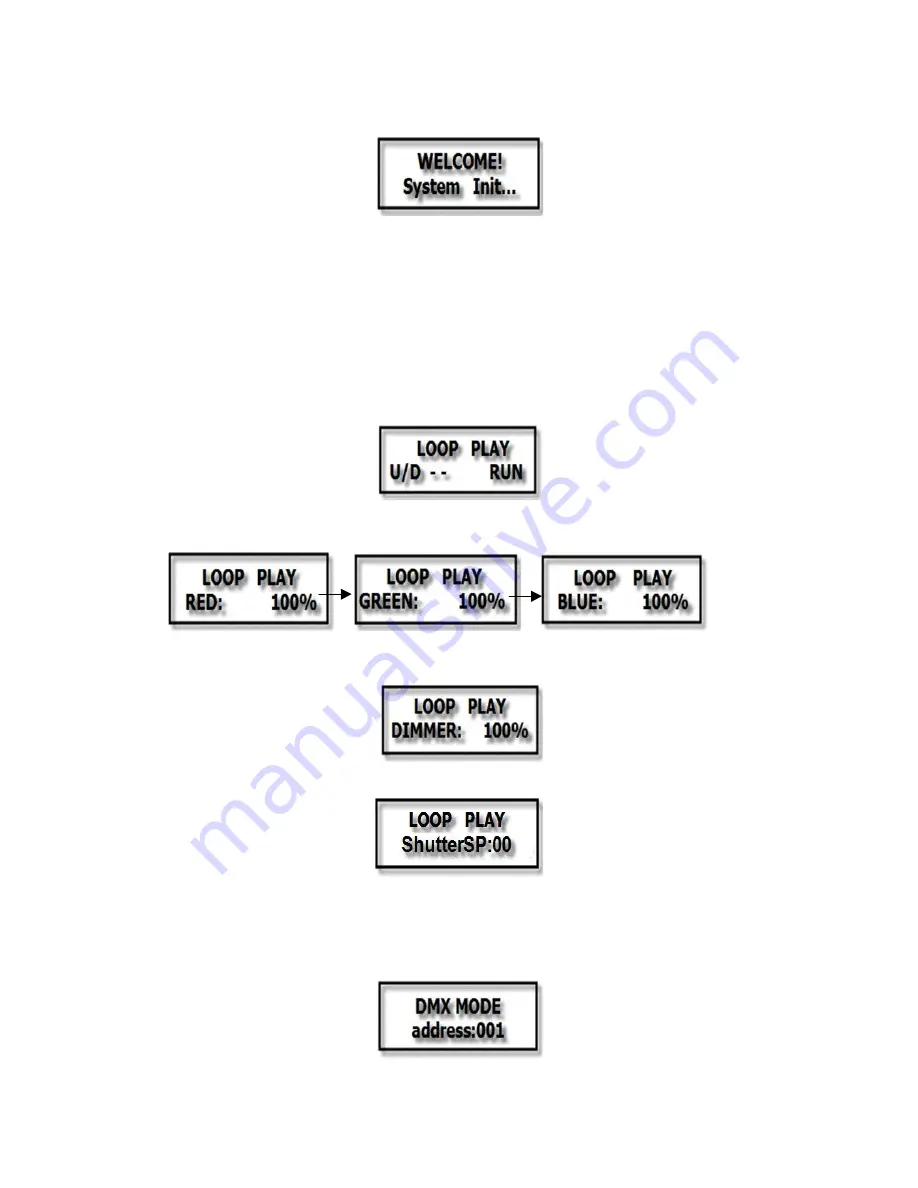
FP CFC
©American DJ Supply
Page 6 of 31
FP CFC
located on the front. You can operate it through the four buttons------MODE, SET UP, UP, and
DOWN. When the power is turned on, the LCD will display:
At this time, you can also press the MODE and SET UP buttons at the same time to skip this
display. Then the controller will read the DAT file name of the CF card automatically.
Press the “MODE” button to activate the main menu: Loop play mode, DMX mode, Sound mode,
Select Video mode
Loop Play mode -- play the DAT files of the CF card one after another in continuous loop
DMX mode -- controlled by DMX controller
Sound mode -- running by sound - activated
Select Video mode -- select the DAT file of the CF card
2.1
Loop Play mode
1) Press the UP or DOWN buttons to RUN/STOP the video. Press the UP button to play the video,
press DOWN button to stop playing the video. Press the “SET UP” button until the display shows:
2) Press the UP or DOWN buttons to increase/decrease the intensity 000%-100% of the R/G/B
LEDs. At 000% the R/G/B LED’s are off, 001% is the lowest intensity, 100% is the highest
intensity. Press the “SET UP” button until the display shows:
3) Press the UP or DOWN buttons to increase/decrease the intensity 000%-100% of all the RGB
LEDs. At 000% the R/G/B LED’s are off, 001% is the lowest intensity,100% is the highest
intensity. Press the “SET UP” button until the display shows:
4) Press the UP or DOWN buttons to select the flash speed. At 00 the flash is off, 01 is the slowest
flash speed, 15 is the fastest flash speed. Press the “SET UP” button until the display shows:
2.2
DMX mode
1) Addressing
You also can control the FP CFC by using the master FP CFC controller to control the whole FP
CFC.
The control board allows you to assign the DMX address which is defined as the first channel. Set
your desired address 001-512 via the UP/DOWN button’s, there are a total 512 pcs to address.
2) DMX-PROTOCOL





















