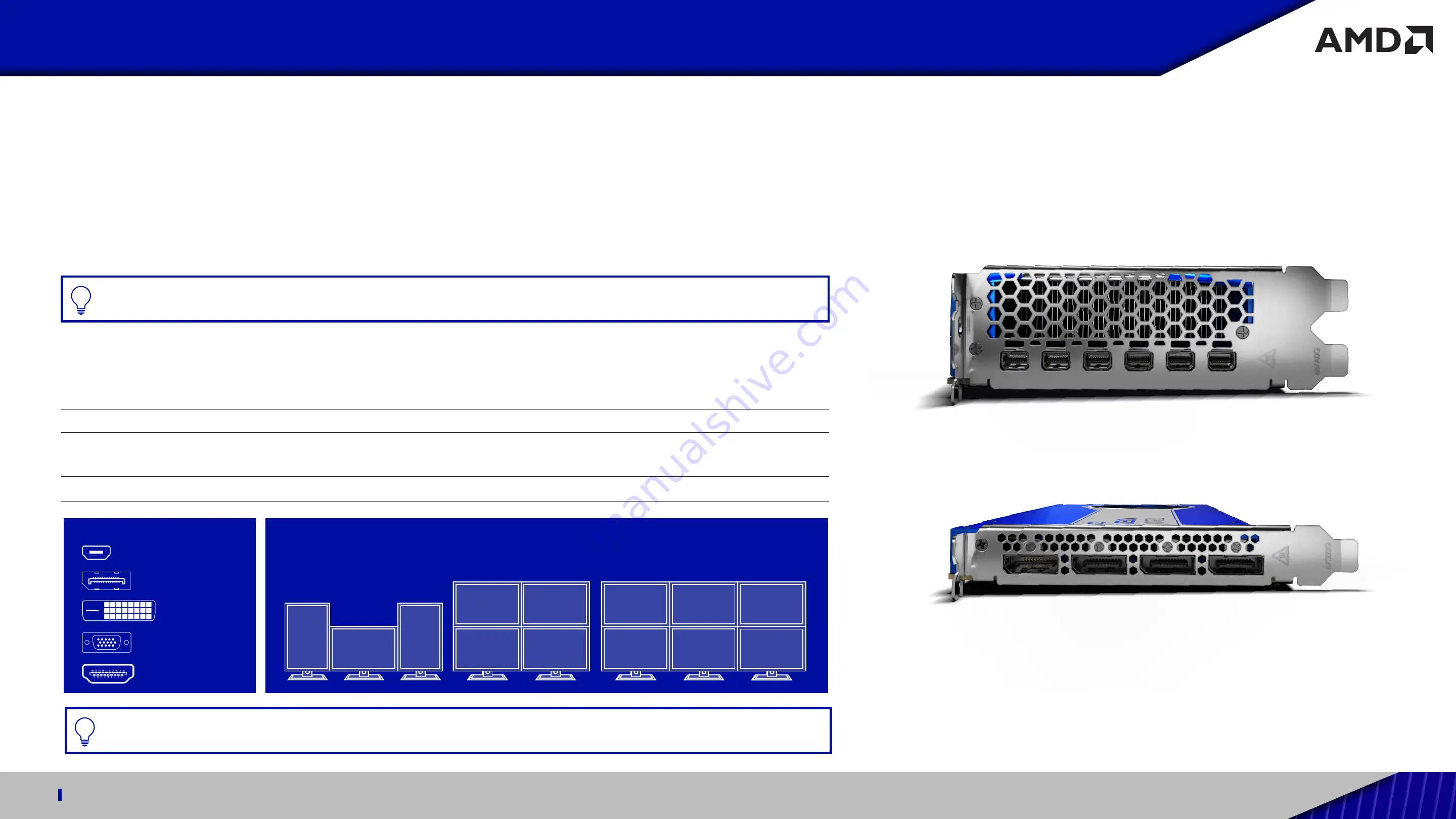
QUICK SETUP GUIDE FOR USE WITH AMD RADEON™ PRO W6000 SERIES GRAPHICS CARDS
Professional Graphics for Exceptional Performance with Reliability, Stability and Software Certifications at its Core.
8
Connecting Displays
The AMD Radeon™ PRO W6000 series graphics card provides support for up to 8K Ultra High-Definition (UHD) resolutions via its
DisplayPort™ connections [Fig. 3]. Depending on the model of the graphics card, up to six displays can be simultaneously supported
via the onboard DisplayPort™ connections. Non-DisplayPort™ devices may be connected using adapter cables.
Display Configuration
Connection Options
CRT (VGA) display
DisplayPort™ connection with DisplayPort™-to-VGA adapter
DFP (digital flat-panel) display
DisplayPort™ connection with DisplayPort™ cable
DisplayPort™ connection with DisplayPort™-to-DVI adapter
HDMI™
DisplayPort™ connection with DisplayPort™-to-HDMI adapter
DisplayPort
DVI-D
VGA
Display Configurations
The following table lists options for attaching displays to your graphics card:
Mini DisplayPort
™
HDMI
™
VGA
DVI-D
DisplayPort
™
PRO TIP:
For best graphics performance and quality, always use native (or active) connections when possible.
[Fig. 3]
Mini-
DisplayPort™ and
Full Size DisplayPort™
Connections:
PRO TIP:
Only up to three (3) passive adapter cables may be used. Active adapter cables are required for additional displays.
Typical multidisplay configurations for single-user workstation:
Display connector types:
AMD Radeon™ PRO W6800 GPU
AMD Radeon™ PRO W6600 GPU




























