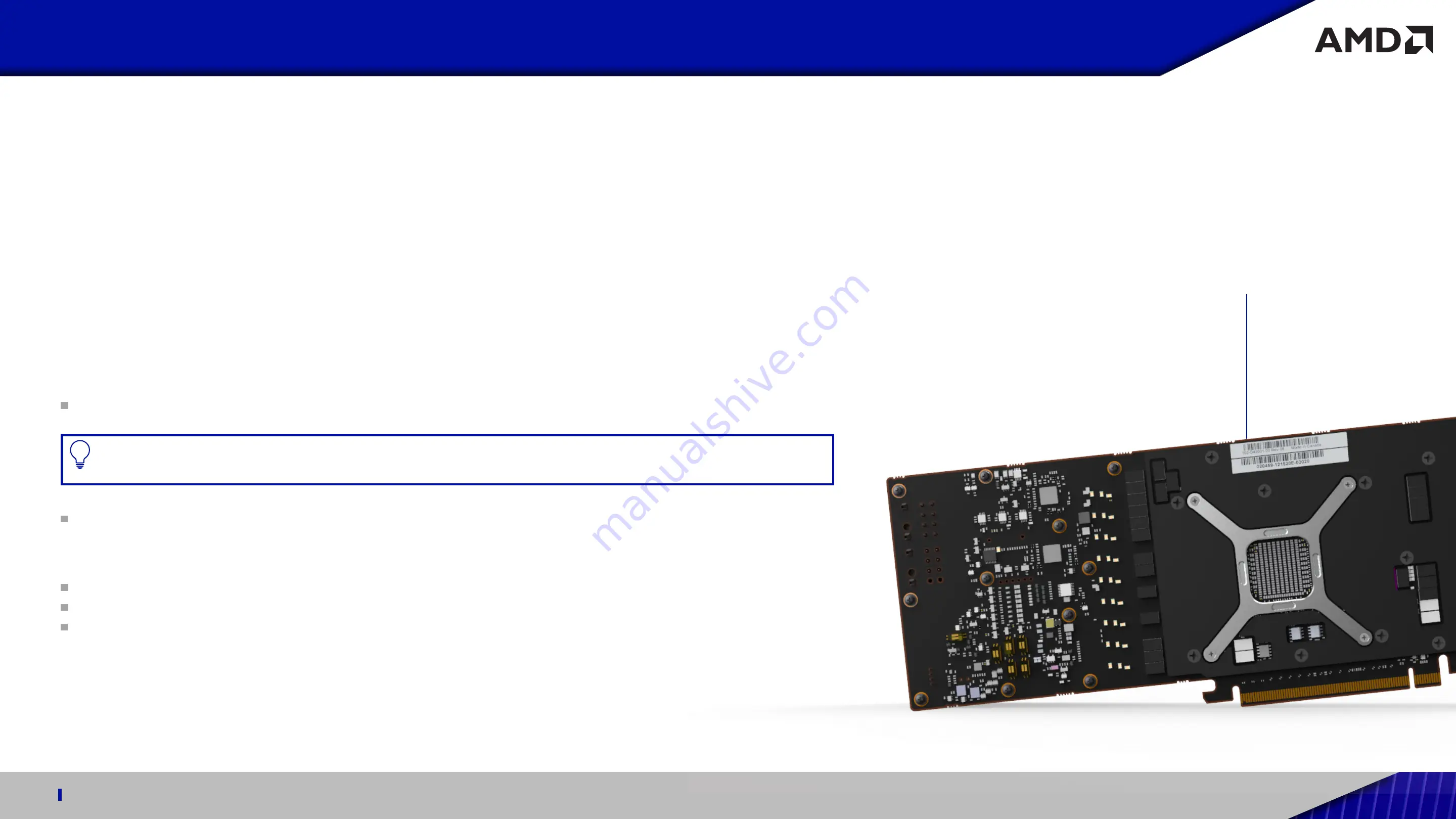
QUICK SETUP GUIDE FOR USE WITH AMD RADEON™ PRO W6000 SERIES GRAPHICS CARDS
3
Professional Graphics for Exceptional Performance with Reliability, Stability and Software Certifications at its Core.
Getting Started
Before You Begin...
Before you begin installing your new AMD Radeon™ PRO graphics card, visually inspect the card and any components that may
have shipped with it, and contact your AMD reseller in the event of missing or damaged parts. Also make sure that you have the
correct system requirements and have reviewed the preinstallation information outlined below.
System Requirements
The following are the minimum requirements for installation of AMD Radeon™ PRO W6000 series graphics cards. For additional
processing power and graphics performance, multiple AMD Radeon™ PRO W6000 series graphics cards can be installed in the
same system provided there are enough PCI-Express® slots available, and the system power supply has sufficient capacity.
These apply to both single-card and multi-card installations:
PC with at least one PCI-Express® x16 graphics slot available on the motherboard.
PRO TIP:
For multi-card installations, it is recommended that there be enough room on the motherboard to provide at
least one empty slot between graphics cards.
AMD RADEON™ PRO W6800
– Minimum 650W system power supply
AMD RADEON™ PRO W6600
– Minimum 350W system power supply
If unsure on the power supply requirements for multiple GPU configurations, please consult with AMD Customer Care.
See Page 09 for details.
Minimum of 16 GB of system memory, 32 GB is recommended
Supported operating systems include Microsoft Windows® 10 and Linux®. (64-bit operating system is highly recommended).
At least one display that is compatible with a DisplayPort™ connection.
Recording the Serial and Part Numbers
Write down the serial number and part number before installing your product. The serial number and part number on the
product are required for registration and technical support. They are located on a sticker on the back of your AMD Radeon™ PRO
W6000 series graphics card [Fig. 1].
[Fig. 1]
Serial Number &
Part Number










