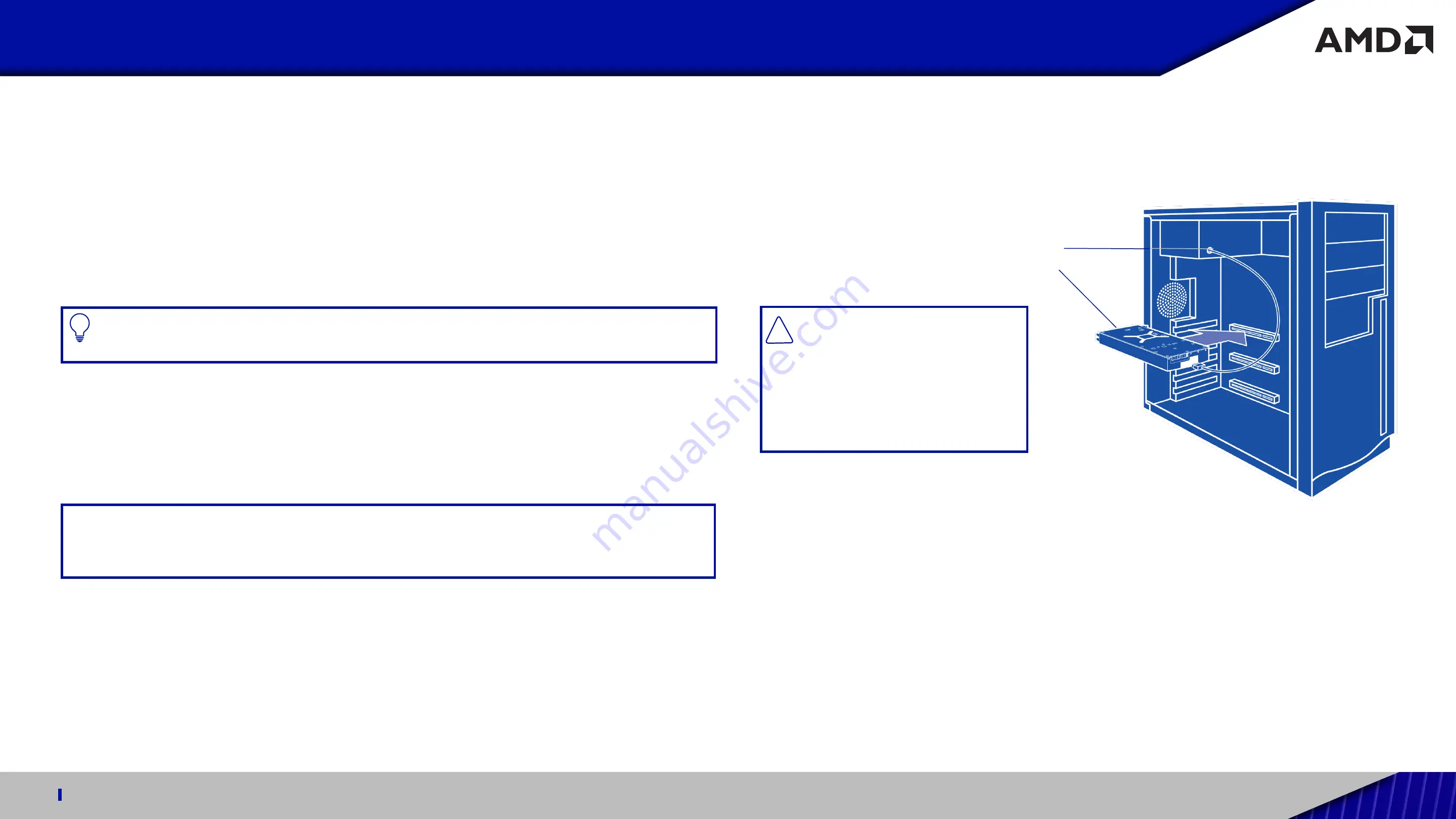
QUICK SETUP GUIDE FOR USE WITH AMD RADEON™ PRO W6000 SERIES GRAPHICS CARDS
5
Professional Graphics for Exceptional Performance with Reliability, Stability and Software Certifications at its Core.
Hardware & Software Installation
Installation Overview
Once you have determined that your system meets the recommended minimum requirements, perform the
following tasks to install your new graphics card.
If replacing an existing graphics card, uninstall the old graphics driver and software before installing your new
AMD Radeon™ PRO W6000 series
graphics card.
PRO TIP:
If you are using a motherboard containing an on-board graphics solution and do not intend to
use it as part of a multiple monitor configuration, disable it.
Using an Optional Retention Bracket(s)
Your
AMD Radeon™ PRO W6000 series
graphics card may require a metal retention bracket(s). These are
designed to improve mechanical stability of the graphics card when installed in desktop workstations.
To install an extender bracket, attach it to the rear end of the graphics card using the four included screws.
NOTE:
A retention bracket should only be attached to the graphics card if the system chassis is designed to
house retention brackets. Please contact AMD if you are unsure about whether a retention bracket should
be used.(See AMD Customer Care on Page 9.)
Installing the Graphics Card
Power Connection Location [Fig. 2]
A.
Power supply
B.
Graphics card
CAUTION:
Wait approximately
20 seconds after unplugging the
power cord before disconnecting
a peripheral cable or removing a
component from the motherboard
to avoid possible damage to the
motherboard.
[Fig. 2]
Detailed installation instructions are provided on the following page.
1.
Turn off and disconnect your computer system from AC power.
2.
If needed, remove any existing graphics card(s).
3.
Install the new
AMD Radeon™ PRO W6000 series
graphics card.
4.
Reassemble and connect your computer system and display(s).
5.
Start the computer system, install the AMD drivers and configuration software.
6.
Restart the computer system.
!




























