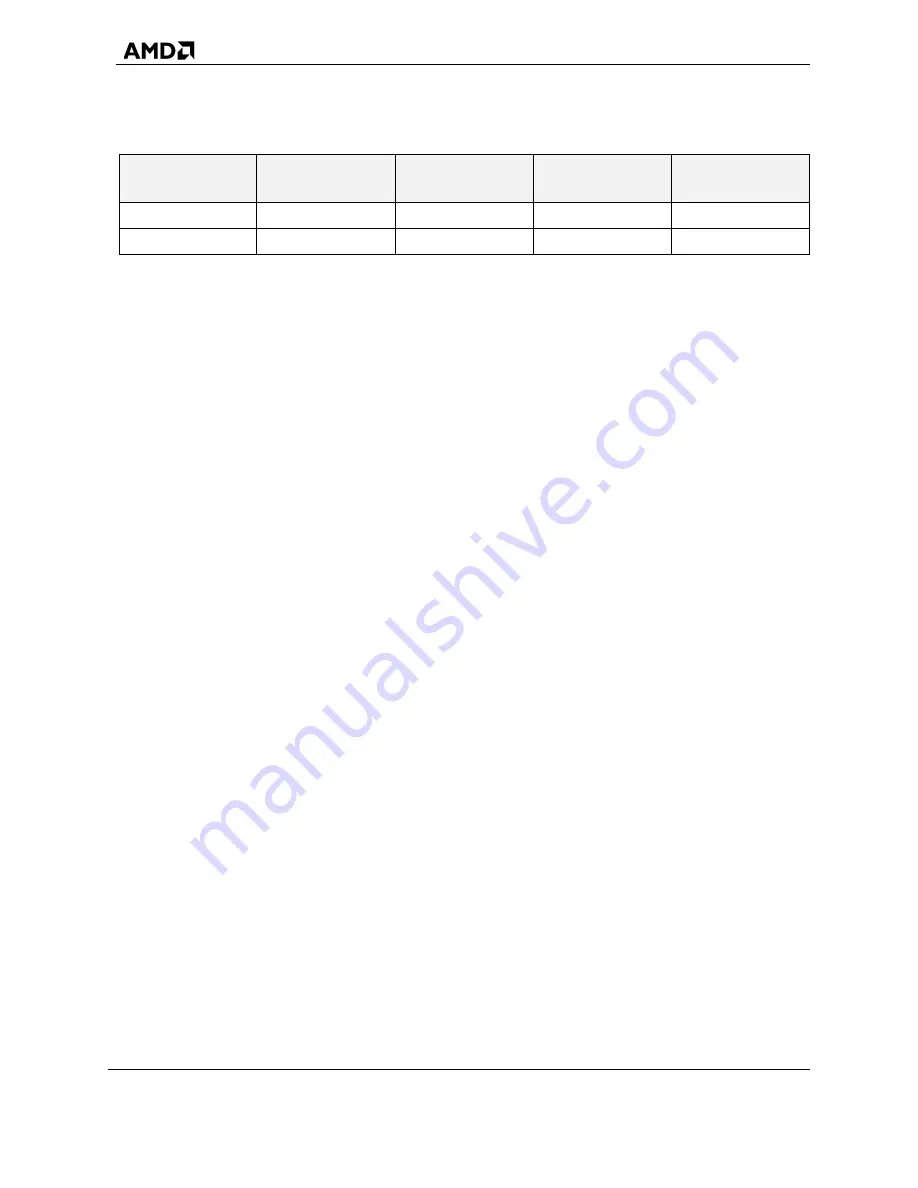
AMD NVMe/SATA RAID Quick Start Guide for
Windows Operating Systems
56268 Rev. 1.05 November 2021
8
General Information
Chapter 1
Table 2. Information about Supported Configuration by Installer
SoC SATA
Mode
Promontory
SATA Mode
NVMe RAID
Mode
SATA RAID
Support
NVMe RAID
Support
AHCI / Auto
AHCI / Auto
Disabled
No
No
RAID
RAID
Enabled
Yes
Yes
Maximum Device Support:
•
Max support of 14 including ATAPI, SATA and NVMe
•
RAID5 - with the standard sTRX4 statement.
1.3
Generic System Setup
A generic system setup process is described below:
1.
Copy the
AMD-RAID
drivers to a removable storage medium.
(Refer to Section 2.1)
2.
Power-on the system.
3.
Access the platform BIOS window for the system.
a.
Configure the BIOS settings as outlined in Section 3.1 to enable RAID Mode on the
system.
b.
This enables the loading of the
AMD-RAID
UEFI driver.
4.
Initialize the disks, using the RAIDXpert2 Configuration Utility (HII) or UEFI shell.
5.
Create arrays, using the HII Configuration Utility or UEFI shell. (Refer to Section 4.1)
6.
Load the
AMD-RAID
drivers during operating system installation.
(Refer to Section 5.1)
7.
Complete the rest of the operating system installation.
8.
Install the OS RAID Management GUI (AMD RAIDXpert2).
(Refer to Section 6.1)
IMPORTANT: To protect your data; always perform a backup prior to installing any new,
major hardware or software. If you are adding NVMe as RAID to your existing
RAID arrays then update all existing RAID controller drivers to the latest version
and reboot the system. Later connect NVMe and install RAID driver on the
NVMe devices or download driver software from the vendor support page.
Note: A Native AHCI installation does not boot into the OS after you change the BIOS setting to
RAID mode.







































