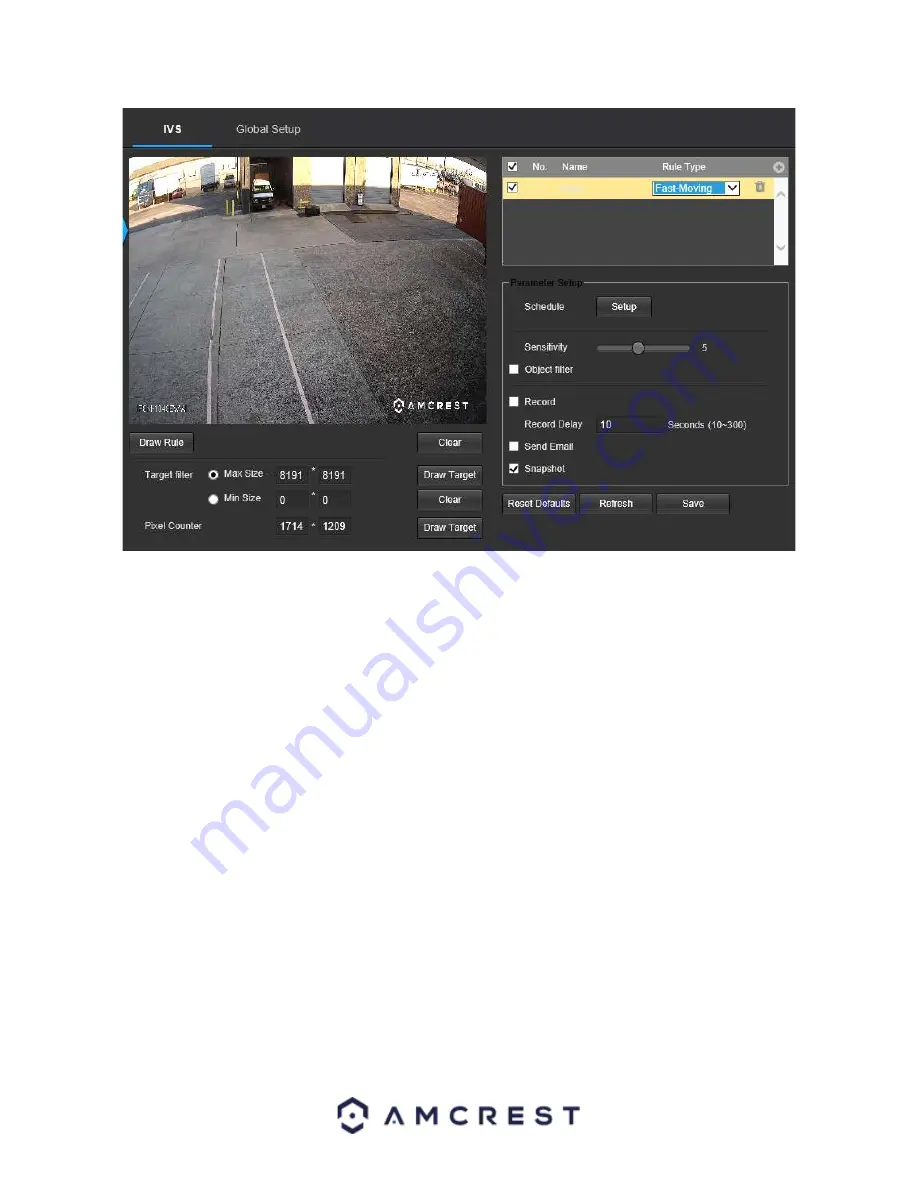
51
Below is a description of the features in this menu:
No.:
Provides the order in which the IVS rules will be displayed in the menu.
Name:
Allows the user to customize a name for their rule. Double click the name in the Rule column to modify.
Schedule:
Allows the user to set a schedule in which the IVS rule will be triggered.
A Schedule must be set for IVS
rules to function
.
Sensitivity:
This slider allows the user to adjust the sensitivity of the rule being triggered. The default sensitivity is
5 however it can range from 1 ~ 11.
Object filter
: The object filter checkboxes allow the camera to be triggered only when a specific object, such as a
human or car, is detected by the camera. Both effective object checkboxes can be activated at the same time.
Human:
This checkbox allows the camera to be triggered only when a human figure is detected.
Motor Vehicle:
This checkbox allows the camera to be triggered only when a vehicle has been detected.
Record:
This checkbox allows the user to enable the camera to record video when an IVS event is triggered.
Record Delay
: This field specifies, in seconds, how long the delay between IVS events should be. The default is 10
seconds however this can be modified between 10~300 seconds.
Send Email:
This checkbox allows the user to enable the camera to send an email when an IVS event is triggered.
Snapshot
: This checkbox allows a snapshot of the IVS event to be sent via Email when triggered.
Draw Rule
: This option allows the user to use their mouse to customize (draw) a rule/area on the screen. This will
be the area or line in which an IVS rule will be triggered.
Clear:
This option is used to clear the drawn rule set on the live monitor screen.
Target filter:
Sets a maximum and minimum pixel size in which an event will be triggered.
Draw Target:
Allows the user to set a target area on the live monitor screen.
An IVS event will not occur outside
the target box.
Clear:
Clears the modified target area to draw the target area on the live monitoring screen.
Pixel Counter
: Used to measure and set the number of pixels in the target area on the live monitoring screen.






























