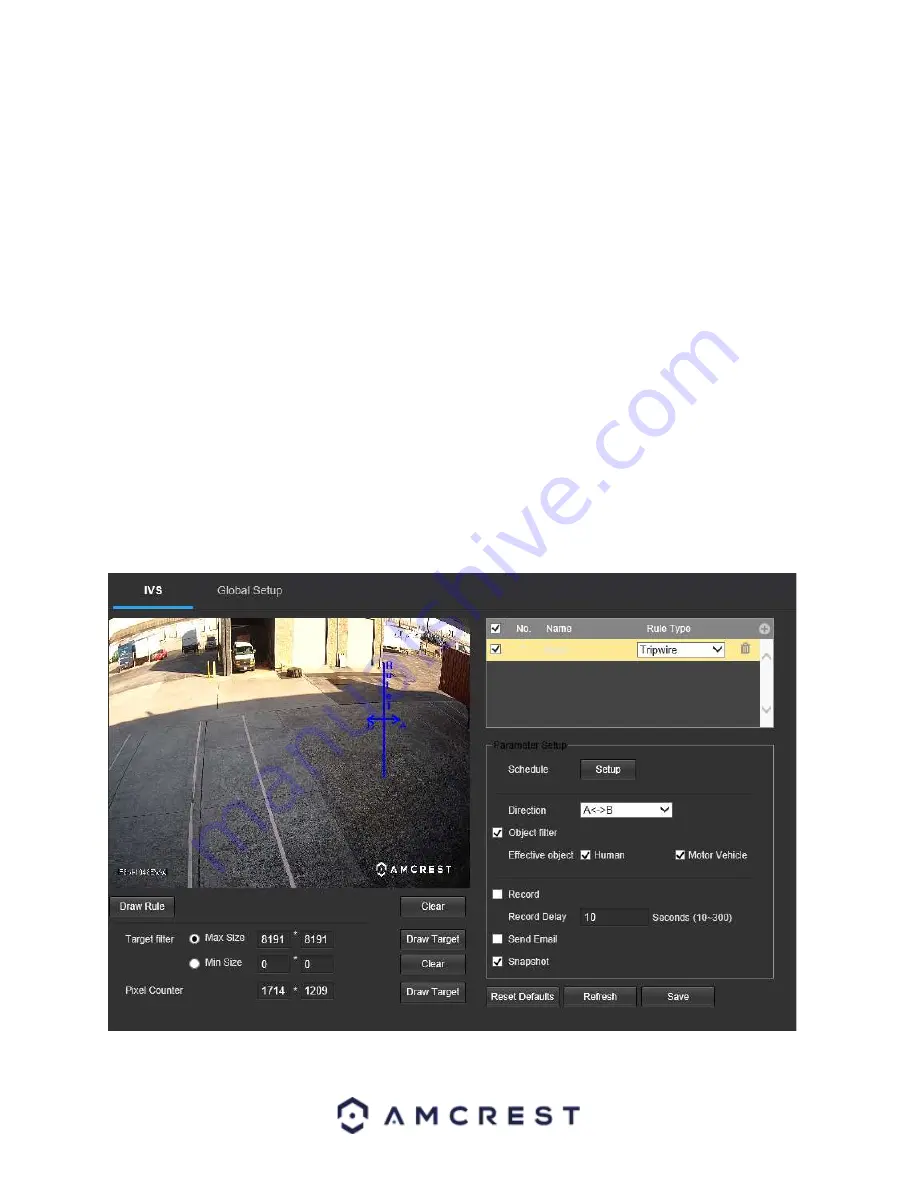
45
Target filter:
Sets a maximum and minimum size in which an event will be triggered.
Draw Target:
Allows the user to set a target area on the live monitor screen.
An IVS event will not occur outside
the target box.
Clear:
Clears the modified target area to draw the target area on the live monitoring screen.
Pixel Counter
: Used to measure and set the number of pixels in the target area on the live monitoring screen.
To reset to default settings, click the
Reset Defaults
button. To refresh the page, click the
Refresh
button. To save
the settings, click the
Save
button.
Setting a Tripwire
1. Select Tripwire from the Rule Type menu. Set a name for the rule by double clicking the mouse over the Name of
the rule.
2. Click on
Setup
to set a schedule, set your periods (if any) and click
Save
to continue.
3. In the Direction menu, choose which direction the object will be going for the tripwire to be triggered.
4. An optional object filter can be set for tripwire that will allow the rule only to be triggered if it detects an
effective object such as a human or vehicle. You can choose both filters if needed.
5. Enable the Record checkbox to record the event.
6. Check the Send Email and Snapshot checkboxes if you would like a snapshot of the event emailed to you. A valid
Email address must be established in the camera prior to enabling this setting.
7. Click the
Draw Rule
option and use your mouse to draw the rule on the live monitoring screen. Once the rule
has been drawn click the monitoring screen to finish setting the rule. The drawn line will turn blue/green when set
depending on the browser you are using.






























