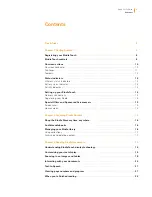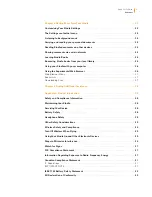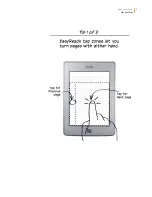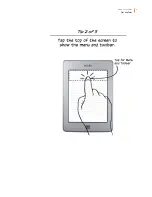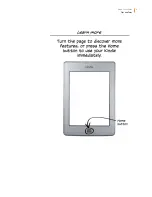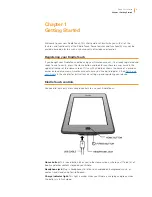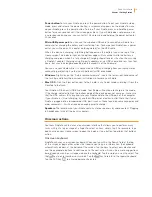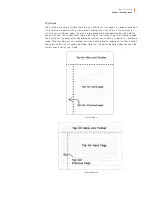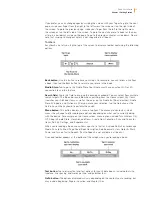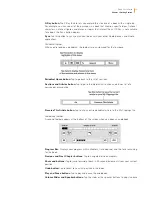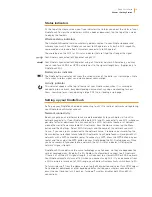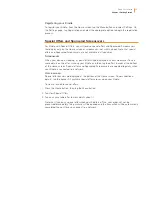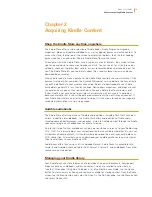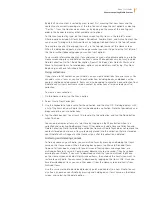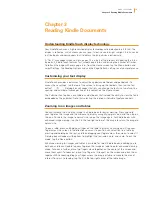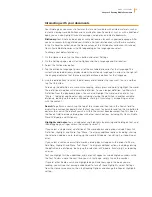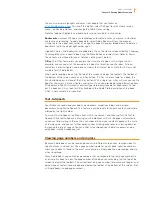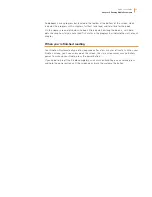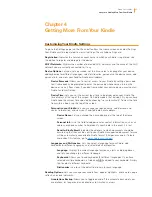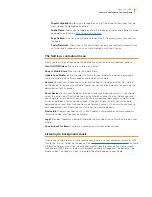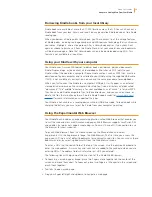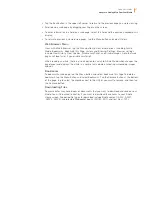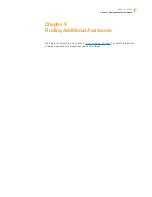Kindle User’s Guide
13
Chapter 1 Getting Started
X-Ray button:
The X-Ray feature lets you explore the structure of a book with a single tap.
For example, you can see all of the passages in a book that mention specific ideas, fictional
characters, historical figures, and places or topics that interest them. If X-Ray is not available
for a book, the Sync button displays.
Sync:
Tap this button to sync your current book with your other Kindle devices and Kindle
applications.
Periodical toolbar
When you’re reading a periodical, the toolbars are customised for that purpose.
Periodical Home button:
Tap to go back to the list of sections.
Sections and Articles button:
Tap to go to the hierarchical section and articles list of a
newspaper or magazine.
Preserve This Article button:
Tap to clip an entire periodical article to the My Clippings file.
Audiobook toolbar
A second toolbar appears at the bottom of the screen when you open an audiobook:
Progress Bar:
Displays your progress within chapters, time elapsed, and the time remaining
for the book.
Previous and Next Chapter buttons:
Tap to navigate between chapters.
30-second buttons:
Tap to jump forward or back in 30-second increments from your current
position.
Undo button:
Tap to revert to your last position in the book.
Play and Pause buttons:
Tap to play and pause the audiobook.
Volume Slider and Speaker buttons:
Tap the slider or the speaker buttons to adjust volume.