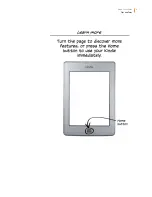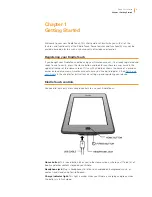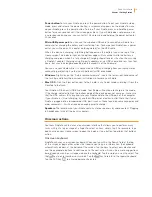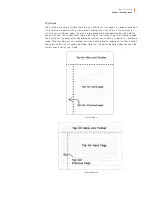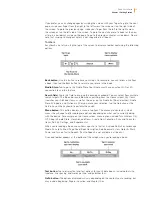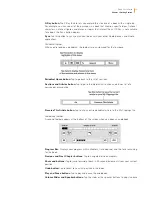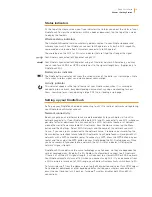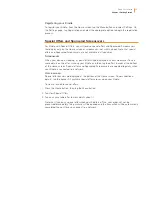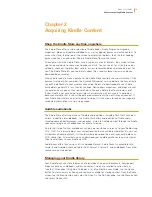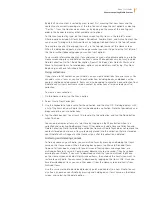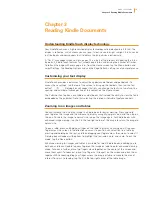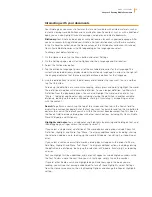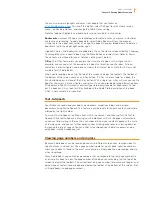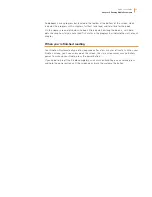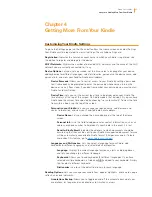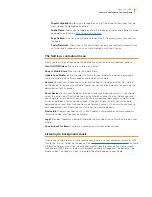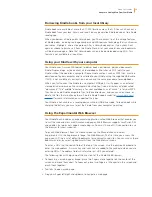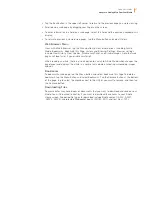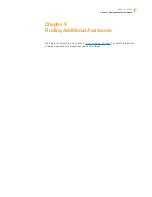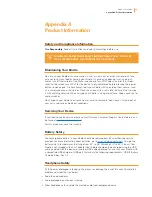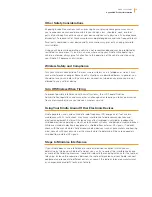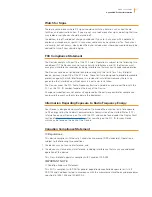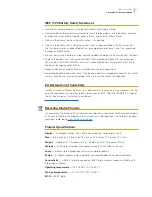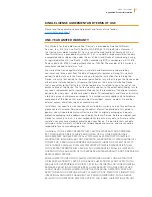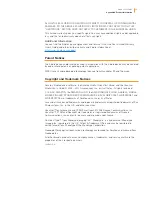Kindle User’s Guide
22
Chapter 3 Reading Kindle Documents
Audiobooks have a progress bar, located in the toolbar at the bottom of the screen, which
indicates the progress within chapters, furthest time read, and total time for the book.
On the Home screen, dots below the book title indicate how long the book is, with bold
dots showing how far you have read. Tick marks in the progress bar indicate the start of each
chapter.
When you’re finished reading
Your Kindle will automatically go into sleep mode after a few minutes of inactivity. When your
Kindle is asleep, you’ll see an image on the screen; this static screensaver uses no battery
power. To wake up your Kindle, press the power button.
If you need to turn off the Kindle completely, such as when travelling on an airplane, press
and hold the power button until the screen goes blank, then release the button.