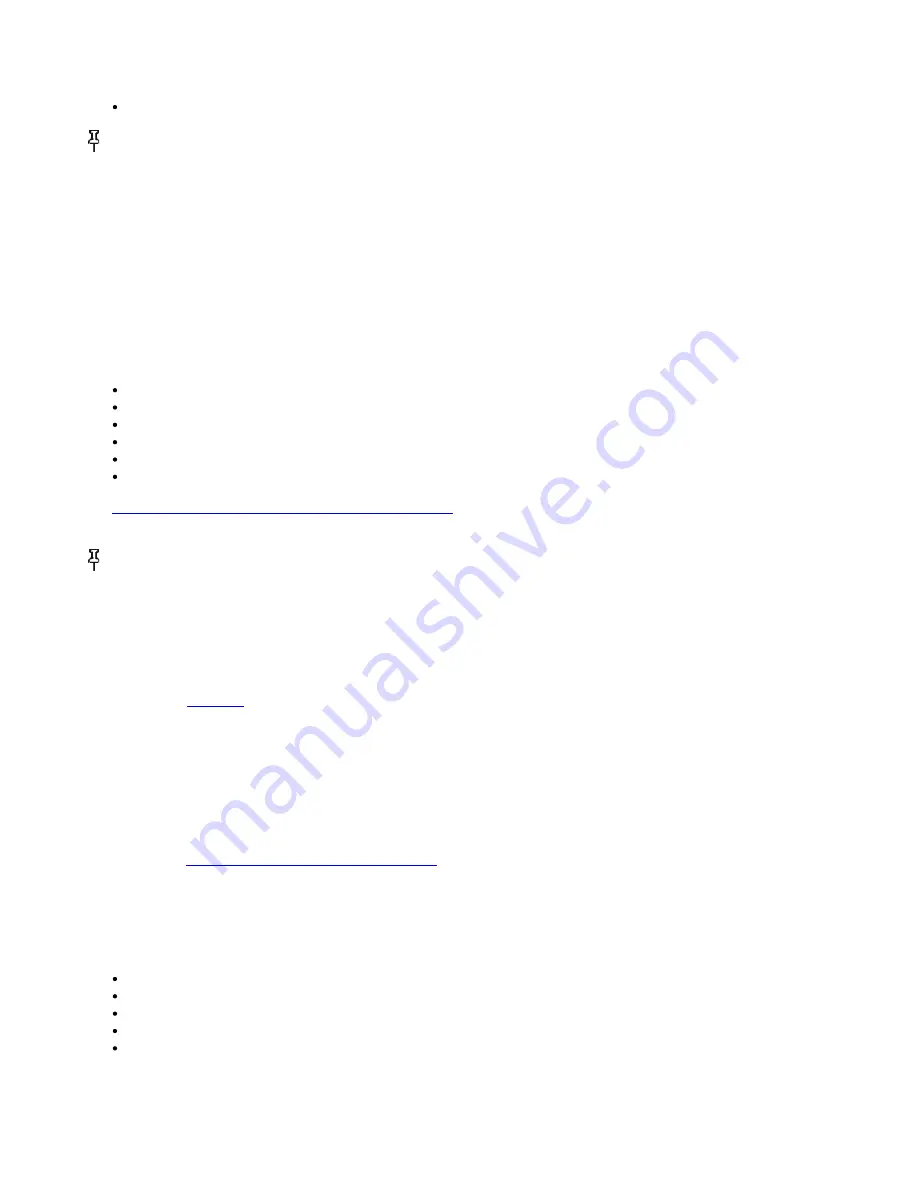
on-screen instructions to eject Kindle.
Mac OS X:
Ctrl-click on the Kindle device icon and choose "Eject."
Tip:
If you'd like to continue reading your Kindle while its battery is being charged by the computer, you will need to release
it from USB drive mode by ejecting the Kindle from the computer.
8.2 Transferring Files from Your Computer
Managing Your Documents
If your Kindle is out of Whispernet coverage, you can still add content to it by connecting it to a computer so that it acts as a
USB drive. After your Kindle is attached to your computer as a USB drive, you will see three default directories or folders. The
one called "documents" contains all of your digital reading materials like books, newspapers, your My Clippings file, etc. The
"audible" directory is for your audiobooks, and "music" is for your MP3 files. You can add Kindle-compatible files to these
directories, and you can copy, move, or delete the files that are already there. The computer file formats that you can read or
listen to on your Kindle are listed below:
Kindle (.AZW, .AZW1, .AZW2)
Text (.TXT)
PDF (.PDF)
Unprotected Mobipocket (.MOBI, .PRC)
Audible (.AA, .AAX)
MP3 (.MP3)
See
“Downloading Content from Your Computer” in Chapter 9
for further information on transferring content you've already
purchased to your device.
Tip:
Mobipocket files must have no Digital Rights Management (DRM) protection applied to be readable on your Kindle. If
you purchased a Mobipocket file from a Mobipocket retailer, you will not be able to open the file on your Kindle.
Transferring Your Clippings
Your clippings are stored in a file called "My Clippings.txt," which is located in the "documents" directory. If you want to copy
the clippings from your Kindle to your computer so you can edit them, e-mail a passage to a friend, or just archive your
clippings, you can drag and drop the "My Clippings.txt" file onto your computer. Clippings and other annotations are described
in more detail in
Chapter 3
.
8.3 Converting and Transferring Your Documents
In addition to reading commercially available materials, you can have Amazon convert your personal documents into a Kindle-
compatible format for reading on your Kindle.
Amazon charges a fee for personal documents delivered directly to your Kindle via 3G (on Kindle 3G+Wi-Fi models). You can
avoid fees for the personal document service by e-mailing the files to your Kindle's @free.kindle.com e-mail address. For more
information, see
“Sending Your Documents for Conversion”
.
Supported Formats for Conversion
In addition to the file formats listed above, you can also convert other personal documents to read on your Kindle. The
supported file formats are listed below:
Unprotected Microsoft Word (.DOC, .DOCX)
Text and RTF (.TXT, .RTF)
Structured HTML (.HTML, .HTM)
JPEG (.JPEG, .JPG)
GIF (.GIF)
77 of 99
Summary of Contents for KINDLE D00901 -
Page 1: ......















































