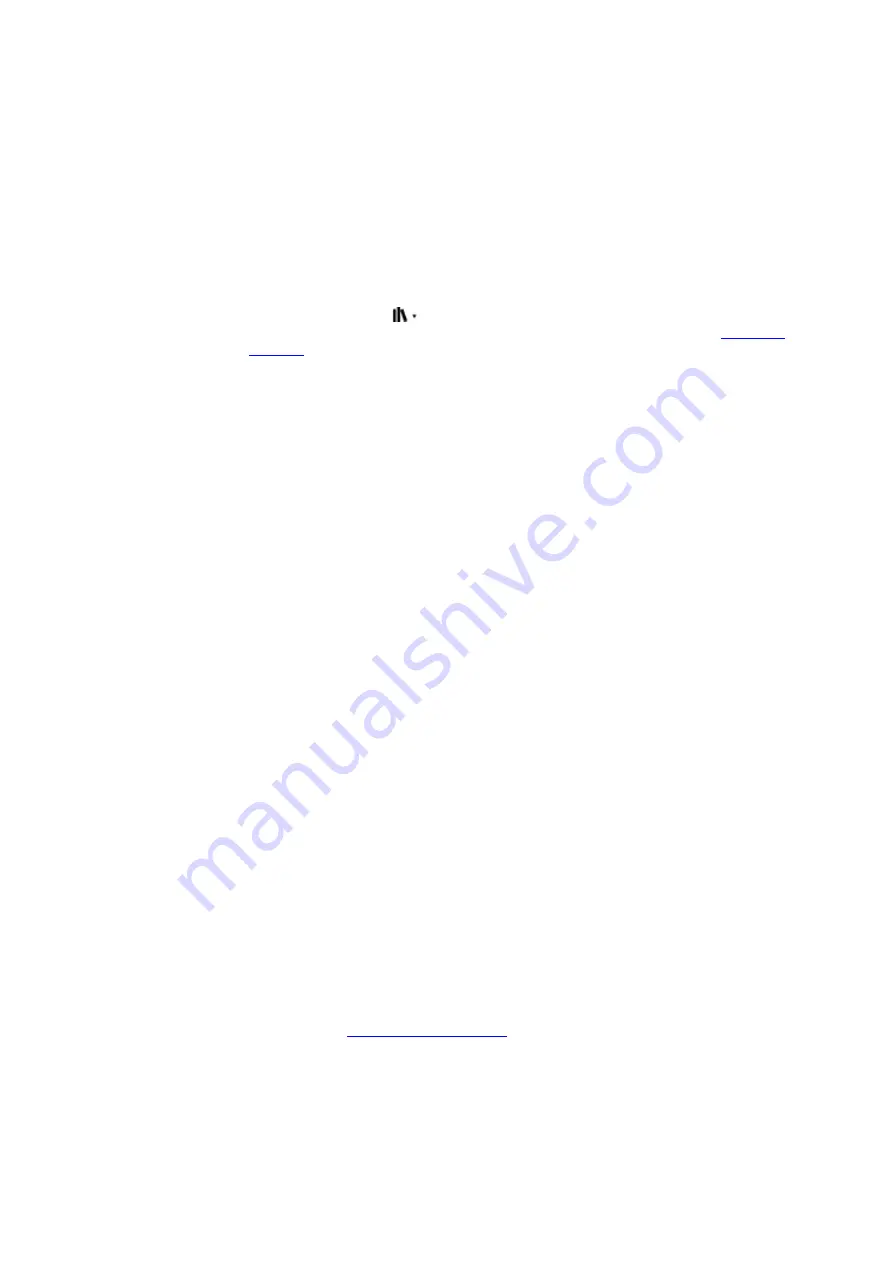
it shows the results in the Kindle Store. Tap the Search Everywhere option to broaden your
search.
• From the Experimental Web Browser, tap to the left of the address field to display all of
the search filter options: Web Address, Google and Kindle Search.
• Searching will be limited if Parental Controls are enabled and will not include results from
the Kindle Store, Goodreads and Wikipedia.
• Tap the Clear History link to delete your search history.
• When searching while using Goodreads on Kindle, the default search is by title and author
within the Goodreads catalogue. To add a book to your Goodreads shelves, tap Want to
Read or the Shelf icon
next to the book in the search results. Tap on a book cover
to read reviews and view details in the Kindle Store. For more information, see
.
The Search option also displays when you select a table or image and highlight a word or passage.
To exit search, tap the X on the right side of the search bar.
Notes and highlights
You can add notes and highlights by pressing and holding on text, and then dragging your finger
across the screen to select it.
Tips:
• To highlight over to the next page, drag your finger to the bottom right corner of the
screen and the page will turn. You can highlight across multiple pages by continuing to
drag your finger to the bottom right corner of the screen.
• To highlight to the previous page, drag your finger to the top left corner of the screen
and the page will turn. You can highlight across multiple pages by continuing to drag your
finger to the top left corner of the screen.
• To edit the range of your highlight after you have selected it, press and hold on the handle
at the start or end of the highlight and drag your finger across the screen to the desired
location. For most device languages, handles only appear when you have selected two or
more words.
To add a note, highlight a single word, multiple words or a sentence, and then tap Note. Additional
options include highlighting the selected text, sharing with friends on Goodreads on Kindle and
other social networks, and searching the book, all text or the Kindle Store. Tap the Menu icon on
the options bar to view more options, including opening the dictionary and reporting an error with
the content. You can also swipe through the different cards to view the X-Ray topic (if available),
dictionary definition, Wikipedia entry, and an option to translate the selected word.
Notes will appear as superscripted numbers within the text. To view a note the next time you visit
that page, simply tap on the number. You can view all of your notes and highlights by tapping the
Go To option on the secondary toolbar when reading and tapping the Notes tab. The notes and
highlights closest to your current reading location will display first in the list. You can also view notes
by tapping the Menu icon and selecting Notes.
If several other Kindle users have highlighted a particular passage in the book you are reading, you
will see that passage underlined. To turn off these highlights, tap the Quick Actions icon on the
toolbar, and then tap All Settings. On the Settings page, tap Reading Options, Notes & About This
Book, and change the Popular Highlights setting. You can also display notes and highlights from
people that you follow on
. To turn off this option, tap the Quick Actions
icon on the toolbar, and then tap All Settings. On the Settings page, tap Reading Options, Notes
& About This Book, and change the Public Notes setting. The Popular Highlights and Public Notes
features are not supported in all countries.
To export your notes and highlights, open your Kindle book, tap the Menu icon, and then select
Notes. All of the notes for that particular book will be displayed. Tap the Export Notes button. To
send your notes and highlights to the e-mail address associated with your Amazon account, tap the
Send button.
Kindle User's Guide, 2nd Edition
Chapter 4 Reading Kindle Documents
25
Summary of Contents for KINDLE - 2ND EDITION
Page 1: ......
















































