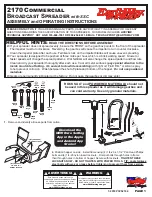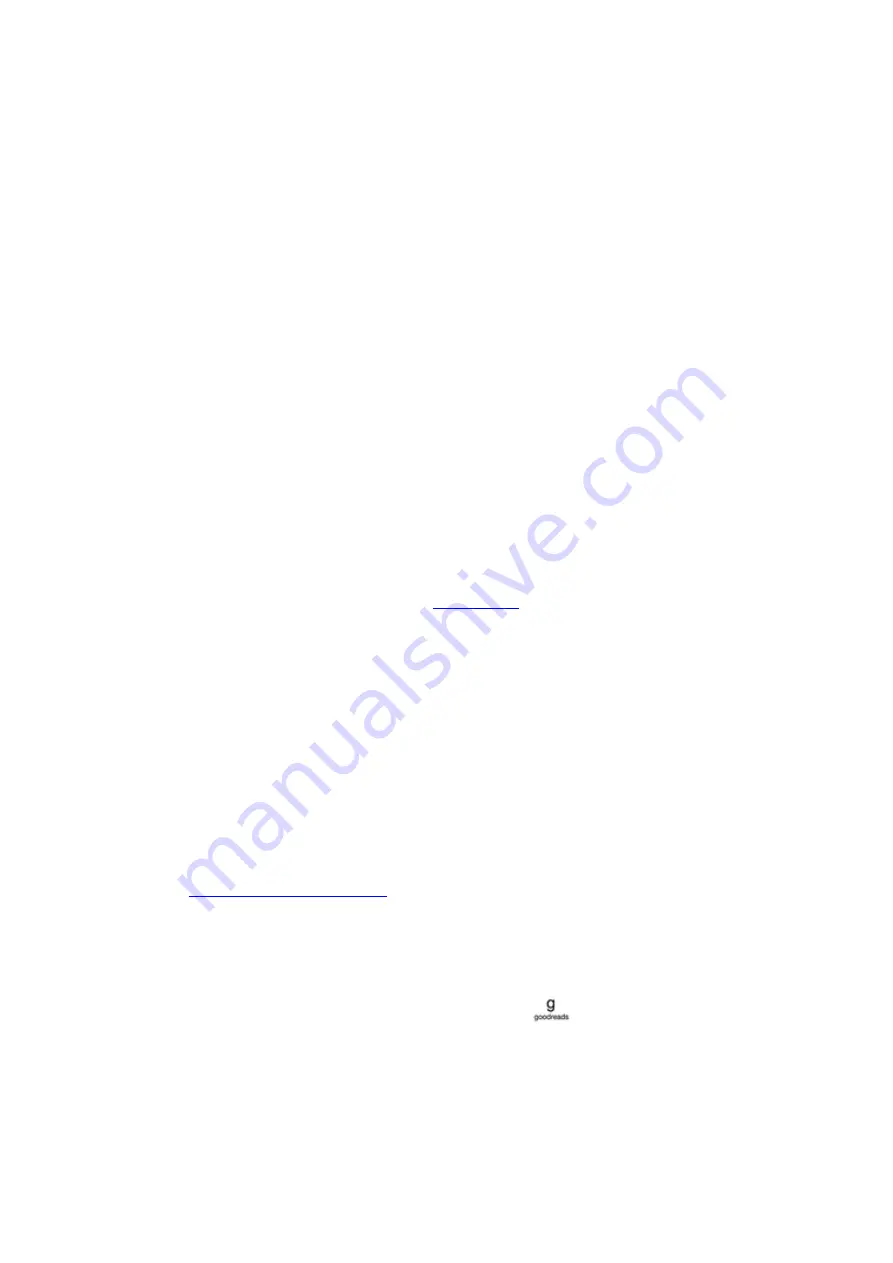
read and furthest page read in books. Please read this section prior to creating a household to
familiarise yourself with the process and terms.
To add a second adult to your household:
1. Tap the Quick Actions icon on the toolbar, and then tap All Settings. On the Settings page,
tap Household & Family Library.
2. Tap Add a New Person, then Add Adult. You will be prompted to pass your Kindle to the
adult you would like to add to your household.
3. The second adult must enter a unique Amazon account ID and password. If they do not
have one, they can follow the link to create one.
4. The second adult will be given the opportunity to enable sharing. They can choose if they
want to share all of their purchased books or just individual books with you. By choosing to
enable sharing, they are authorising you to use credit cards associated with their Amazon
account for purchases on Amazon.
5. The second adult will be prompted to pass your Kindle back to you.
6. You will also be given the opportunity to enable sharing. You can choose if you want
to share all of your purchased books or just individual books with the second adult. By
choosing to enable sharing, you are authorising the second adult to use credit cards
associated with your Amazon account for purchases on Amazon.
To add a child to your household:
1. You will be prompted to set a Parental Controls password if you do not already have one.
2. To create a profile for your child, enter your child’s first name, date of birth and gender.
This will create a Kindle for Kids profile for your child. For more information on setting up
and managing this profile, see
.
To edit attributes associated with adults in your household, tap the Quick Actions icon on the toolbar,
and then tap All Settings. On the Settings page, tap Household & Family Library. Tap the name of
the individual to:
• Manage Family Library
• Manage Share All Books
• Select devices that show shared content
• Manage payment methods
• Remove that individual from the household on all devices
Note that leaving a household will result in both adults not being allowed to join or start a household
for 180 days, and the household cannot have another adult added for 180 days. Your digital
content and payment methods will no longer be shared with the other adult in the household. You
will also no longer be able to administer child accounts that are part of the household. You can
manage individual books for sharing on the Manage Your Content and Devices page, accessible from
Goodreads on Kindle
Connect to the world's largest community of readers with Goodreads on Kindle, where you can find
personalised book recommendations, keep track of what you've read and want to read, and see
what your friends are reading. Tap the Goodreads icon
on the toolbar to get started. You
will be prompted to sign into Goodreads or create a new account if you did not do so when setting
up your Kindle.
When you create a new account, you will have the opportunity to add Facebook friends. If you
connect using your Facebook account, any Facebook friends who are also on Goodreads will be
automatically added to your Goodreads friend list. The more friends and readers you follow, the
more book recommendations you will see in your Updates.
Kindle User's Guide, 2nd Edition
Chapter 5 Features
29
Summary of Contents for KINDLE - 2ND EDITION
Page 1: ......