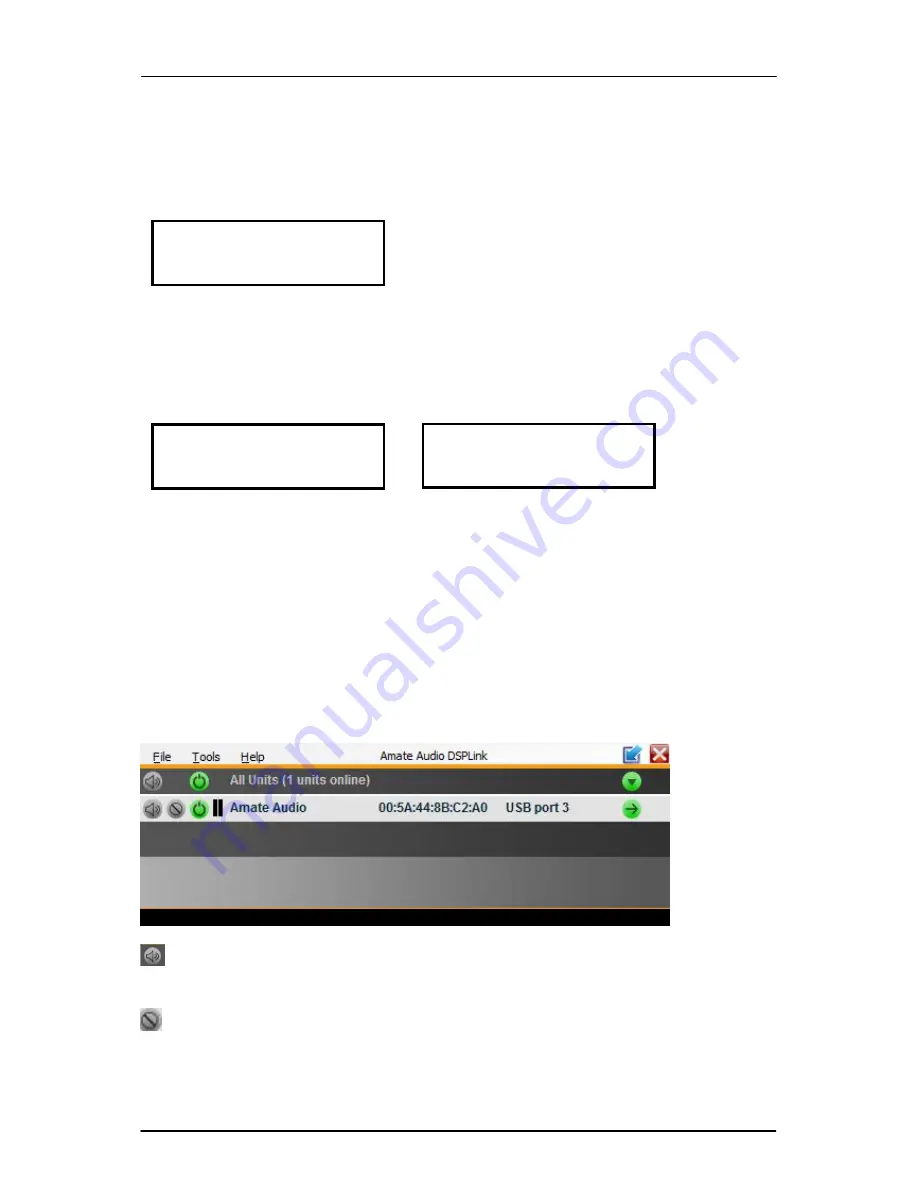
DSP608
– DSP608D
Jan 2017
18
Amate Audio
The process is shown with the following example: The PEQ2 of Out3 will be copied
to PEQ1 of Channel 5.
First, browse the menu until any of the parameters of the item PEQ2 of Out3 is
displayed:
At this point press the “Copy” key on the front panel. Note that all parameters in
PEQ2 (Frequency, Type, Gain and Q) will be copied.
The message “Copied” will be
displayed.
Now browse until the LCD displays the destination parameter and press the “paste”
key. A confirmation message is shown:
Push the rotary knob and all the parameters are copied to the new item.
NOTE
: If the copied item is pasted to linked channels, the parameter will be copied
to both channels.
6 OPERATING THE SOFTWARE
6.1 Device List
Once the software DSPLink is started, a window with the list of connected devices is
shown. The main controls are as following:
MUTE: The device will be completely muted when this button is clicked. Click it
again to unmute.
IDENTIFY: When pressing this button, the device will blink 5 times its leds on the
front panel. Useful for installations with several DSP connected to the computer, in
order to identify each unit.
Freq: 350Hz
Out3 PEQ 2
Push to Confirm
Paste Item?
Freq: 350Hz
Out5 PEQ 1
Summary of Contents for DSP608
Page 1: ...User s manual DSP608 DSP608D January 2017...
Page 25: ......























