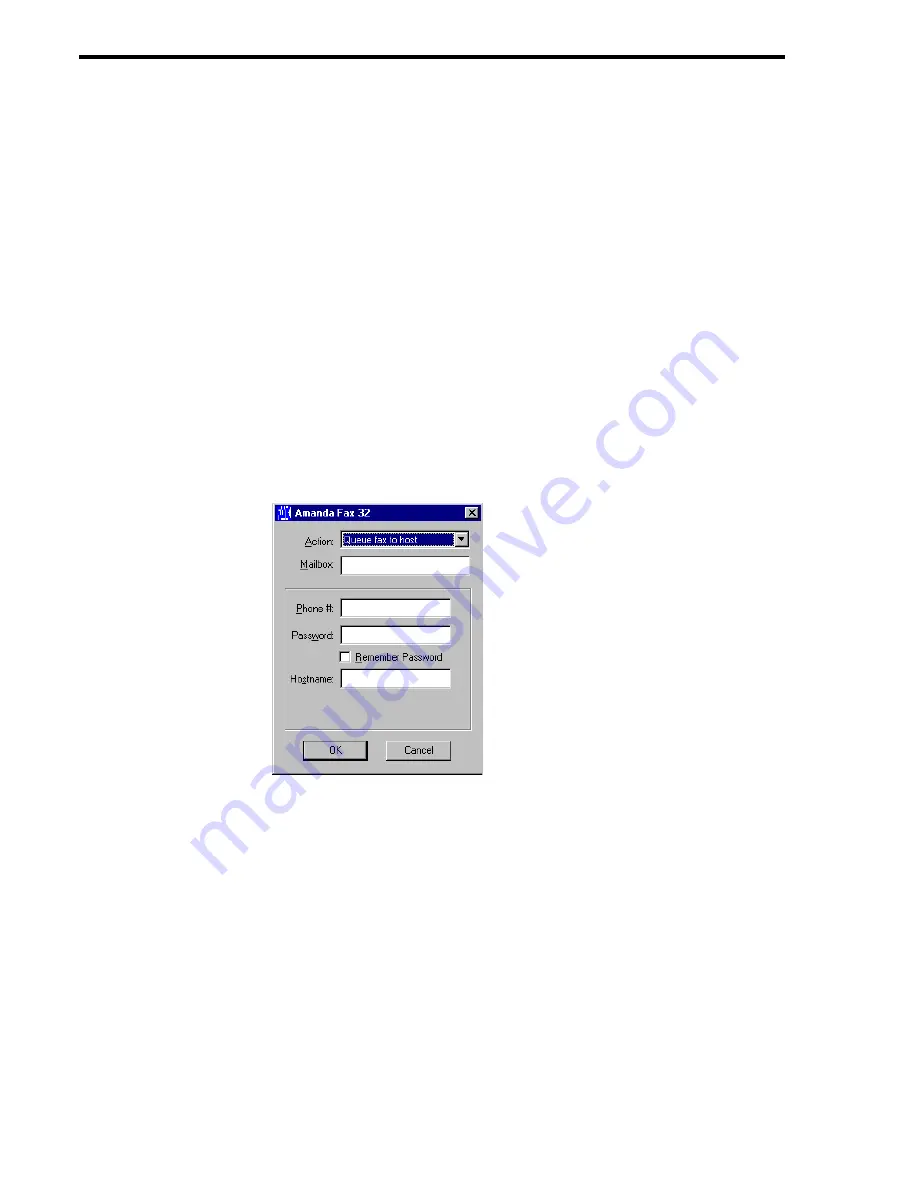
86
Using [email protected]/Windows Workstation Features
Sending a Fax
You can send documents, etc. from Windows applications as faxes using the Amanda
voice server’s fax modem. You can fax whatever a Windows application can print, for
example, all or part of a document or spread sheet.
N
OTE
:
When you submit a fax request, Amanda sends a special message back
to your mailbox when the fax is either successfully sent or determined to
be a failure. On the telephone, Amanda says one of the following:
•
Fax <phone number faxed to> sent.
•
Fax <phone number faxed to> deleted because the remote phone
number was incorrect.
In Amanda Messenger, the fax status appears in the Subject field.
To send a fax from a Windows application:
1.
Select the application’s Print command.
2.
Change the printer to Amanda Fax 32 then click OK.
The Amanda Fax 32 dialog box appears.
3.
From the Action drop-down list box, select Queue Fax To Host.
Summary of Contents for Work.Group/Windows 3
Page 1: ...Using AmAndA Work Group Windows Workstation Features Version 3 xx User s Guide 9 01 Edition ...
Page 4: ...iv Using Amanda Work Group Windows Workstation Features ...
Page 8: ...viii Using Amanda Work Group Windows Workstation Features ...
Page 58: ...50 Using Amanda Work Group Windows Workstation Features ...
Page 86: ...78 Using Amanda Work Group Windows Workstation Features ...
Page 92: ...84 Using Amanda Work Group Windows Workstation Features ...













































