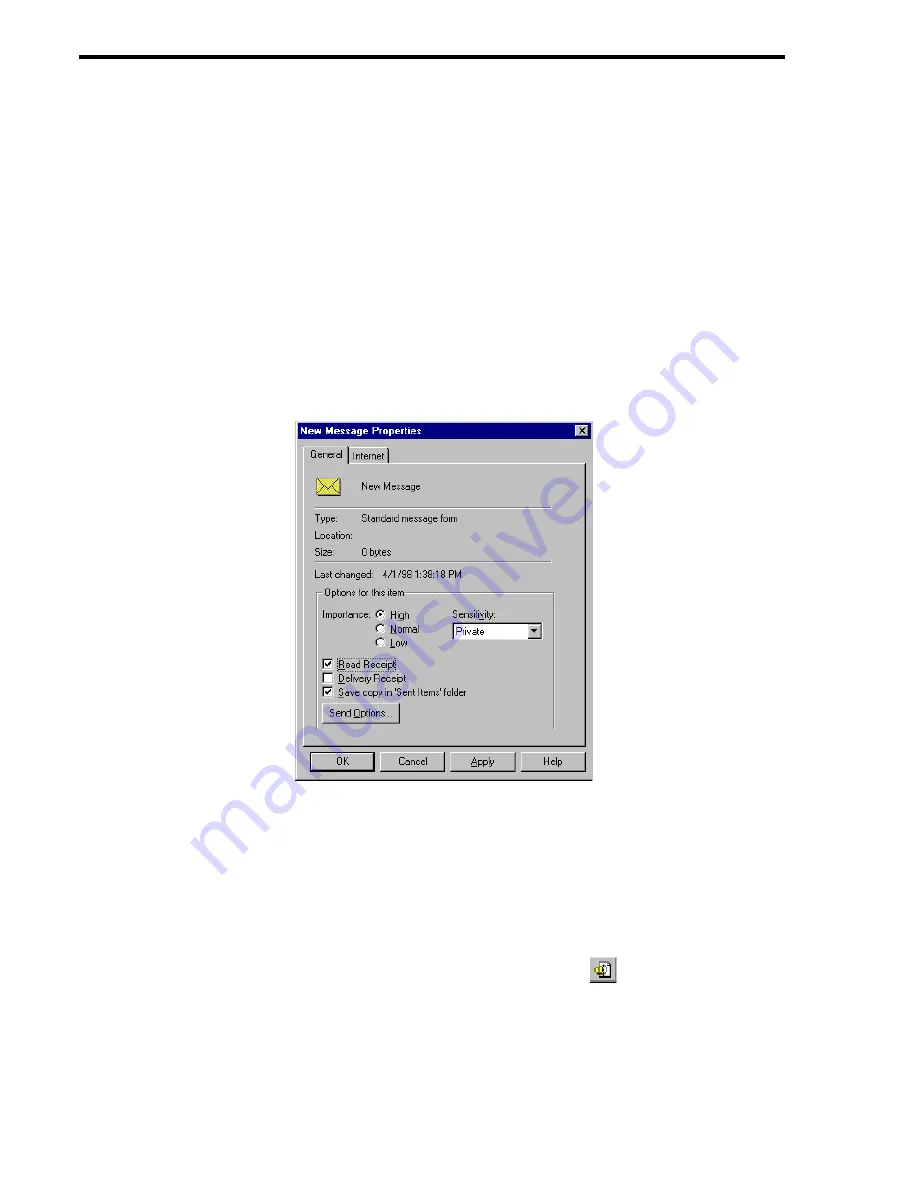
76
Using [email protected]/Windows Workstation Features
N
OTE
:
If you use WordMail, you must start Sound Recorder or a similar ap-
plication, create a .WAV file as a message, then attach that file using
the File command on the Insert menu.
5.
Operate Sound Recorder to create a message.
(Start recording, speak into the microphone, stop recording.)
6.
Use any of the following properties from the e-mail applications message window:
•
Importance High (for a priority message)
•
Sensitivity Private (for a private message)
•
Read Receipt (to receive a message that your message was heard)
The following figure shows the New Message Properties dialog box from which
these can be set in Windows Messaging.
Importance High and Read Receipt are also toolbar buttons.
7.
On the File menu or toolbar in the message window, click Send.
To send a fax message:
•
Create or locate a .TIF file, then attach that file using the File command on the In-
sert menu.
Turning Off WordMail as the Editor
If WordMail is your e-mail editor, the Record Attachment
button is not on the toolbar
or Insert menu. You must start Sound Recorder (sndrec32.exe) or a similar application,
create a .WAV file as a message, then attach that file using the File command on the Insert
menu. Record Attachment conveniently does all that for you.
Summary of Contents for Work.Group/Windows 3
Page 1: ...Using AmAndA Work Group Windows Workstation Features Version 3 xx User s Guide 9 01 Edition ...
Page 4: ...iv Using Amanda Work Group Windows Workstation Features ...
Page 8: ...viii Using Amanda Work Group Windows Workstation Features ...
Page 58: ...50 Using Amanda Work Group Windows Workstation Features ...
Page 86: ...78 Using Amanda Work Group Windows Workstation Features ...
Page 92: ...84 Using Amanda Work Group Windows Workstation Features ...






























