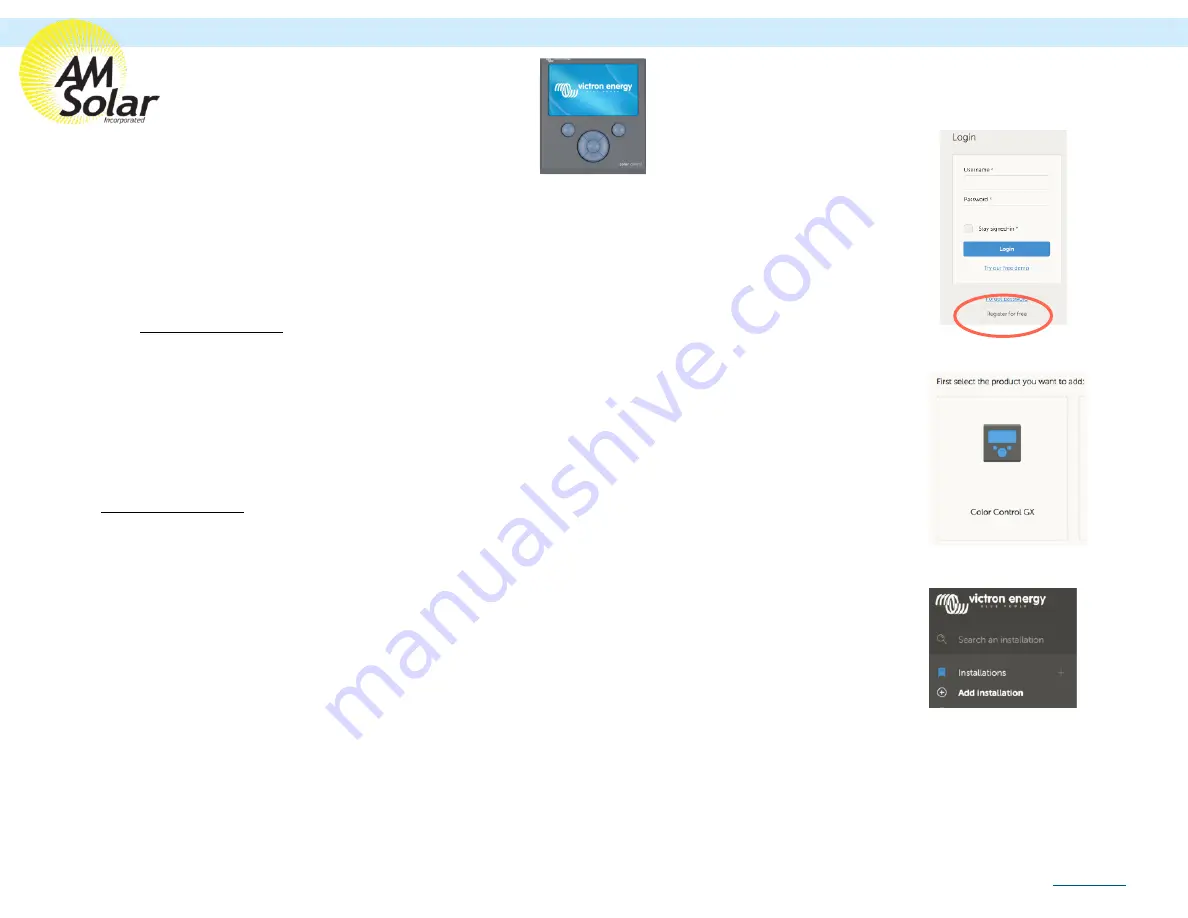
Using the Victron VRM Portal
Getting your VRM Portal ID
1. Press the menu button on your Color Control.
2. Go to “Settings”.
3. Go to “VRM Online Portal”.
4. Take a photograph or write down your VRM portal ID shown here. It will be used for later purposes.
Generating A Login:
1. Go to vrm.victronenergy.com from a computer or tablet.
2. Click on the “Register For Free” button.
3. Complete all the fields with your name, etc. except “Company”. Enter AM Solar for the field “Victron Dealer”.
4. Click “Register”.
5. Upon registration, you will get an email sent to the address you entered. The email includes a link to verify your
account, click on the link in the email.
6. Once clicking the link in your email to confirm your account, you are now registered. Your browser window
should automatically log you into the VRM portal. If it doesn’t automatically log you in, you can visit
vrm.victronenergy.com and enter your login credentials.
Adding Your Color Control To Your Portal Account:
1. Click on “Add Installation” in the top left menu.
2. Click on the picture of the Color Control GX.
3. Scroll down to the bottom of the screen, you’ll see a box where you can enter your VRM Portal ID
4. Enter your VRM Portal ID here that you obtained from your Color Control Settings.
5. The device is now always viewable under “Installations” in the top right menu when you login.
AM Solar Inc.
3555 Marcola Rd.
Springfield, OR 97477
541.726.1091
VRM Screenshots:
Rev.20190923

















