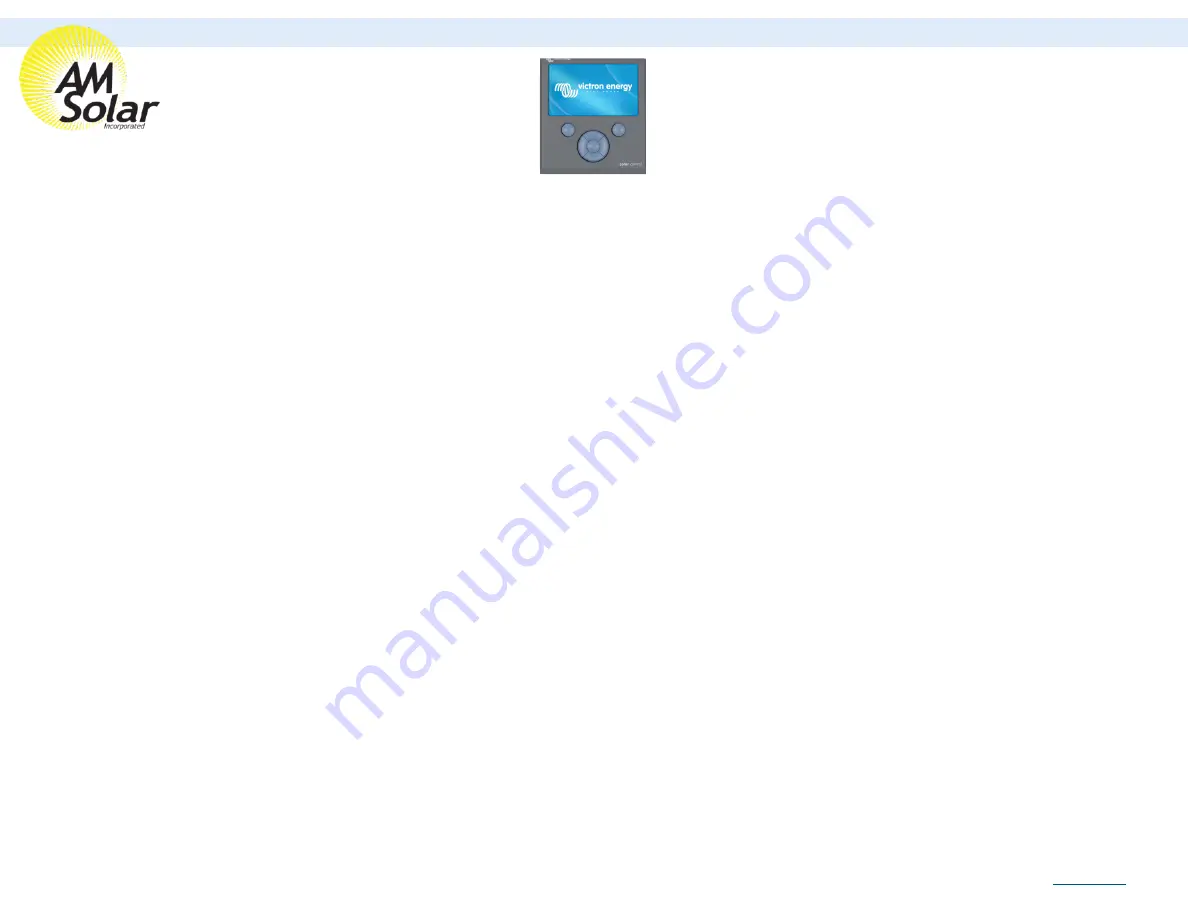
Recording the VRM Portal ID:
1. Go back to Settings, then enter “VRM Online Portal”.
2. Take a photograph of the VRM online portal ID for future reference.
Changing Settings:
3. Go to settings by pressing the top right button, then enter “Remote Console”.
4. Click on “Disable password check”. It will give you a notice that “Password check has been disabled”.
5. Turn “Enable on VRM” to on.
1. Ensure you select “No Password Required”
6. Go back to settings, then enter Date and Time and set date/time.
7. Go back to settings, enter “General” then select “reboot?”.
8. Enter settings once rebooted, then enter Services and turn on VRM two-way communication.
9. Go to Settings, then enter “System Setup”.
•
Change all settings to the following:
•
AC Input 1:
Shore Power
•
AC Input 2:
Generator
•
Battery Monitor:
Automatic
•
Has DC System:
On
Updating Your Victron Color Control Display (Page 2/2)
AM Solar Inc.
3555 Marcola Rd.
Springfield, OR 97477
541.726.1091
Rev.20190828


















