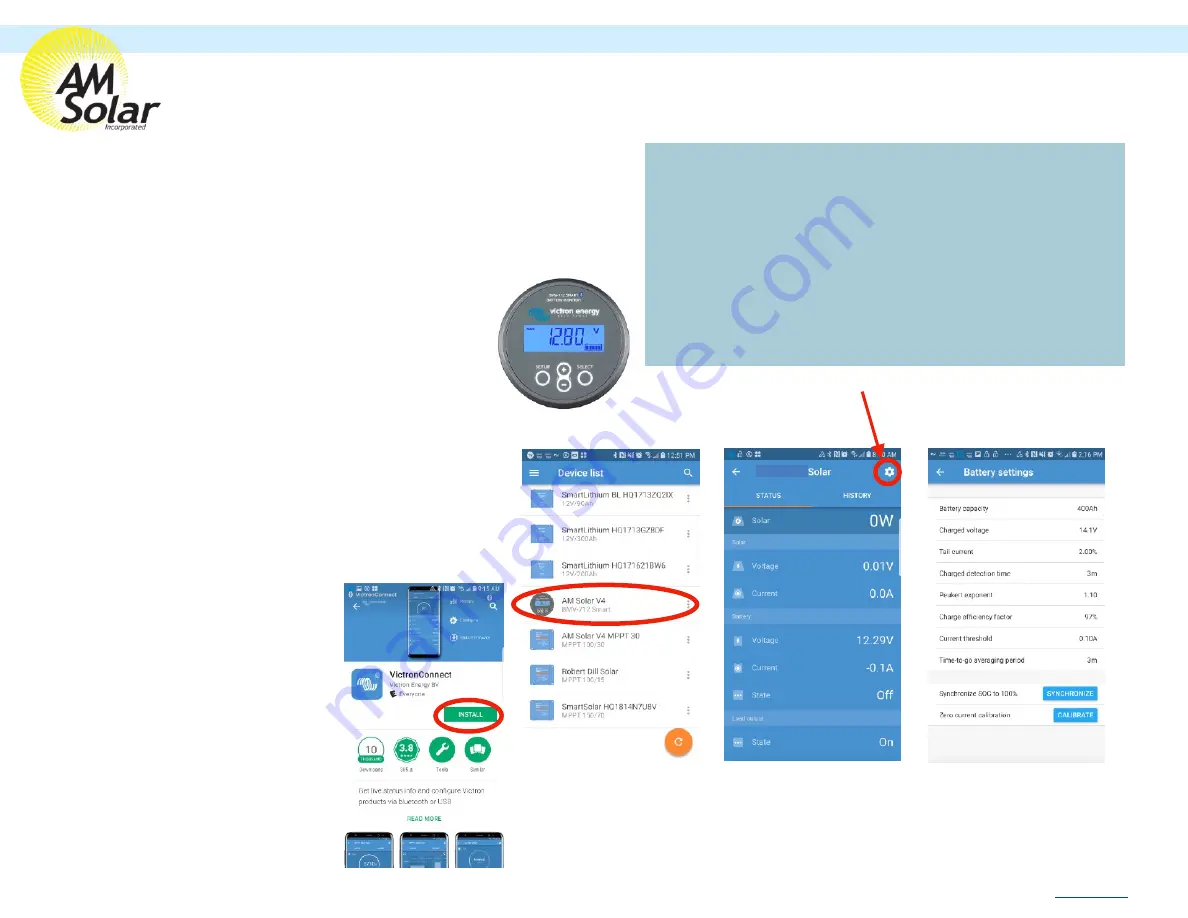
Programming / Commissioning Your System - The BMV-712 Smart Battery Monitor
Programming the Battery Monitor
Programming on the BMV-712 Battery Monitor:
1. Download “Victron Connect” from the Google Play Store (picture 1).
2. Turn on your Phone’s Bluetooth, and get as close as possible to your Victron
Component(s).
3. Open the Victron Connect app, and after it takes a moment to scan it will
recognize your BMV-712.
NOTE:
If your device is not shown, it is probably signal interference. Try
closing the app and moving to a different location before re-entering the app in a
location that can pick up the BMV signal.
4. Select the BMV-712 on the Device List (picture 2).
5. Type
000000
to login for the first time.
6. Press the gear icon in the top right corner (picture 3).
7. Enter “Battery Settings” and change the values below (similar to picture 4):
8.
Changing Battery Capacity
: Enter the number of Ah of your entire battery bank
9.
Charge Voltage
: 13.9
10.
Tail Current:
2%
11.
Peukert Exponent:
1.1
12.
Charge Efficiency Factor:
98%
13.
Temperature Unit:
“FAHR” Fahrenheit
14.
Aux Input
: User Option (“Temp”)
15. Exit from the device.
NOTE:
Only one phone can be connected to
each device at a time. Be sure to completely
disconnect and close the app to log out
from the device.
Program Settings for Lithium Batteries
•
Battery Capacity
: Enter the total battery capacity in Amp Hours.
•
Charge Voltage
: 13.9
•
Tail Current
: 2%
•
Peukert Exponent
: 1.1
•
Charge Efficiency Factor
: 98%
•
Temperature Unit
: “CELC” (Celsius) or “FAHR” Fahrenheit
•
Aux Input
: User Option (“Temp” works best)
We recommend you interface with the BMV-712 through the Victron app on your phone, and
change the settings from there.
The app is named “VictronConnect”. Ensure your Bluetooth
is enabled before entering the app. Once inside the app you will see your BMV-712
displayed, click on it to change the applicable settings:
NOTE: To change the PIN code from the app, go back to the device list page in the app.
Click on the three circles to the right of your device, and select “Reset PIN code”.
1
2
3
4
AM Solar Inc.
3555 Marcola Rd.
Springfield, OR 97477
541.726.1091
Rev.20190923




















