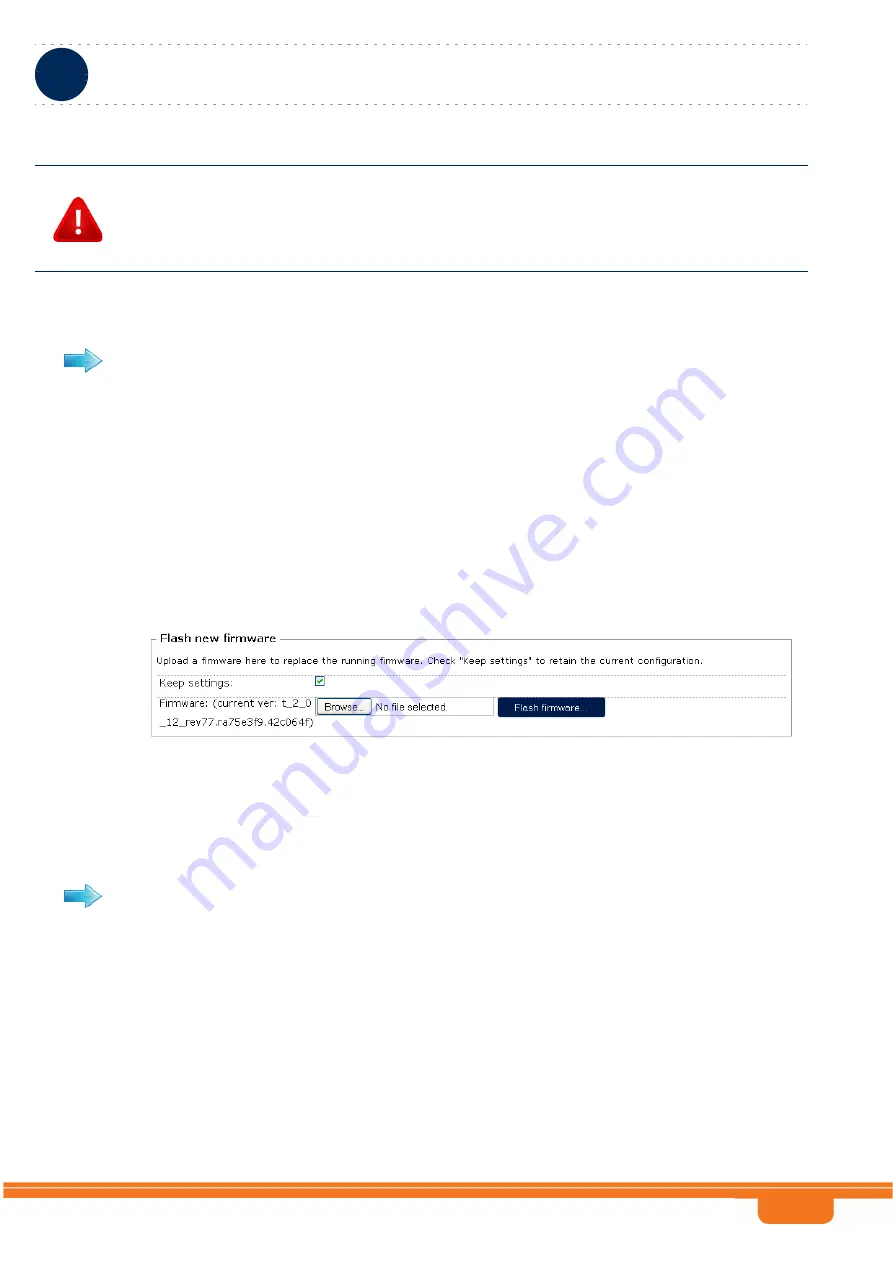
WBSn-2400 and WBSn-2450 System Manual
Chapter 3 - Base Station ManagementSystem
Chapter 3 - Base Station Management
System
50
3.3.5.1.3
Restoring a previously saved configuration file
1
Click on the
Browse
button and navigate to the location of the required backup file.
2
The path to the selected file will be displayed next to the Browse button.
3
Click on the
Upload archive...
button. You will be requested to confirm the action.
After confirmation the system will upload the backup file and reboot. After reboot the uploaded backup
file will be used as the running configuration file.
3.3.5.2
Flash new firmware
In the Flash new firmware section you can upload a new firmware file that will be used as the running
version.
1
Verify that the required file is available on your PC.
2
Click on the
Browse
button and navigate to the location of the required firmware file.
3
The path to the selected file will be displayed next to the Browse button.
4
Click on the
Flash firmware...
button. You will be requested to confirm the action.
After confirmation the system will upload the firmware file and reboot. After reboot the uploaded
firmware file will be used as the running firmware file.
CAUTION
If the
Keep IP
checkbox is unchecked (the default), then after the device reverts to the factory default
configuration (including management IP parameters and other parameters related to management) you
may loose the ability to remotely manage the device.
Check the
Keep IP
checkbox before clicking on the
Perform reset
button to revert to the factory
default configuration excluding parameters required for maintaining remote management connectivity.
To restore a previously saved backup file:
Figure 3-32: System Backup / Flash Firmware Page, Flash new firmware Section
To upload a new firmware file:






























