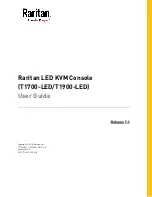Chapter 1. Introduction
7
Configurable user and group permissions for server access and control
Automated CSR creation utility and third party CA certificate
authentication
Virtual Media
Virtual media enables file applications, OS patching, software installation
and diagnostic testing
Works with USB enabled servers at the operating system and BIOS level
Supports DVD/CD drives, USB mass storage devices, PC hard drives and
ISO images
Supports Smart Card Readers on computers connected with KA7177
Adapter Cables
Virtual Remote Desktop
Video quality and video tolerance can be adjusted to optimize data transfer
speed; monochrome color depth setting, threshold and noise settings for
compression of the data bandwidth in low bandwidth situations
Full screen video display or scalable video display
Message Board for communication among remote users
Mouse DynaSync™ automatically synchronizes the local and remote
mouse movements
Exit Macros support
On-screen keyboard with multilanguage support
BIOS-level access
V-Series Exclusive
Features found only with the V-Series KVM Over the NET™ switches
(KN2124v, KN2140v, KN4124v, KN4140v, KN2116v, KN2132v, KN4116v,
and KN4132v) include the following:
Audio – a microphone and speakers are supported on the Local Console;
speakers (only) are supported on the remote user computers.
Dual power supply support – Log and UI reflect the power status
Virtual Media support
Variable fan speed – speed changes according to the switch’s temperature
Summary of Contents for KN2132
Page 16: ...KVM Over the NET User Manual xvi This Page Intentionally Left Blank ...
Page 64: ...KVM Over the NET User Manual 48 This Page Intentionally Left Blank ...
Page 214: ...KVM Over the NET User Manual 198 This Page Intentionally Left Blank ...
Page 216: ...KVM Over the NET User Manual 200 This Page Intentionally Left Blank ...
Page 228: ...KVM Over the NET User Manual 212 This Page Intentionally Left Blank ...
Page 304: ...KVM Over the NET User Manual 288 This Page Intentionally Left Blank ...