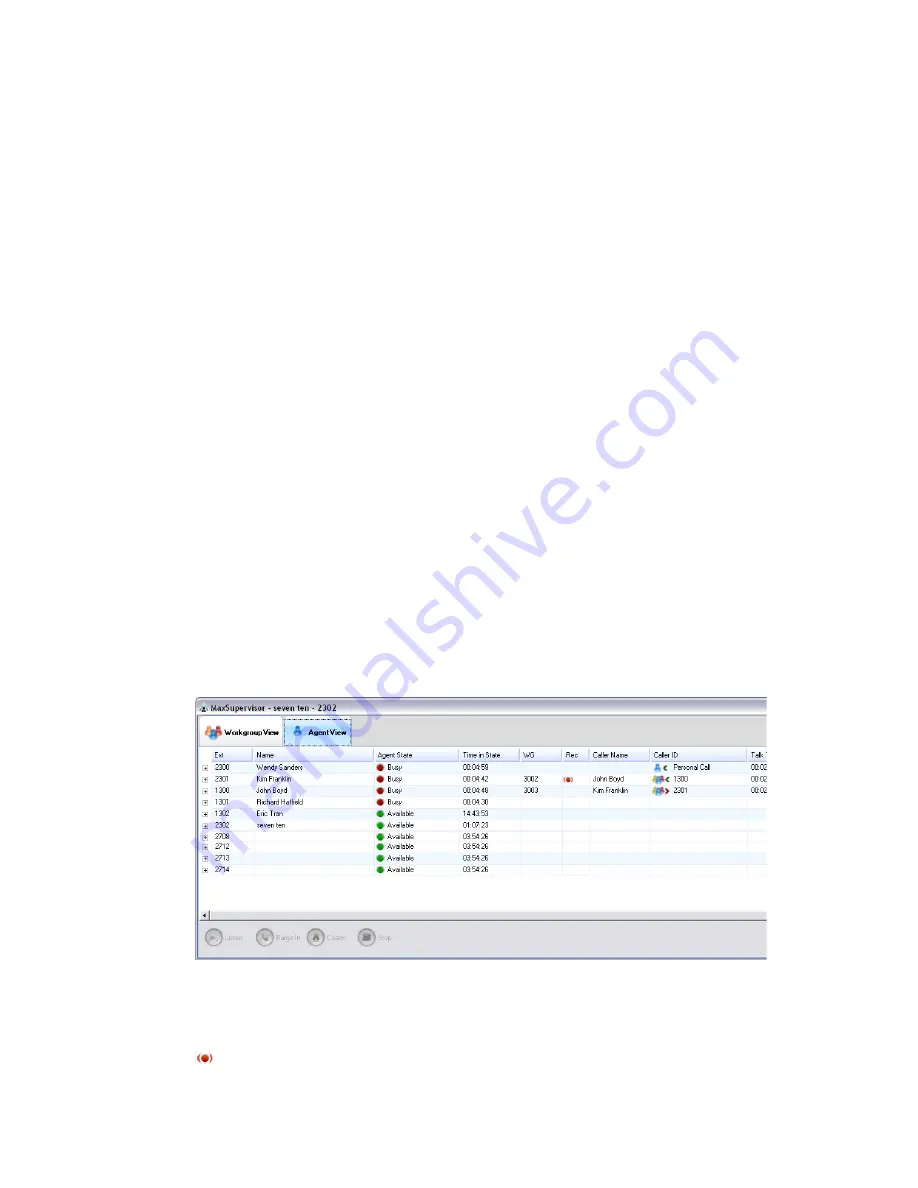
34
MaxSupervisor Manual
3. Optionally, you can leave an introductory message. Select the
Record Introductory Message check box and follow the steps
below.
4. Click OK to complete the forwarding.
To record an introductory message:
1. If you select the Record Introductory Message check box, then
when you click OK to complete the forward, pick up the phone
hand set and you’ll hear a prompt to record the message.
2. Record the message and press the pound key (#). A confirmation
appears on screen.
3. Click OK to confirm and complete the action.
To attach a note:
To add a note to accompany a voice mail, click in the Note field and
type your note.
Agent View
The Agent View tab shows all agents that belong to at least one of the
workgroups you’re monitoring. If the agent is on more than one call, only
the active call's information is shown.
You can click a call and use the Listen, Barge In, and Coach buttons at the
bottom of the Agent View tab. You can right-click a call to access the
Recording pop-up menu. When a call is being recorded, a recording icon
appears in the Rec column.
Summary of Contents for MaxSupervisor
Page 1: ...MaxSupervisor Manual MAX Communication Server Release 6 5 7 2009 4504 0013 6 5...
Page 6: ...2 MaxSupervisor Manual...
Page 10: ...6 MaxSupervisor Manual...
Page 20: ...16 MaxSupervisor Manual...
Page 40: ...36 MaxSupervisor Manual...
Page 42: ...38 MaxCommunicator Manual voice mail forwarding 33 W workgroup queues 19...



















