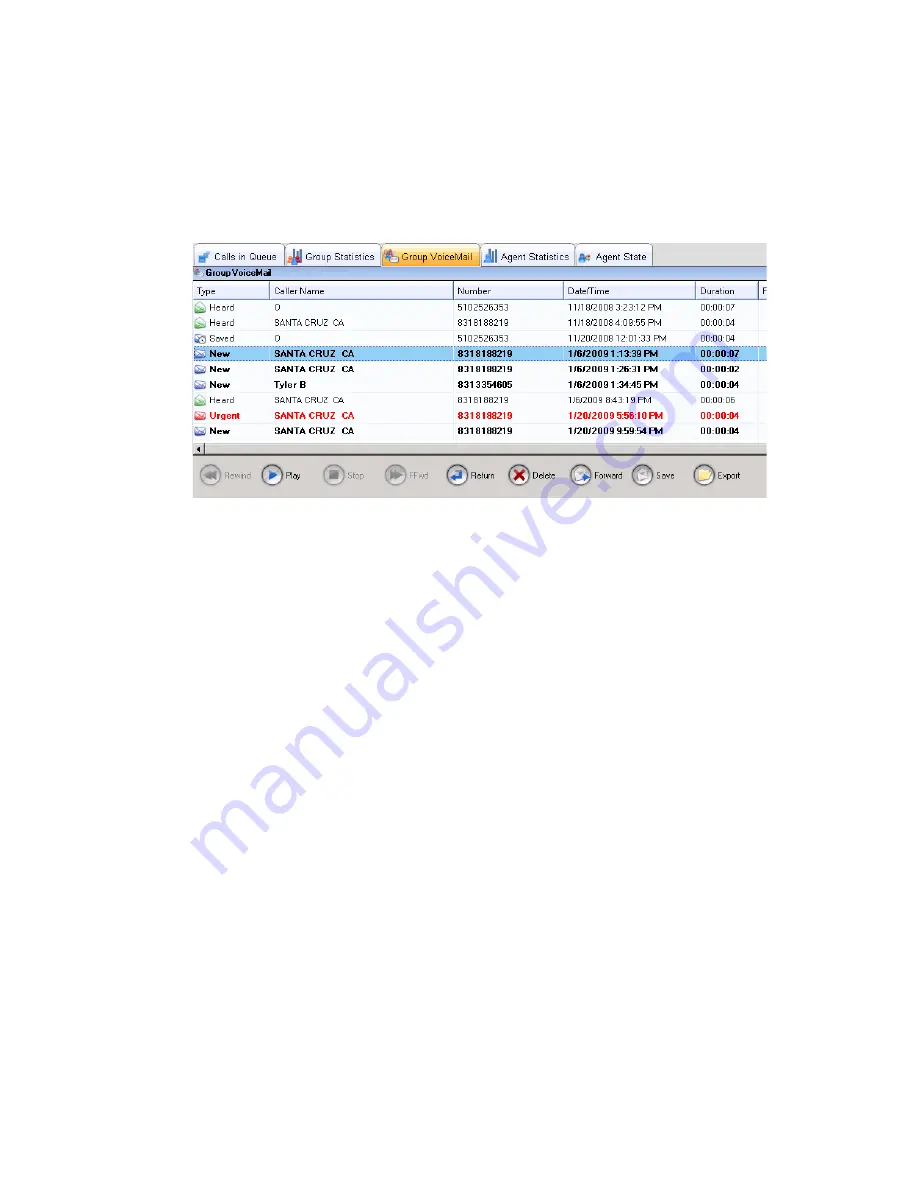
32
MaxSupervisor Manual
Viewing Group Voice Mail
To view and handle workgroup voice mails for a workgroup, select the
workgroup and click the Group VM tab.
The Type column shows the state of a message:
• New—Not heard yet and not marked urgent.
• Urgent—Not heard yet and marked urgent. The row appears in red
type. After the voice mail is listened to, the row appears in black type,
and the type column displays Heard.
• Heard—Listened to.
• Saved—Saved as a .wav file to a preconfigured location.
The caller’s name is shown, if available, and the caller’s phone number, the
date and time the message was left, and the length (duration) of the
message.
The Progress column shows your progress through the message when you
listen to it. (The progress column does not reflect fast forwarding or
rewinding.)
The Note column gives you a place to type a note about the voice mail. Just
click in the column and type your note.
Dealing with Voice Mail
Select the message and use the voice mail command buttons at the bottom
of the GroupVM tab.
Summary of Contents for MaxSupervisor
Page 1: ...MaxSupervisor Manual MAX Communication Server Release 6 5 7 2009 4504 0013 6 5...
Page 6: ...2 MaxSupervisor Manual...
Page 10: ...6 MaxSupervisor Manual...
Page 20: ...16 MaxSupervisor Manual...
Page 40: ...36 MaxSupervisor Manual...
Page 42: ...38 MaxCommunicator Manual voice mail forwarding 33 W workgroup queues 19...





















