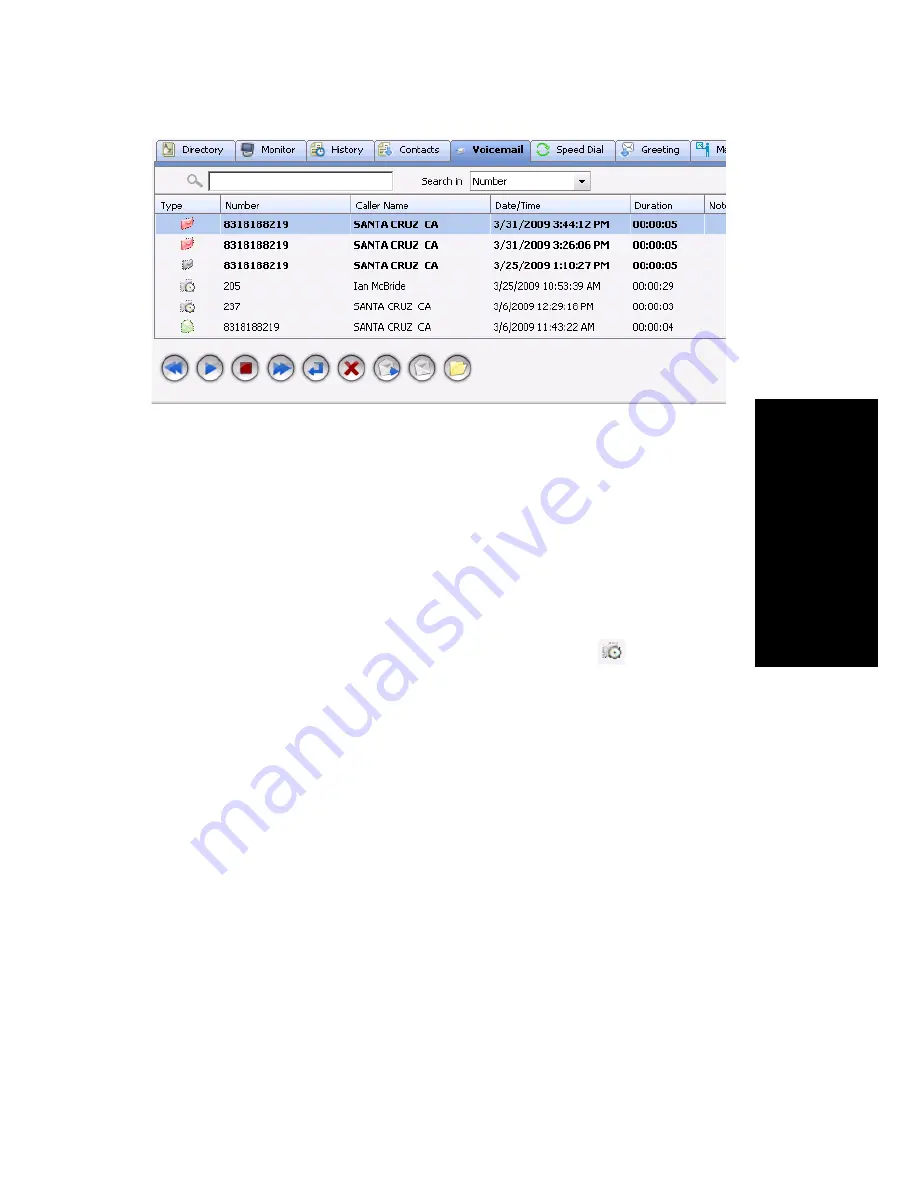
MaxCommunicator Manual
45
U
s
ing
M
a
x
C
ommunic
a
tor
• New voice mail messages are indicated by a white, closed envelope
and bold type.
• Heard voice mail messages are indicated by a white, open envelope.
• New messages marked urgent are indicated by a red, closed envelope.
When you have a message marked urgent, the MaxCommunicator icon
in the Windows tray and in the MaxCommunicator title bar becomes a
red envelope, and the Voicemail indicator in the status bar bears a red
circle.
• If the message is saved, the envelope looks like this:
.
• A paperclip symbol on the envelope indicates an attachment—a voice
mail message forwarded from another extension.
Dealing with Voice Mail
Select the message and use the voice mail command buttons at the bottom
of the Voicemail tab, as shown in the figure below. You can also access
these commands by right-clicking a voice mail and selecting a command
from the context menu.
Listening options are configurable, as described in “General Information”
on page 54. You can listen using the sound card on your PC or your phone.
If you’re not using IPTalk, you can play voice mail to a sound card while
your phone is in the connect state. (You cannot do this if you’re using
IPTalk.)
Summary of Contents for MaxCommunicator
Page 10: ...4 MaxCommunicator Manual...
Page 14: ...8 MaxCommunicator Manual...
Page 30: ...24 MaxCommunicator Manual...






























