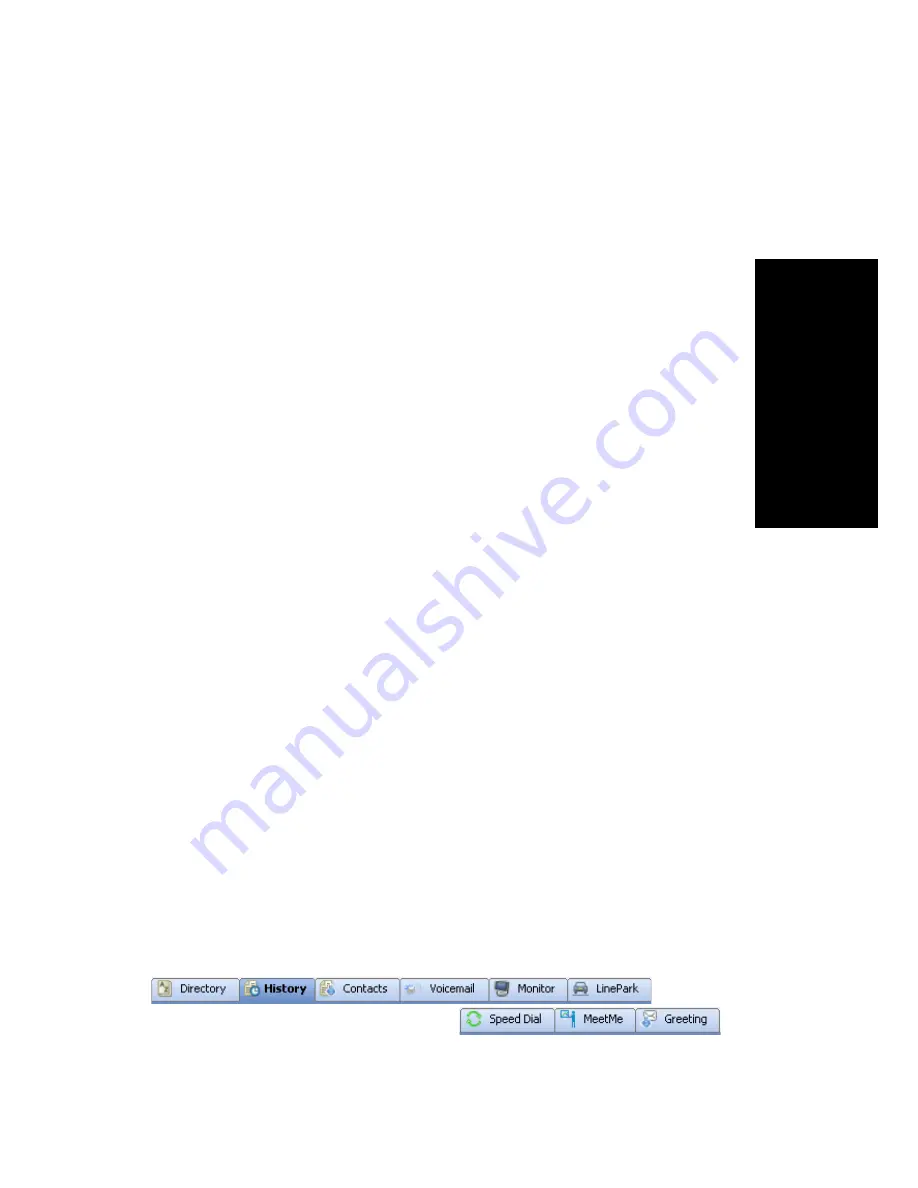
MaxCommunicator Manual
15
Ge
tting St
a
rte
d
• Idle—the extension is not in use
• Play VM—playing voice mail (The Duration field displays the
duration of the voice mail as it plays. The duration display does not
reflect fast forward or fast backward.)
• Record—recording an introductory message
• Ringback—caller sees this state while the callee’s phone is ringing
• Ringing—an outgoing call is ringing another phone or an incoming
call is ringing your phone
Name—the name of the person on the other end of the call, if available
Number—the phone number at the other end of the call
Group—your workgroup number for this call
DNIS—the DNIS number, if appropriate
Duration—duration of the call
Conference—indicates the conference host
To hide a column you don’t want to see, right-click a column heading and
uncheck the column.
To rearrange columns, click and drag a column heading to where you
want it.
Accessing a Context Menu for a Call
You can right-click a call to access a context menu for that call. Then select
from commands available for that call.
Tabbed Pages
Nine tabbed pages are available on the bottom half of the
MaxCommunicator screen: Directory, History, Contacts, Voicemail,
Monitor, Line Park, Speed Dial, MeetMe, and Greeting. (If you have
enabled MaxCall, the MaxCall tab is available also. MaxCall requires a
license and is discussed in “Using MaxCall” on page 73.)
Summary of Contents for MaxCommunicator
Page 10: ...4 MaxCommunicator Manual...
Page 14: ...8 MaxCommunicator Manual...
Page 30: ...24 MaxCommunicator Manual...
















































