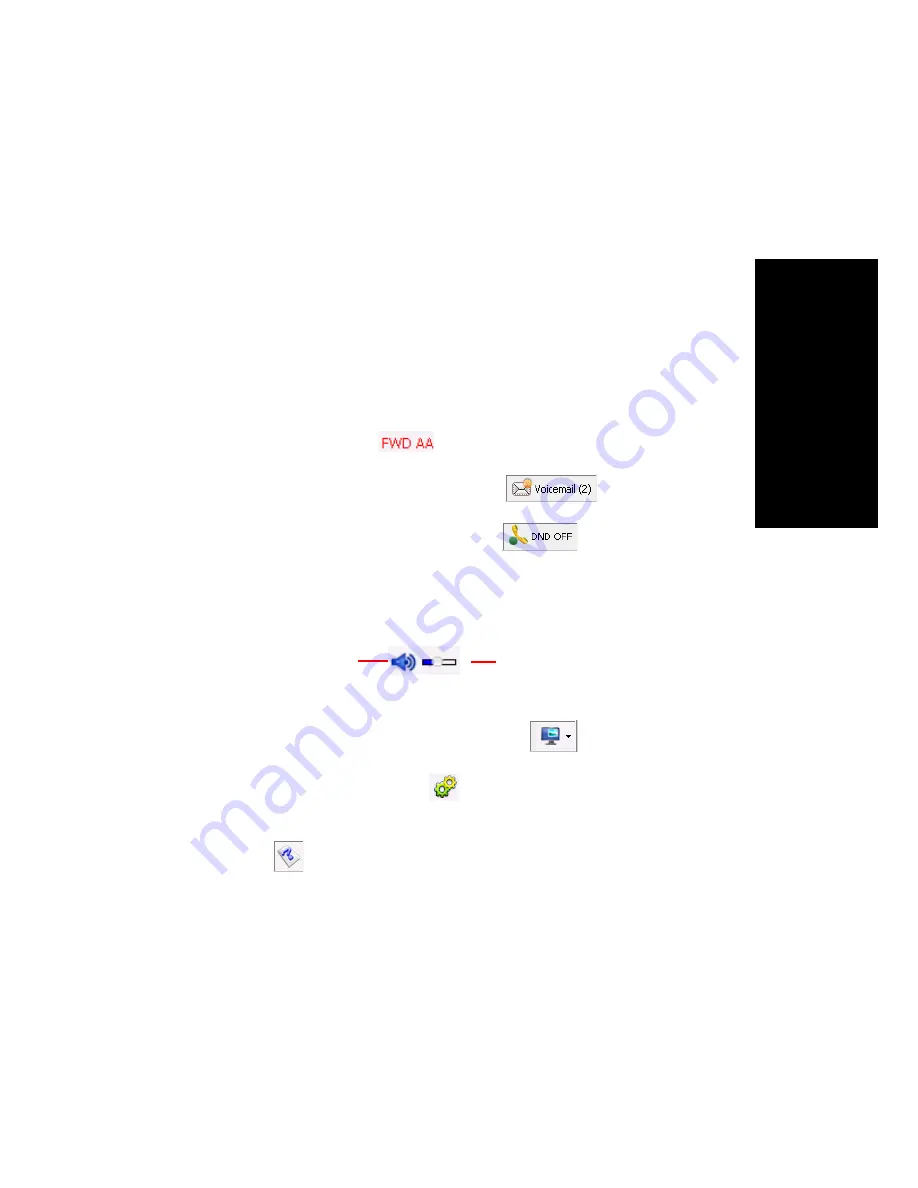
MaxCommunicator Manual
13
Ge
tting St
a
rte
d
Click a Number to Make a Call
All phone numbers become underlined when you pass the cursor over
them. Click an underlined number to make a call to that number.
Right-click a call to see a context menu.
Status Bar
From the status bar you can do the following:
• Change your activity state from the drop-down list (see “Changing
Activity Status and Recording Activity Greetings” on page 17).
• If you have configured Call Handling to forward all calls, see the target
destination, for example,
.
• See the number of unopened voice mails
.
• Turn Do Not Disturb (DND) on and off
(see “Turning Do
Not Disturb On and Off” on page 18).
• If you’re using IPTalk, you can mute the call (using the Mute toggle
button) and control the volume using the volume control
• Shrink MaxCommunicator to a single tool bar and restore it to normal
size by selecting from the drop-down menu
.
• Configure MaxCommunicator
(see “Configuring Your
MaxCommunicator” on page 53).
• Open help
.
Toolbar Buttons
Toolbar buttons provide single-click functions to connect, hangup,
transfer, send to voicemail, hold, conference, send calls to AA (auto
attendant), flash, record, redial, intercom, and enter account code.
Mute button (toggle)
Volume control
Summary of Contents for MaxCommunicator
Page 10: ...4 MaxCommunicator Manual...
Page 14: ...8 MaxCommunicator Manual...
Page 30: ...24 MaxCommunicator Manual...






























