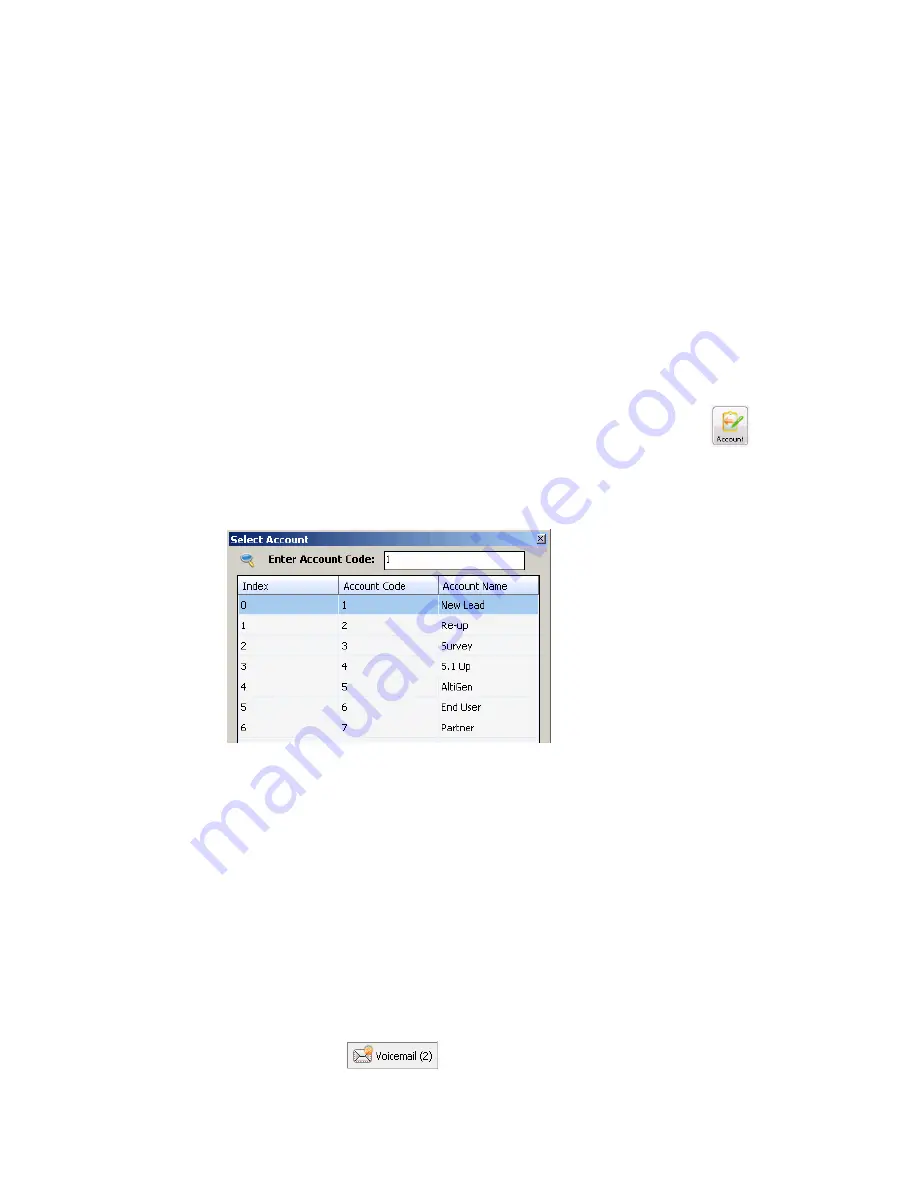
44
MaxCommunicator Manual
Required account codes—If your extension has been configured to
require account codes for all outbound calls, the Account Code dialog box
pops up prompting you to enter an account code for each outbound call.
The dialog box may or may not contain a list of account codes, depending
on how the administrator has configured your extension. After entering the
code, click OK.
If your extension configuration allows you to override the account code
requirement, you can either enter an account code in the field at the bottom
of the dialog box or enter # to bypass the account code altogether.
Optional account codes—You may enter an account code without being
prompted.
To associate a call in progress with an account code—Click the
Account button, or right-click the number, and choose Account Code from
the menu. The Account Code dialog box pops up:
8.
In the Account Code dialog box, select an account code if a list is
displayed, and click OK. If a list is not displayed, enter an account
code in the Enter Account Code field and click OK.
Note: Do not enter an account code while recording; doing so will
disconnect the call.
To change the account code for a call in progress, repeat the steps above,
entering the new account code to assign the call to.
Using Voice Mail
Click the Voicemail tab in the main window to see a list of your voice mail
messages. Clicking
in the status bar also displays the
Voicemail tab.
Summary of Contents for MaxCommunicator
Page 10: ...4 MaxCommunicator Manual...
Page 14: ...8 MaxCommunicator Manual...
Page 30: ...24 MaxCommunicator Manual...






























