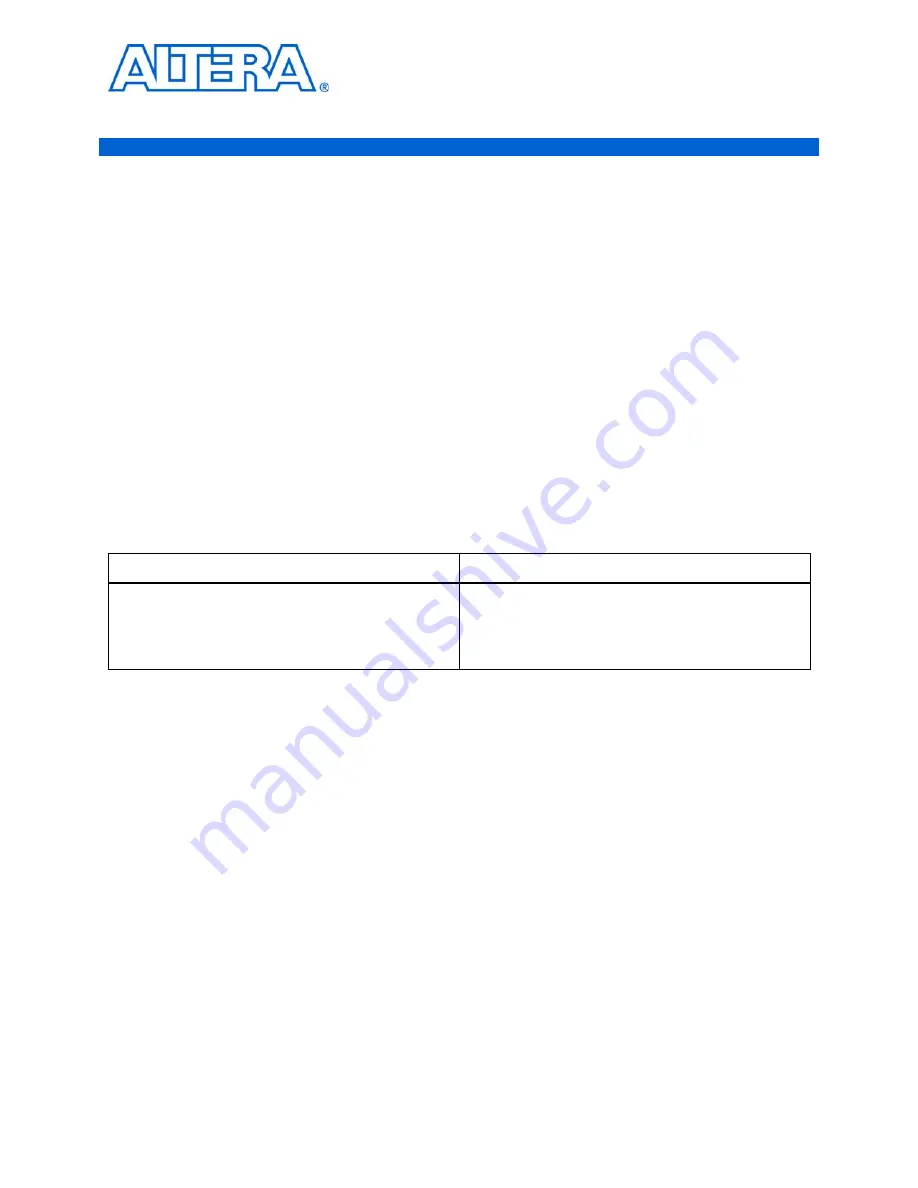
© December 2009 Altera Corporation
TimeQuest Timing Analyzer Quick Start Tutorial
2. Quick Start Tutorial
System Requirements
For this tutorial, use Stratix, Cyclone, MAX II, or newer device families (you can also
use MAX 3000 and MAX 7000 device families) with the Quartus
®
II software
beginning with version 6.0. APEX, FLEX, and Mercury device families are not
supported.
Procedures
Use the following steps to constrain and analyze a design with the TimeQuest Timing
Analyzer. Each step includes the GUI procedure and the command-line equivalent.
Step 1: Open and Setup Your Design in the Quartus II Software
In the Quartus II software, browse to and open the
fir_filter
located in the
<
qdesign folder
>
/fir_filter/
folder. Use the GUI or the command-line equivalent
procedures in
Table 2–1
.
Step 2: Setup the TimeQuest Timing Analyzer
By default, the Quartus II software uses the Classic Timing Analyzer as the timing
analysis tool for designs targeting the Cyclone device family. Specify the TimeQuest
Timing Analyzer as the timing analysis tool in the Quartus II software to use in the
compilation flow for the
fir_filter
project.
1
This step is not required for all projects. The newer FPGA families default to the
TimeQuest Timing Analyzer.
Specify the TimeQuest Timing Analyzer as the timing analysis tool in the Quartus II
software with the procedures in
Table 2–2
.
Table 2–1.
Opening and Setting Up Your Design
Quartus II Software GUI
Command Line
On the File menu, click
Open Project
and browse to the
project file <
Quartus II Installation
Folder
>
\qdesigns\fir_filter\fir_filter.qpf
.
Type:
quartus_sh –s
r
project_open fir_filter -revision \
filtref
r






















