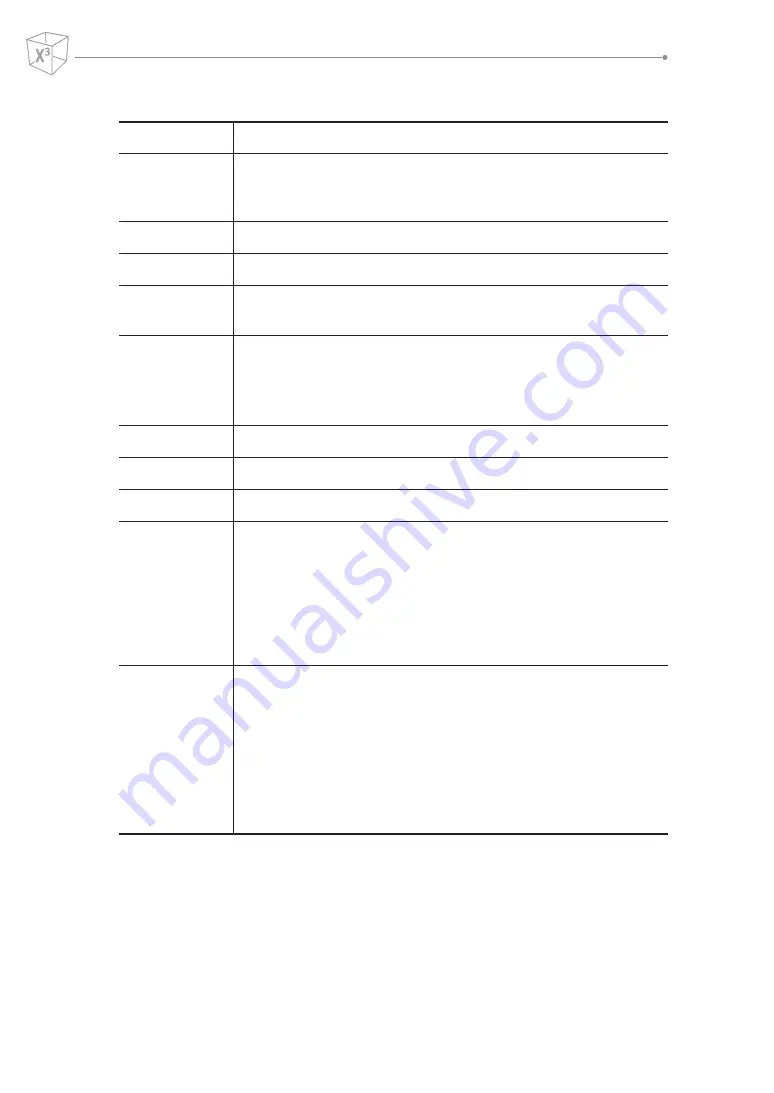
2-26
Performing an Exam
3D and 4D Modes Operation Controls
Key
Description
Freeze
In 3D/4D setup mode, press to obtain a 3D or 4D image.
In 3D mode, press to switch to 3D/4D setup mode.
In 4D mode, press to switch to 3D mode. Press again to return to 4D mode.
M
In 3D or 4D mode, rotate the X axis; up and down rotation.
PW
In 3D or 4D mode, rotate the Y axis; left and right rotation.
CF
In 3D or 4D mode, rotate the Z axis; clockwise and counter-clockwise
rotation.
Select/Depth
In 3D or 4D mode, move parallel.
•
PlaneA
: Left/Right
•
PlaneB
: Up/Down
•
PlaneC
or
3D
: Forward/Backward
Single
Show a 3D image.
Dual
Show one reference image and one 3D image.
Quad
Show three reference images and one 3D image.
Priority
While or after acquiring the volume data, press to change the function. The
activated function is shown on the bottom right of the display:
•
Priority
: Cine, Cine Calc., Move, ROI, Curved ROI, Line1,2,3, Light
Direction
•
Set
: Run and Stop (Cine or Cine Calc.), Image and Axis (Move), Pos and
Size (ROI), Pos and Rot (Line1,2,3)
•
Cursor
: Cursor (Display remains blank.)
Trackball
Adjust the position, light direction, and the size of the ROI box.
When the
[Priority]
key is pressed, use to perform the activated function:
•
Cine
or
Cine Calc.
: Use to move the cine frame.
•
Move
: Use to move the image.
•
ROI
: Use to adjust the clipping box size of ROI.
•
Curved ROI
: Use to change the contour of the clipping line.
•
Cursor
: Use to move the cursor to a desired location.
•
Light Direction
: Use to change Light Direction in LiveHQ.
Summary of Contents for X-CUBE 70
Page 1: ...DIAGNOSTIC ULTRASOUND SYSTEM X CUBE 70 Quick Guide Rev 0 ENG D N 70003656 ...
Page 10: ......
Page 14: ......
Page 46: ......






























