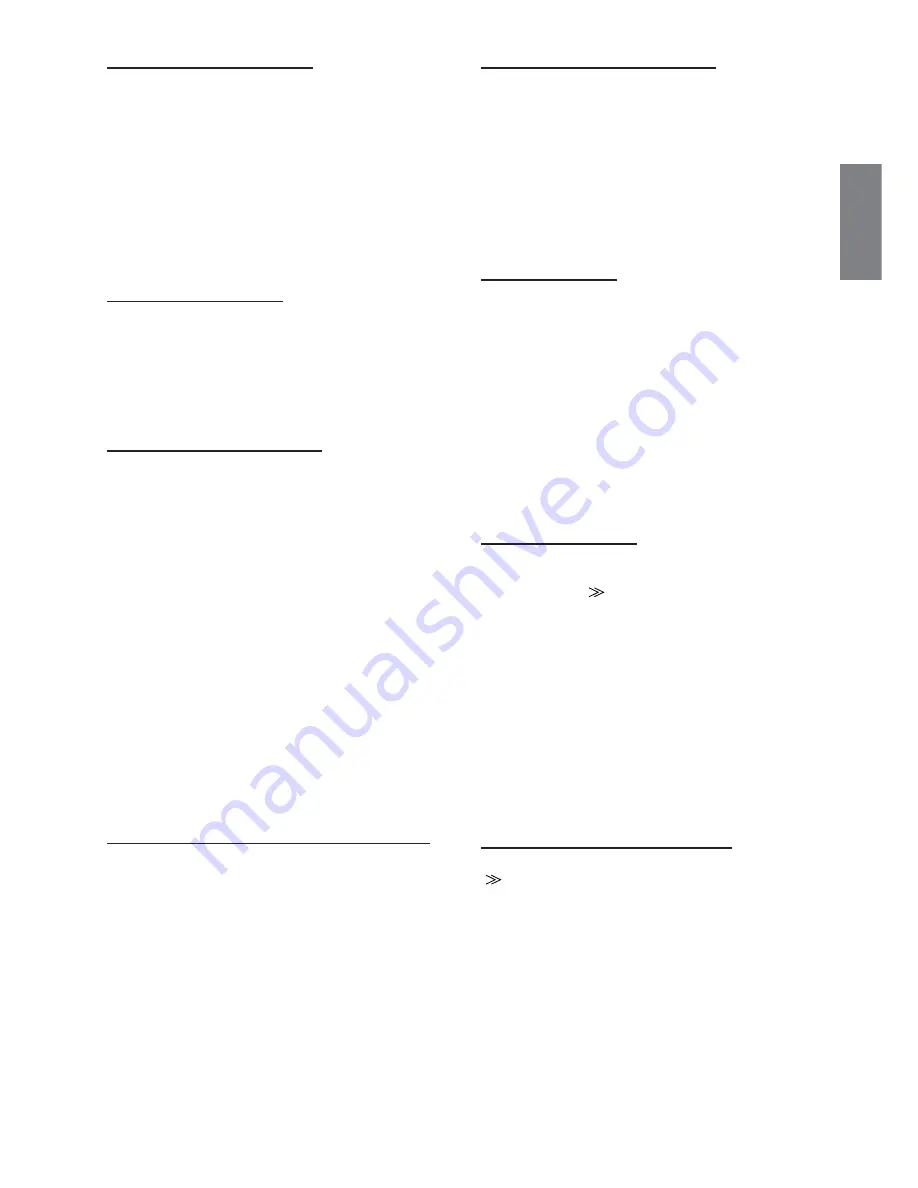
33
-EN
Setting the Interrupt Icon Display
The unit can display the icon of an external device, such as a
telephone, whenever a phone call comes in to tell you there is a phone
call.
Setting item: IN INT. ICON
Setting content: INT / TEL
INT:
The INT icon appears on the display.
TEL:
When the external device (telephone) sends the
interrupt signal, the telephone icon appears on the
display.
• TEL icon on this setting is not related to TEL Link Operation
(pages 55 to 57).
Setting the Navigation Mode
When you connect an optional navigation equipment, set it to ON.
Setting item: NAV. IN
Setting contents: OFF / ON
ON:
Navigation source is displayed.
OFF:
Navigation source is not displayed. The settings related
to the navigation can not be changed from this unit.
Setting the Navigation Interruption
With an Alpine navigation system connected to the IVA-D300R/IVA-
D300RB, the voice guidance of the navigation system will be mixed
with the radio or CD play.
Setting item: NAV.MIX
Setting content: OFF / ON
OFF:
The navigation interruption mode is turned off.
ON:
The navigation interruption mode is on.
To adjust the navigation interruption volume level, the
adjustment for NAV. LEVEL can be performed in “Adjusting the
Audio” on page 23 after setting to ON.
• The audio volume during the navigation guide can be set by
adjusting the audio volume while the navigation guide continues.
When the navigation guide finishes, the previous audio volume and
the previous screen are restored. For exception, if the navigation
cuts in when the audio volume is lower than the setting level, the
audio volume during the navigation guide is reset the current
listening volume. (When the navigation guide cuts in, the audio
volume does not increase.)
• This setting is effective when NAV.IN of SYSTEM list screen is ON.
• When PXA-H510 or PXA-H900 is connected, NAV.MIX value set in
this unit does not affect PXA-H510 or PXA-H900.
Connecting and Setting the External Expansion Box
This setting becomes necessary when the optional expansion box
(VPE-S431) is connected.
Setting item: EXPANSION BOX
Setting content: OFF / ON
OFF:
Select when the expansion box (VPE-S431) is not
connected.
ON:
Select when the expansion box (VPE-S431) is
connected.
Setting the VISUALIZER Mode Display
Select this display when displaying the source names of
VISUALIZER on the VISUAL selection screen.
Note that this setting is enabled only when the optional expansion
box (VPE-S431) is connected.
Setting item: VISUALIZER
Setting contents: OFF / ON
OFF:
“VISUALIZER” and source names are not displayed on
the VISUAL selection screen.
ON:
“VISUALIZER” and source names are displayed on the
VISUAL selection screen.
Setting the AUX Mode
Setting item: AUX IN-1, 2, 3
Setting content: OFF / ON
OFF:
AUX source is not displayed.
ON:
AUX source is displayed.
• OFF is not displayed when the optional DVD player or DVD
changer is connected.
• When OFF is selected, the settings related to AUX cannot be
changed from this unit.
• When either DVD player or DVD changer is connected to AUX IN
1, EXT. DVD is displayed on the screen. When both of them are
connected, EXT.DVD is displayed for AUX IN 1 and DVD CHG is
displayed for AUX IN 2.
• AUX IN 2,3 is displayed when the external expansion box (VPE-
S431) is connected.
Naming External Devices
When more than one external device is connected, you can name each
(up to 3) as you like. After setting to ON in “Setting the AUX mode,”
touch any one of the
[
]
buttons of AUX IN 1 through 3, then this
setting may be carried out.
Setting items: NAME
Setting contents: AUX / VCR / GAME-1,2 / TV / NAV.
• The selected source name is displayed instead of AUX source
name. When a source is selected, the Function Guide of AUX mode
appears.
• Only AUX IN-3 MODE can be named “NAV.” When AUX mode is
selected, “NAV.” is displayed as the source name.
This setting is recomended if you view the navigation screen on the
rear monitor. However, it is available only when the Alpine
navigation system (except RGB navigation) is connected.
• Only when an Alpine TV tuner is connected, can you operate the
displayed function guide from this unit.
Adjusting the External Input Audio Level
After setting to ON in “Setting the AUX mode,” touch any one of the
[
]
buttons of AUX IN 1 through 3, then this setting may be carried
out.
Setting item: LEVEL
Setting content: LOW / HIGH
LOW:
Decreases the external input audio level
HIGH:
Increases the external input audio level






























