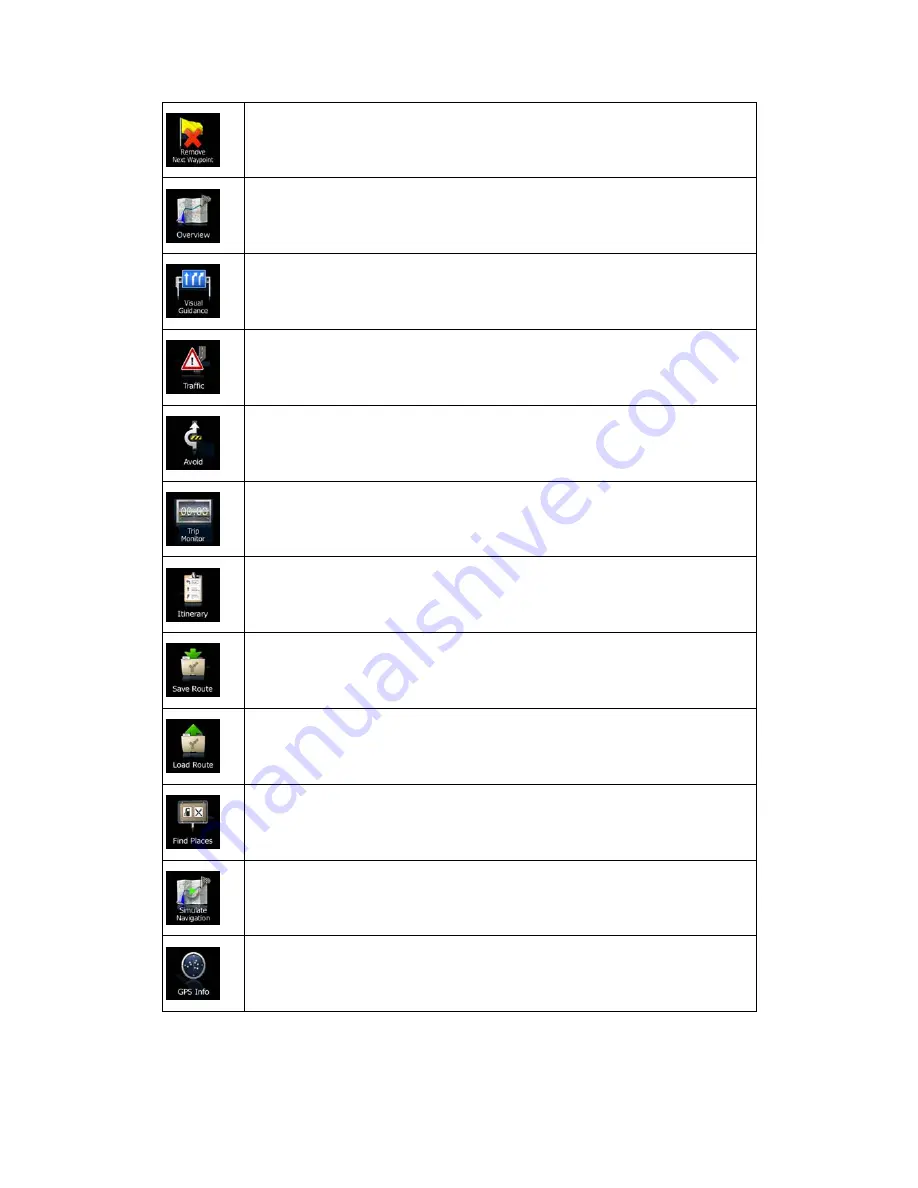
21
This button skips the next waypoint from the route.
This button opens a 2D map scaled and positioned to show the entire route.
This button opens the Visual Guidance settings screen.
This button opens the list of traffic event types.
This button lets you bypass parts of the recommended route.
This button opens the Trip Monitor screen where you can manage your
previously saved trip logs and track logs.
This button opens the list of manoeuvres (the itinerary).
With this function you can save the active route for later use.
With this function you can replace the active route with a previously saved route.
With this function you can search for Places of Interest in various different ways.
This button opens the Map screen and starts simulating the active route.
This button opens the GPS Information screen with satellite position and signal
strength information.
















































