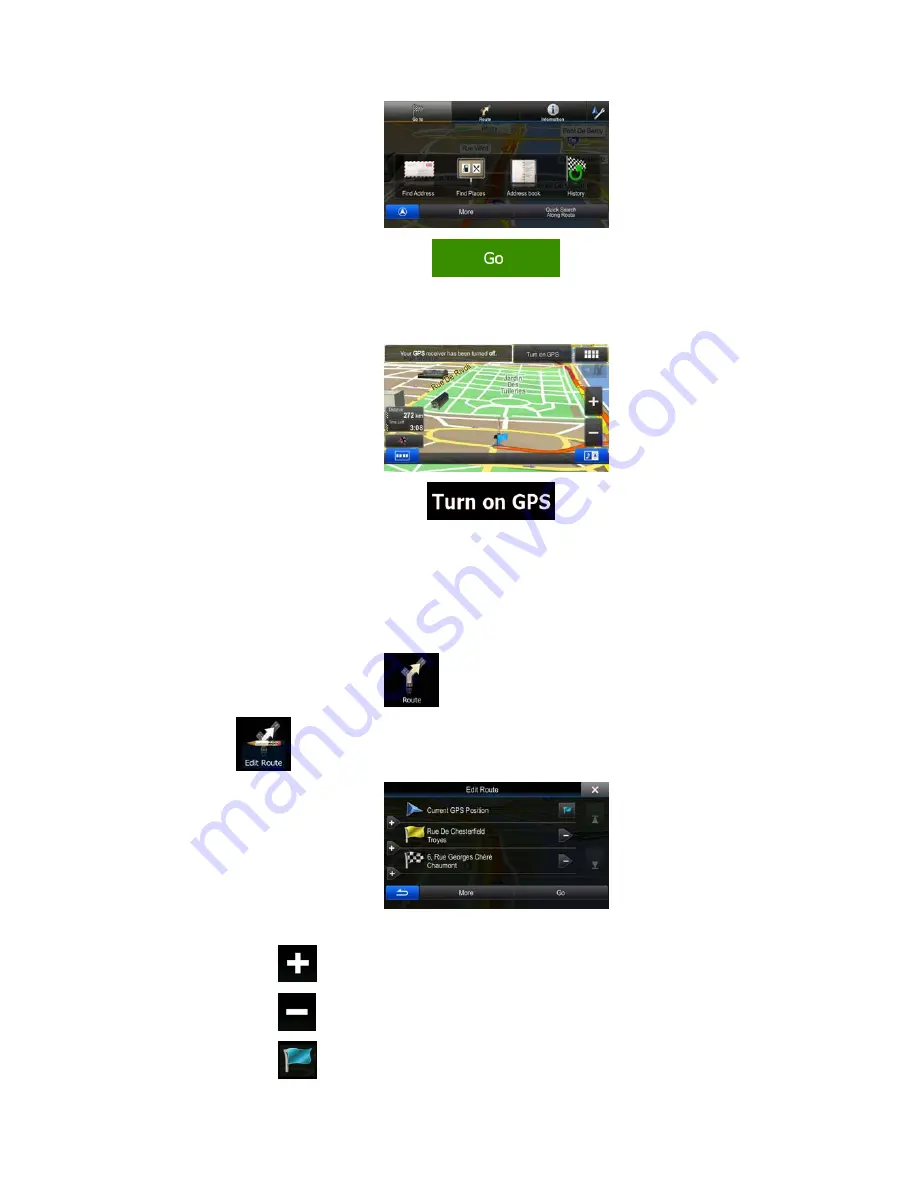
54
5.
When the new start point is set, tap
.
6.
The map returns with a transparent Vehimarker (showing that there is no GPS
reception). If an active route already existed, it is now recalculated starting from the
selected location.
7.
To return to normal navigation, tap
.
3.4.3 Editing the list of destinations (Edit Route)
You can edit the route by modifying the list of destinations. You can add or remove
destinations, modify the start position or reorder the list.
1.
In the Navigation menu, tap
.
2. Tap
.
3.
You have the following options:
•
Tap
to add a new destination.
•
Tap
to delete a destination.
•
Tap
to modify the start point of the route.






























