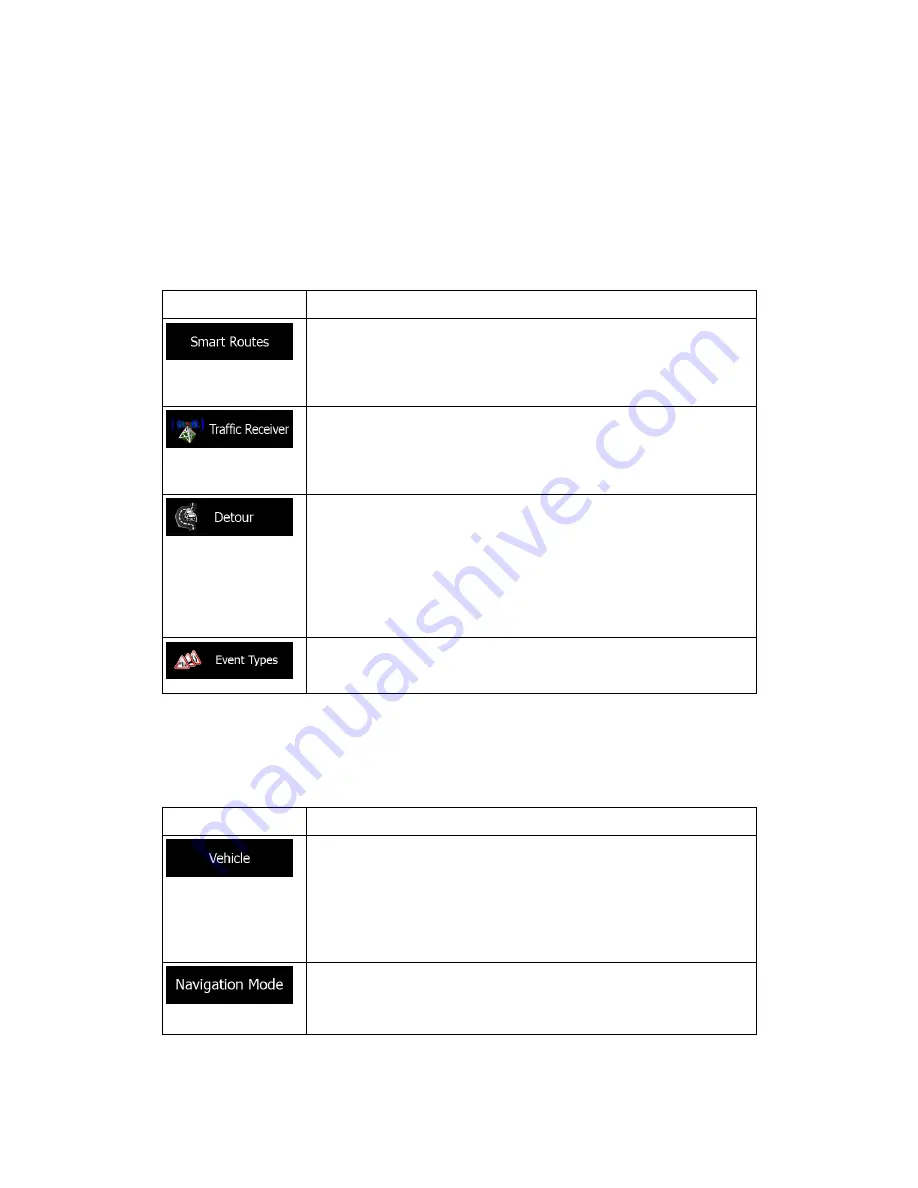
74
5.3.2 Customise Quick menu
The content of the Quick menu is fully customisable. Tap the button you want to change, and
select its new function from the list.
5.3.3 Traffic settings
The recommended route is not always the same between two points. Whenever suitable data
exists, traffic information can be taken into account in the route calculation.
Button Description
Use this switch to enable or disable historical traffic data and traffic
patterns. This locally stored information can be very useful in normal
circumstances but for example on public holidays it may be better to
turn off in order not to take into account normal weekday traffic jams.
Use this switch to enable or disable the TMC receiver that can receive
real-time traffic information. The rest of the buttons below are all
related to the TMC function and are available only if the receiver is
enabled.
This setting determines how your software uses the received real-time
traffic information in route calculation. When calculating a new route,
or when recalculation becomes necessary based on the received
Traffic events, your software avoids traffic events if it makes sense.
You can also set the minimum delay that triggers route recalculation,
and you can instruct the application if you want to confirm every
recalculation.
Tap this button to open the list of traffic event types, and select which
events to take into account in route calculation.
5.3.4 Route settings
These settings determine how routes will be calculated.
Button Description
You can set the type of vehicle you will use to navigate the route.
Based upon this setting, some of the road types can be excluded from
the route, or some of the restrictions may not be taken into account in
route calculation.
You can edit the parameters of the selected vehicle profile, or you can
even create new vehicle profiles if you tap More.
On-road navigation creates a turn by turn itinerary using the road
network on the map. Switch to off-road navigation to navigate between
destinations in a straight line.











































