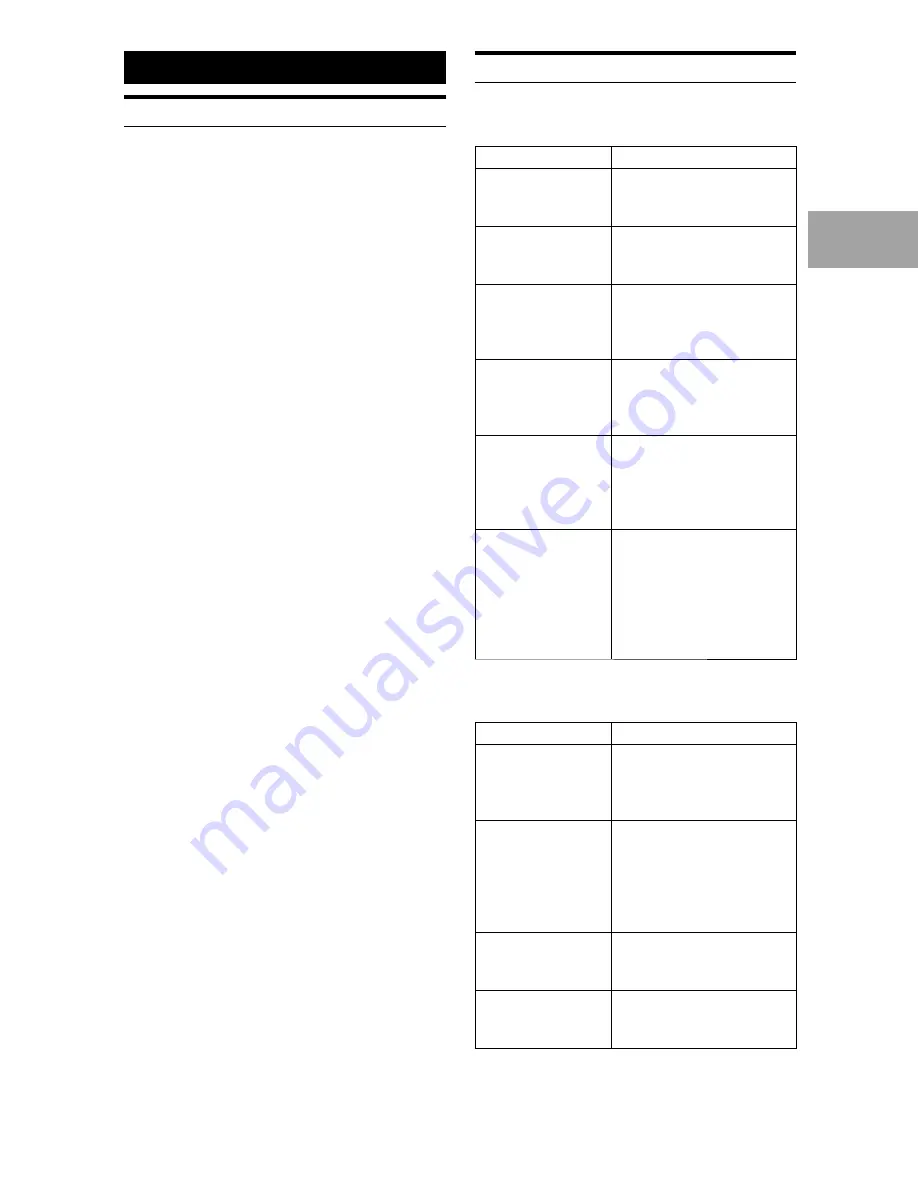
ALPINE HCE-C300R_EN 68-18693Z26-B (A5)
35
-EN
In Case of Difficulty
The camera image does not appear. (Images
other than that of the camera are normal.)
Cause
Solution
The ignition key is
set to a position other
than ON.
Set the ignition key to ON.
No fuse is installed, or
there is a break in the
connection.
Install a fuse, or replace a
relevant fuse after checking
the cause.
The connection is not
correctly established.
Check whether the connection
is correctly established while
referring to this owner’s
manual.
The reverse signal
line of the connected
product is not
connected.
Connect the reverse signal line
while referring to the owner’s
manual of the connected
product.
The video connection
cable is not connected
to the camera input
of the connected
product.
Connect the video connection
cable to the camera input
while referring to the owner’s
manual of the connected
product.
The rear camera
image does not
display, and the
calibration mode
appears.
The control unit SETUP
switch might be ON.
Turn the ignition key to OFF
and then set the SETUP switch
to OFF. Wait for approximately
1 minute and then turn the
ignition key to ON again.
The camera image is not normal. (Images other
than that of the camera are normal.)
Symptom
Cause/Solution
The display screen
flickers.
If a place illuminated by a
fluorescent lamp is captured,
the display screen may flicker.
This is not a failure.
The screen is difficult
to read.
If a dark place or a partially
bright light is captured, or if
the temperature of the main
body of the camera is high, the
screen may be difficult to read.
This is not a malfunction.
The camera image
sways.
Check the installation
status, and check screws for
looseness.
The camera image is
unclear.
If the camera lens is dirty, wipe
the lens softly with a soft cloth
moistened with water.
•
•
Information
Specifications
Camera section
Image sensor . . . . . . . . . . . . . . 1/4 Type Colour CMOS
Image sensor, aspect
ratio 4 : 3
Effective Number of Pixels . . 640 (horizontal) × 480
(vertical) approximately
0.3 Megapixels
Lens Section . . . . . . . . . . . . . . . Focal length f = 0.8 mm,
brightness F = 2.6
Angle of Field . . . . . . . . . . . . . . Horizontal: 190 °,
Vertical: 155 °
(Control unit output:
180 °)
Automatic Image Adjusting
Function . . . . . . . . . . . . . . . . . . . Automatic metering
adjustment, Automatic
white balance
adjustment
Synchro-System. . . . . . . . . . . . Internal synchronization
Resolution (Horizontal) . . . . . 250 lines (centre area)
Illumination Range . . . . . . . . . 2 to 100,000 lx
Operating Temperature
Range . . . . . . . . . . . . . . . . . . . . . -22 to +158 °F
(-30 to +70 °C)
Storage Temperature
Range . . . . . . . . . . . . . . . . . . . . . -40 to +185 °F
(-40 to +85 °C)
External Dimensions . . . . . . .
(W × D × H)
21 × 21 × 23.8mm
(53/64” × 53/64” ×
15/16”) (excluding cable)
Weight . . . . . . . . . . . . . . . . . . . . 30 g (including cable)
Control unit section
Power Requirements . . . . . . . 14.4 V DC
(11 to 16 V allowable)
Ground Type . . . . . . . . . . . . . . . Negative ground type
Output Image . . . . . . . . . . . . . . Mirror image, CVBS
(NTSC Colour signal
system)
Output Drive Capacity . . . . . 75 ohm (W)
Operating Temperature
Range . . . . . . . . . . . . . . . . . . . . . -4 to +140 °F
(-20 to +60 °C)
External Dimensions . . . . . . .
(W × D × H)
176 × 110 × 30 mm
(6-15/16” × 4-5/16” ×
1-3/16”)
Weight . . . . . . . . . . . . . . . . . . . . 450 g (including cable)
e
e



































